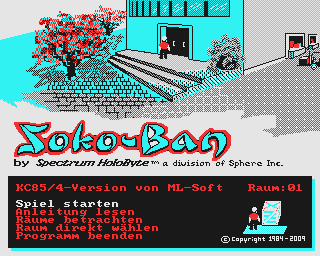CFOG's PIP, March 1988, Volume 7 No. 2, Whole No. 64, page 29
WordStar 4 Notes
by George Blair
[I swiped this off the Cincinnati Osborne Group bulletin board. If it hasn't yet appeared in their newsletter, COGWheels, it soon will. -- bhc]
Here are some new things I discovered about WS4:
1.
For those of you who have complicated printers and are cursing that WordStar didn't include any more than four user-defined characters, there are two more available that you might not be aware of.
These are [CTRL-P]F (the phantom space) and [CTRL-P]G (the phantom rubout) -- which as non-printing spaces or deletions, or whatever they are supposed to be, are probably as useless to you as to me.
What these are usually used for in the printer installations is to give you a couple of extra characters that are on your daisy wheel (or an "international character set" in your dot-matrix printer), but not on the keyboard. My Epson LQ1500 printer, for instance, is programmed by WS to print the British "pound" sign and a pt digraph.
However, you can make these print any string you want to, just like [CTRL-P]Q, [CTRL-P]W, [CTRL-P]E, and [CTRL-P]R. The gimmick is, however, that you get at [CTRL-P]F and [CTRL-P]G by modifying the WSPRINT.OVR file you installed your various printers in.
So you take WSCHANGE and have your WS.COM and WSPRINT.OVR files on the disk you want to change, invoke WSCHANGE B:WS.COM (which loads WS and exits to it, saving time), select option B at the menu (the printer one), select B again; and then when you're in that menu pick option D (change values of installed printers).
When you get into that menu, you pick the printer you want to modify the installation of (e. g. LQ1500), and then pick option C "Patch strings and tables" and you'll find a menu with [CTRL-P]F and [CTRL-P]G on it.
Mine had a 7-byte string which loaded the international character set, printed a character, and reloaded the default set. I changed it to an option loading a different font that I have in a chip on the printer.
BE CAREFUL with the modifications here. They are done AT THE TIME YOU MAKE THEM, and, unlike the other modifications in WSCHANGE, which modify WS.COM, you don't get a chance to change your mind at the time you exit the program.
2.
If you want to change the printer ports or various other parameters on entering or exiting ONLY ONE of the printers you have installed in WSPRINT.OVR, this is the menu to use. You can initialize them all differently. I, for instance, killed the "initialize printer" bytes in my Epson's initialization string, because it erased the down-loaded special characters I wanted to use.
3.
There is no longer any need to use [CTRL-P]E or one of the user-defined characters to send an escape code to the printer. Unlike earlier versions, doing [CTRL-P][ESC] (which shows up on the screen as [CTRL-[]) will send an escape code.
4.
Unfortunately, you can't send to the printer the early ASCII numbers (0-14); the ones that are [CTRL-A], [CTRL-B] and in ASCII tables are things like [SOH], [ETX], [BEL] (this is [CTRL-G], by the way, and hex 07; it rings the bell), [SO], [SI], etc. Some printers use these instead of escape codes for special functions. My LQ1500 uses [SO] ([CTRL-N]) for one-line expanded type, for instance.
Interestingly, you can embed the proper hex number in your text by doing, e. g., [ CTRL-P][CTRL-G]; but it won't do anything to the printer, apparently because WordStar interprets this as the same as [CTRL-P]G (ctrl P capital G).
So if you want to send these things to the printer, you have to use your user-defined characters to do it (e. g. to send [SO] ([CTRL-N])), you use, for instance, [CTRL-P]R and in installing it with WSCHANGE you put 01 [1 byte coming up] 0E [this is it], which is, of course, hex for [SO]. Then this gets sent to the printer whenever you do [CTRL-P]R.
5.
You may have a couple of WS commands, since they're only 7 or 8 k big, and you may want the program installed differently for different purposes. Obviously, you have to name them differently: WS1.COM, WS2.COM, or whatever. If you do this, be sure to use WSCHANGE to change the name of the COMMAND itself in the "filenames" menu, or you won't be able to run a program from inside WordStar (it won't recognize itself when it looks to load itself back again -- or you might get into the WordStar that's installed as WS.COM, if it's on your disk).
A handy thing to do, if you have various WS.COM's, or if you have a short memory, is to go into the "Wordstar" part of the WSCHANGE installation menu and down to the "Miscellaneous" section. One of the options under "Miscellaneous" is a "sign-on message." This is a line that appears on boot-up under the name of your printer. Mine says, "[CTRL-P]F PG Sanserif [CTRL-P]Q PW user font [CTRL-P]E compressed" and tells me what my user-characters are. That way I get reminded every time I sign on.
6.
Changing the filenames of the various files can be handy if you want to keep some files on different drives. For instance, I have WordStar in my ROMBO's ROM (read-only memory), and so I can't change it. But Iwant to be able to modify the macro file (the file that gives you "function keys" using [ESC]) and the exclusion table for indexes (so you don't index words like "and" and "but").
I changed WSSHORT.OVR to C:WSSHORT.OVR and WSINDEX.XCL to C:WSINDEX.XCL, because my boot-up drive A sets transmogrified into Drive C when I get into the ROMBO (which is then Drive A). So WordStar looks on Drive C for these files, and, for instance, if I want to save a macro to disk, it will write it to the file on Drive C.