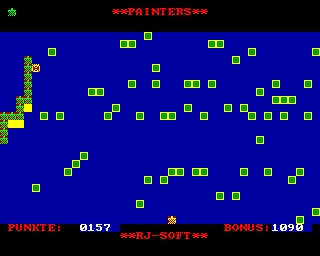The Computer Journal, Issue 28
Z-System Corner
© Jay Sage
Reproduced with permission of author and publisher.
For this issue I will finally get to my long promised discussion of techniques for customizing the Z-COM automatic installation version of the Z-System. Before turning to the main subject, however, there are two other items I would like to cover. One is some follow-on discussion to the material I presented last time on recursive aliases; the other is a description of the latest ZSIG releases.
More on Recursive Aliases
Art Carlson forwarded to me a letter he received from Dreas Nielsen in response to my discussion of recursive alias techniques using VALIAS and ARUNZ. Dreas, well known in the ZCPR community for his excellent shell utility programs, GETVAR and RESOLVE, took me to task for doing something the hard (and not quite correct) way when there was a not-too-hard and completely correct way to do it. And he proved it by offering a marvelous technique for 'recursing' aliases without any of the problems I warned about with my technique. To me this is a wonderful example of the richness of ZCPR3. No matter how thoroughly one knows it, there are always significant new techniques and applications to be discovered. The learning and excitement never ends!
We will illustrate the technique using a simple example based on the following script that is designed to display a message on the screen showing how many times it has been run already. The script is
- alias ONELOOP
- ECHO THIS IS LOOP NUMBER
- REG P6
As the ZCPR3 user register number 6 is incremented using the 'P'-for-plus option, its new value is displayed on the screen.
If we wanted to make the alias operate recursively, our first instinct, as described in my previous column, would be to expand it to the following:
- alias MANYLOOP
- ECHO THIS IS LOOP NUMBER
- REG P6
- ECHO DO IT AGAIN?
- IF IN
- MANYLOOP
- FI
As I explained last time, the trouble with this is that each time we run through the loop by answering the input prompt affirmatively we go one IF level deeper and accumulate another FI on the end of the command line. Eventually either the command line becomes too long or, more likely, we exceed the allowed eight levels of IF nesting.
Dreas's idea is based on turning this alias around so that there is no FI on the end to accumulate. He permutes it to the beginning of the script and writes the alias this way:
- alias RECURSE2
- FI
- ECHO THIS IS LOOP NUMBER
- REG P6
- ECHO DO IT AGAIN?
- IF IN
- RECURSE2
If this alias is invoked with a 'true' IF level already in effect, this will work just fine. The alias will drop one IF level lower at the FI command, do its main work, and return to the original IF level with the "IF IN" prompt. If the answer is affirmative, we will be back in the very same IF state we were in when the alias was invoked the first time. The alias will be re-invoked, and the whole operation will repeat. On the other hand, if the answer to the prompt is negative, the alias will stop running, and we will fall out the bottom at the same IF level as we entered originally but in the 'false' state.
To deal with the need to enter one IF level higher and to terminate the 'false' IF state at the end, we simply call the above alias from another alias with the following script:
- alias RECURSE
- IF TRUE
- RECURSE2
- FI
The "IF TRUE" command will push us one IF level deeper and put us in a 'true' state. (This, by the way, is the first time that I have ever seen a use for the "TRUE" option with the IF command. If, like me, you never implemented that option because you could not figure out what on earth it could possibly be used for, you can substitute any other option that is guaranteed to return a 'true' state, such as "IF NULL" with nothing after it or "IF A=A"). The RECURSE2 alias will now run as we described earlier, and when the recursion is terminated by a negative answer, the FI in RECURSE will terminate the resulting 'false' IF state and return us to the original IF level that we were at when RECURSE was invoked.
One has to stretch things a bit to come up with any disadvantages to this technique. The best I can do is the following two minor points. First, two aliases are required to get things started, and this will slow things down a bit, especially on a floppy-disk system. Secondly, the technique, while simple in principle, may not be easy to remember when one wants to set up a quick recursive alias, as in the application I described in my last article. The VALIAS/ARUNZ-type recursive alias may still be useful in such a case.
If you are a purist and have a strong, perhaps even irresistible, urge to do things right (and especially if you have a RAM disk so that you can afford to indulge such compulsions), Dreas's technique can be nicely automated by creating the following two slightly more complex and generalized aliases:
- alias RECURSE
- IF NULL $1
- ECHO SYNTAX: $0 ALIASNAME PARAMETERS
- ELSE
- RECURSE2 $*
- FI
- alias RECURSE2
- FI
- $*
- ECHO RUN "$1" AGAIN?
- IF IN
- $0 $*
Now suppose we have our edit/assemble/link alias as follows (where it, in turn, calls on the SYSLINK alias to perform the linkage with the libraries):
- alias WORK
- EDIT $1.Z80
- Z80ASM $1/R
- IF ~ERROR
- SYSLINK $1
- FI
If we enter the command "RECURSE" all by itself, we will get the message "SYNTAX: RECURSE ALIASNAME PARAMETERS". If we enter the command "RECURSE WORK MYPROG", the "IF NULL" test in RECURSE will be 'false' but will be toggled 'true' by the ELSE command. Then RECURSE2 will be invoked, and the command line and IF status will progress as shown in Fig. 1. The "..." in the IF states designates any IF levels in effect at the time that RECURSE was called. Similarly, the command text 'pending' designates any command-line text following the invocation of RECURSE.
The figure does not show the operation of every command. The edit/assemble/syslink sequences are not shown in detail. Between steps 8 and 9 we assume that the "IF IN" prompt was answered with a 'Y'. This brings us at step 9 back to the exact state we were in at step 4, and steps 4 through 8 will be repeated over and over so long as the "IF IN" prompt is answered affirmatively.
Between steps 10 and 11 we assume that the "IF IN" prompt was answered with 'N', so we get the state shown in step 11. Since the current IF state is 'false', the command "RECURSE2 WORK MYPROG" is flushed, leaving us at step 12. The FI command terminates the 'false' IF and drops the flow state one level lower. Any pending commands that were on the command line after the invocation of RECURSE are now free to run at step 13.
I just tested out these aliases on my SB180 by putting them into my ALIAS.CMD file, which lives on the RAM disk. The scripts had to be altered slightly, with all invocations of RECURSE2 from within RECURSE and RECURSE2 being replaced by "ARUNZ RECURSE2 ..." or "ARUNZ $0 ...". They worked like an absolute charm. Thank you Dreas Nielsen!!!
Step IF state Command Buffer Contents 1 ... RECURSE WORK MYPROG; pending 2 ... IF NULL WORK MYPROG;ECHO SYNTAX: RECURSE ALIASNAME PARAMETERS;ELSE;RECURSE2 WORK MYPROG;FI; pending 3 F... ELSE;RECURSE2 WORK MYPROG;FI; pending 4 T... RECURSE2 WORK MYPROG;FI; pending 5 T... FI;WORK MYPROG;ECHO RUN "WORK" AGAIN?; IF IN;RECURSE2 WORK MYPROG;FI; pending 6 ... WORK MYPROG;ECHO RUN "WORK" AGAIN?;IF IN RECURSE2 WORK MYPROG;FI; pending 7 ... EDIT MYPROG.Z80;Z80ASM MYPROG/R;IF ~ERROR; SYSLINK MYPROG;FI;ECHO RUN "WORK" AGAIN?; IF IN;RECURSE2 WORK MYPROG;FI; pending 8 ... ECHO RUN "WORK" AGAIN?;IF IN;RECURSE2 WORK MYPROG;FI; pending 9 T... RECURSE2 WORK MYPROG;FI; pending 10 ... ECHO RUN "WORK" AGAIN?;IF IN;RECURSE2 WORK MYPROG;FI; pending 11 F... RECURSE2 WORK MYPROG;FI; pending 12 F... FI; pending 13 ... pending Fig. 1.
Evolution of the command line and IF states as the operation of the command "RECURSE WORK MYPROG" unfolds.
A Z-Letters Feature
Thanking Dreas Nielsen for his letter reminds me that Art Carlson and I would like very much to start up a Z-Letters feature in TCJ, a kind of letters-to-the-editor section specializing in Z-System questions, comments, discussion, and ideas. I am willing to handle answering or otherwise responding to those letters, but I will depend on you readers to send them in. And rest assured that we are not looking only for letters like Dreas's containing brilliant suggestions. A good set of simpleminded questions would be quite well appreciated, thank you. They would help us a great deal in learning what aspects of Z-System are confusing to users so that we can try to clarify them.
New ZSIG Releases
We have quite a few excellent new programs to release on ZSIG diskettes this month. I have not yet finalized exactly what will be included on release diskettes #2 and #3, but I don't want to pass up this opportunity to publicize them.
First of all, I am very happy to report that all the programs I proposed two issues back have now been written, and I will describe them first.
FCP10.LBR
This is the new flow control package (FCP) that I wrote with valuable assistance from Howard Goldstein (New Haven, CT). This program was described in some detail in the last column, so I will not say too much about it here. The two most important innovations are 1) the addition of AND and OR commands and 2) the FCP's ability to load and run IF.COM in high memory where it will not interfere with data in the beginning of the transient program area at 100H.
COMIF10.LBR
This is the companion transient IF processor that is intended to replace IF.COM. Also described last time, it offers an enormous number of new test conditions and syntax forms. This one was also written by me together with Howard Goldstein.
SETPATH1.LBR
This is an extended version of the original PATH command. It allows one optionally to add and remove path elements from the beginning or the end of the existing path. The path display is also improved. Robert Demrow, a fellow member of the Boston Computer Society CP/M Group wrote this one.
EDITND.LBR
Al Hawley (Z-Node #3 in Los Angeles) really went all out with tools to work with the named directory register (NDR). EDITND lets one edit the names directly in the NDR. Names and/or passwords can be added, deleted, and changed.
SAVNDR.LBR
After you've edited the NDR, this program lets you save the results to an NDR file. Again by Al Hawley.
LOADND12.LBR
The last in the Hawley set, this program can automatically update the names in the NDR using either the special file name system in LDSK or by loading an NDR file whose names are applied to the current floppy disk only.
The next ZSIG release will also include the following programs.
ZPATCH11.LBR
This is another masterpiece from Steve Cohen (Chicago, author of 'W', the wildcard shell, on the first ZSIG diskette). It is by far the best file patcher I have ever seen - a real joy to use. Steve sure is clever when it comes to shells! Who would have thought to make a file patcher into a shell? But this way one can run a command from inside ZPATCH and then return to one's exact place to continue working. The 'X' command in ZPATCH automatically runs the file one is currently patching (provided it is a COM file) so that one can see the effect of the changes. Marvelous!
MEX2Z.LBR
This is yet another brainstorm of NAOG chief Bruce Morgen (who has quite a stormy brain). MEX2Z and my adaptation of it for MEX-Plus, MEX+2Z, give the MEX communication programs the ability to 'shell', that is, to run a Z-System command apparently from within MEX. For example, if you enter the MEX command line "CPM;CRUNCH FN.FT", you will exit from MEX, the file will be crunched, and then you go right back into MEX. This is especially handy when you are trying to debug a MEX script. Bruce picked up on the very clever trick introduced by Ted Emigh in FINDERR, namely, running a program that examines information left behind in memory by the program that ran before it. In this case it is the MEX command line buffer that is picked up. Even if you don't use MEX, it is worth looking at these programs just for their educational value.
FF10.LBR
I finally decided to do something about the shortcomings of FINDF, the utility for determining where files are located in your system. FF has a 16-bit configuration word that can be patched (roll out ZPATCH!) to define which drives should be searched by default (this is particularly useful when your constellation of drives has a hole in it, such as A, B, C, and F). You can override the default drive list by specifying a set of drives to scan on the command line. A whole list of file specifications can be given, and each one is automatically wildcarded, saving the user a lot of typing. If you want to find all programs starting with "SD", just enter "FF SD". The "SD" turns into "SD*.*" automatically. Similarly, "FF .LBR" will find all library files. "FF SD,.LBR" will find both.
PPIP15.LBR
This is the next step in the evolution of PPIP (PPIP14 is on ZSIG diskette #1). The main addition is support for DateStamper time and date stamping. Having fallen in love with DateStamper, I just had to have some file copying tools that would preserve the time and date information, so I added that capability to PPIP and to ZFILER.
ERRSET11.LBR
This little tool lets you either display the current or directly enter a new error handler command line. Strictly speaking, error handling in ZCPR3 is not performed by loading an error handling program but by executing an error handling command line. This command line is stored in a 16-byte string in the message buffer. When an error handler is installed by invoking its name manually from the command line, it writes only its name alone into that buffer. ERRSET lets you enter a complete error command line, such as A15:VERROR. By including an explicit DU: or DIR: form, the error handler will be found and loaded faster. On the other hand, ERRSET will let you enter the name of a nonexistent error handler, so watch out. Power has its price. Written by yours truly.
Customizing Z-COM
We now turn to the piece-de-resistance for this article - a discussion of techniques for customizing Echelon's automatically installing Z-System package known as Z-COM. This will be the first of a two-part series. This time I will cover the more elementary aspects of the subject, those modifications that can be made by changing only data structures in the Z-COM files. Next time I will delve into customization techniques that involve serious hacking (such as modifying the Z-COM code itself).
I will begin with an overview of what Z-COM is, the philosophy behind it, the procedure for installing it on a particular computer, and how one uses it to create a Z-System automatically. Then I will give an elementary discussion of how it works and the structure of the COM file that magically transforms one's ordinary CP/M machine into a 'Z' machine. Next I will show you how to make some simple patches that eliminate the initialization operations that are performed by the startup file and make Z-COM come up ready to go instantly. This includes setting the wheel byte, defining the symbolic command search path, putting in the terminal capability descriptor (TCAP) for the user's terminal, installing the user's named directories, installing an external error handler, and even setting up an initial shell.
With those techniques mastered, we can then go on to make changes to the system modules. The simplest of these is replacing the standard ZRDOS that comes with Z-COM with the latest-and-greatest Public-ZRDOS-Plus version 1.7. Slightly more complex is the replacement of the environment descriptor (ENV) and the two command modules: the RCP (resident command package) and the FCP (flow control package). For these changes we have to edit some configuration files, assemble new code modules, and install the new modules into the Z-COM file. By this point you will be ready to generate and install a new version of the ZCPR3 command processor, an operation that requires one important extra step (a simple one, but one that must not be overlooked).
Why Z-COM
Consider this situation. The Z-System is a wonderful replacement for CP/M, one that greatly enhances the utility and ease of operation of an 8-bit Z80-compatible computer. I can't understand why anyone would not enjoy and benefit from its features and capabilities. However, installing it in the conventional fashion required changing the BIOS (Basic Input Output System), the hardware-dependent part of the operating system. Unfortunately, many (actually most) manufacturers consider their BIOS to be proprietary (or embarrassingly poorly written), and they refuse to release the source code. And even if they do make it available, perhaps for an extra fee, what if you do not know how to make the required changes to support the ZCPR3 command processor? Well, enter Z-COM.
Z-COM was the brilliant conception of Joe Wright, the nation's preeminent BIOS writer (author of the BIOSes for the Ampro Little Board, Micromint SB180, and the soon-to-be-available ON! computer from Oneac). With Z-COM one does not need the BIOS source code because there are no changes to make in it. One doesn't even need MOVCPM. Z-COM runs on almost any standard CP/M 2.2 system, converting it in situ to a Z-System. There are a few CP/M 2.2 computers on which Z-COM will not work (usually because at least some part of their memory space operates in a funny way), but the great majority will. For those of you with CP/M version 3 (aka CP/M-Plus - a real misnomer in my opinion), I'm afraid you are out of luck. CP/M 3 is fundamentally different from CP/M 2.2, and no one has yet been able to concoct magic powerful enough to transform it into a Z-System.
I hope my discussion here will inspire some of you to purchase Z-COM. If it does, then see the ads in TCJ by Sage Microsystems East and Echelon for more information. I personally think that a modified Z-COM is the best way to implement Z-System, because, as we will see by the end of this series of articles, it gives one far greater flexibility than with a manually installed system.
Installing Z-COM
Here is a brief description of how one gets Z-COM running on one's system. The standard procedure goes like this. Take a freshly formatted disk, 'sysgen' the CP/M 2.2 operating system to it, copy onto it all the files on the Z-COM release disk, put this disk into drive A, and reboot the system either with the reset button or by entering control-c. Now enter the command "SUB ZCCOM". This starts a batch operation, and you can now sit back, relax, and watch your computer do all the work. Toward the end of the process, which takes a couple of minutes, a program called TCSELECT will run and ask you to choose your terminal from a large menu. The result will be a file called MYTERM.Z3T containing information about your terminal that permits Z-System programs to perform screen operations without installation.
What's Going On During Installation
In the first part of the installation process, the Z-COM system creation program ZCLD.COM determines the memory address at which your BIOS operates and generates a corresponding Z-System. To do this, it reads in a number of special relocatable files (most with file type SPR, which stands for system page relocatable) and produces four new files: ZC.COM, ZCX.COM, ZC.ENV, and ZC.CP. The first file, whose operation we will describe in detail below, is the one that transforms the vanilla CP/M system to the amaretto-double-chocolate almond Z-System with jimmies (if you don't know what jimmies are, ask someone from Boston).
The second file, ZCX.COM, is a program that transforms you back. Why, you ask, would one ever go back to vanilla after experiencing the ecstasy of amaretto-double-chocolate-almond? Well, Z-System does have one significant drawback. You don't get all those great features for free. They cost a considerable chunk of TPA (transient program area) - 5.5K in the case of Z-COM (though we will see next time how to reduce this if you are willing to forego some of the features). The smaller TPA has almost never caused any problem with the programs I use, but some people do have problems, and it is nice to know that a simple "ZCX" command will bring back the old CP/M with its full-sized TPA. Next time I will explain how we can even change to a different Z-COM system with a larger TPA.
The third file, ZC.ENV, is the environment descriptor file for the system that ZCLD created. It is automatically included in ZC.COM, so it does not have to be loaded using LDR, but it is used by Z3INS to install the environment information into the utilities.
The last file, ZC.CP, does not even appear in a directory listing; it is hidden up in user area 15, out of harm's way. The user is not normally concerned with this file, though if you want to create another Z-COM system disk, you have to remember to copy it, as well as the others mentioned above, to the new diskette. We will discuss its purpose later.
How ZC.COM Works
As we said above, ZC.COM is the program that transforms your mundane CP/M system into an exciting and powerful Z-System. How does it do it? Several simple principles are involved.
ZC.COM is basically a loader program. The file itself consists of two parts. The first page of code (100H to 1FFH) is the loader code. The second part (200H to 2DFFH) is the memory image of a Z-System that is copied into place by the loader. The process is like the 'big bang' theory of creation - the whole Z-System just appears complete in one operation!
The memory map of the ZCOM-System generated for my BigBoard I computer, on which I performed these experiments, is shown in Fig. 2. Its real CP/M BIOS is at E800H. The Z-System addresses were determined by running the utility SHOW.COM after Z-COM was loaded. The corresponding addresses in the ZC.COM file were obtained by inspecting it with a debugger. Once a few addresses (like the RCP and FCP, which have obvious headers), were determined, the rest was obvious. The ZC.COM system image is at a constant offset from the real system. In this example, that offset is BA00H. If Z-COM is installed on a different system, the real system addresses and the offset value will be different, but the addresses of the system segments in the ZC.COM image will be the same. In general, the offset between the corresponding addresses will be 2E00H less that the address of the native BIOS.
System Component ZC.COM Address System Address CPR 0200 - 09FF BC00 - C3FF ZRDOS 0A00 - 17FF C400 - D1FF Virtual BIOS 1800 - 19FF D200 - D3FF Named Directory Register 1A00 - 1AFF D400 - D4FF Shell Stack 1B00 - 1B7F D500 - D57F Z3 Message Buffer 1B80 - 1BCF D580 - D5CF External FCB 1BD0 - 1BF3 D5D0 - D5F3 PATH 1BF4 - 1BFE D5F4 - D5FE Wheel Byte 1BFF - 1BFF D5FF - D5FF Environment Descriptor 1C00 - 1C7F D600 - D67F TCAP 1C80 - 1CFF D680 - D6FF Multiple Command Line 1D00 - 1DCF D700 - D7CF External Stack 1DD0 - 1DFF D7D0 - D7FF Resident Command Package 1E00 - 25FF D800 - DFFF Flow Control Package 2600 - 27FF E000 - E1FF I/O Package 2800 - 2DFF E200 - E7FF Fig. 2.
Addresses of system components in the ZC.COM file and in the example system for which it was generated.
How does this system function? If you are familiar with Z Systems, you probably recognize all of the system components above except for the one called 'virtual BIOS'. That is where the key to Z-COM lies. Remember, we needed a BIOS that would run below the Z buffers, but we had no way to relocate the actual BIOS. So instead we create a virtual BIOS - a block of code structured just like a real BIOS. It has a table of jump instructions, one after the other, that perform the required BIOS functions: CBOOT, WBOOT, CONST, CONIN, CONOUT, LIST, and so on. How does this virtual BIOS actually carry out those functions without knowing anything about the system hardware? Easy! It simply jumps to the corresponding entry points in the real BIOS!
Well, it actually is not quite that easy. There are a few special details that have to be taken care of. Most of the functions are performed as described above, but there are some important exceptions. The most important one is the WBOOT, or warm boot, function. Normally when a warm boot is performed, the CPR (and often the BDOS as well) is reloaded from the system tracks of the A diskette. If that were allowed to happen here, goodbye Z-System! ZC.COM would only work until the first warm boot occurred, and then we would have to run it again. Not very satisfactory!
To prevent that from happening and to keep Z-COM running, the virtual BIOS 'traps' warm boot calls. That is a fancy way of saying that instead of simply passing the call to the real BIOS it does the work itself. What does it do? Well, it has to reload the ZCPR3 command processor to the proper address, BC00H in this example. Since the ZCPR command processor does not reside on the system tracks, we have to get it from somewhere else. Joe Wright could have gotten it from records 2 through 17 in ZC.COM, but he chose instead to maintain a separate file with just the image of the command processor. Remember the file ZC.CP that we mentioned earlier, the one stashed away in A15:? That's it.
Although I don't know of any reason why CBOOT, the cold boot routine, would ever be called once the computer was initially booted up, the CBOOT routine is also trapped by the virtual BIOS and vectored (another fancy word) to the same code as the virtual warm boot.
In Echelon's simpler auto-install package Z3-DOT-COM, which does not have support for Input/Output Packages (IOPs), the story would now be complete. The IOP, however, has to get first shot at some of the BIOS I/O routines, namely console status, console input, console output, list output, list status, punch output, and reader input. In a manual installation of Z-System with IOP support, the BIOS code would have to be modified. With Z-COM this is quite straightforward. The virtual BIOS calls to these functions simply go (are vectored) to the appropriate entry points in the IOP module. The initial IOP code included in ZC.COM is just a dummy IOP that simply turns around and forwards the calls from the IOP to the real BIOS entry points.
Easy Z-COM Patches
Now that we understand what Z-COM is and how it works, we can start to make some changes. If you look at the STRT startup alias with Z-COM, you will see that it turns on the wheel byte, loads the TCAP and named directory register, and sets up the symbolic search path. For our first set of patches, we will eliminate the need for a startup alias. We will make the system come up fully tailored to our preferences, and we will save the time wasted by the STRT alias.
The first step is to get Z-COM running and to use the utility programs to set it up as we like it. We will generally turn the wheel byte on (the STRT alias presumably already ran WHEEL to do that for us). We can set up our named directories using MKDIR and LDR or the new ZSIG named directory editor EDITND. We can choose our path using the PATH command or the new ZSIG SETPATH utility. An external error handler can be defined in the message buffer by invoking the desired error handler manually at the command line or by running the ERRSET utility (this can include a DU or DIR specifier to speed up the search for the error handler). Finally, if we want to, we can even invoke a shell, such as the history shell HSH.
Now all we have to do is clone this system using our favorite debugger. If you can afford Echelon's DSD, I cannot recommend it highly enough. It will quickly spoil you. On the other hand, I will describe here the procedure using Prof. Falconer's lovely DDTZ, a public-domain Zilog-mnemonic version of DDT. Here is the sequence of commands to use. Don't forget that the addresses that refer to the real system are the ones for my BigBoard. You should make a table like that in Fig. 2 with the addresses for your system and make the appropriate substitutions in the commands below.
A0:SYS>ddtz zc.com ; Run debugger and load ZC.COM -md400,d6ff,1a00 ; Copy running NDR, Shell Stack, MSG
; ..buffer, PATH, WHL, ENV, and TCAP
; ..into ZC.COM image-g0 ; Exit from debugger A0:SYS>save 2dh zcnew.com ; Save new version of ZC
If you have a shell running while this process is being carried out, you have to include the SAVE command on the same line as the DDTZ command, since when the shell loads it wipes out the memory image in the TPA. By putting the SAVE command on the same line, it is run before the shell is reloaded.
I have used the above technique and found it to work very nicely, but a word of caution is in order. A purist would copy the memory areas only for the specific segments to be modified. The external file control block and the parts of the message buffer other than the byte at offset 0 (D580, where the error-handler-flag is kept) and bytes at offsets 10H to 1FH (D590-D59F, where the error handler command line is kept) would not be copied. Copying the entire message buffer works as described above, but if you try to make a ZEX batch file to do this, you will get into trouble, since ZCNEW.COM will then contain an image of the message buffer with the ZEX-running flag set.
To test ZCNEW, make a new STRT.COM alias that just echoes a signon message (first rename the old one in case you want it back later), run ZCX to exit from Z-COM, and then run ZCNEW. Your own personalized Z-System should pop (almost) instantly to life. After determining that it is really working correctly, you can rename ZCNEW.COM to ZC.COM. Again, I recommend keeping old versions with names like ZC1.COM, ZC2.COM, and so on, on an archive disk.
Putting in a New DOS
Now let's make a change that could not be accomplished using utility programs, as all of the above changes could be. Let's replace the older, non-public version of ZRDOS that comes with Z-COM with the latest version 1.7 of Public-ZRDOS-Plus. The first part of the process is same as that in a manually installed Z-System. One takes the ZRDOS generating program ZRDINS17.COM, installs it using Z3INS, and runs it. Having been installed, it will automatically know the three facts it needs: where the DOS, ENV, and wheel byte are located. After it finishes running, there will be a binary image file called ZRDOS17.BIN.
With a manually installed Z-System we would now have to go through a somewhat complex process involving 'sysgening' a system image from the system tracks, patching in the new DOS using a debugger, and 'sysgening' the image back onto the system tracks. With Z-COM things are actually considerably easier, since the two 'sysgening' steps can be skipped. Here is the command sequence:
A0:SYS>ddtz zc.com ; Run debugger and load ZC.COM -izrdos17.bin ; Initialize the file control block -r900 ; Read with offset 900h so that the object
; ..file will load at A00h-g0 ; Warm boot out of debugger A0:SYS>save 2dh zcnew.com ; Save new version
As before, exit from Z-System with the ZCX command (or just hit the reset button if that is more convenient). Then load the new system and run the DOSVER utility. Voila! There is version 1.7.
Now let me show you a trick that makes patching even easier and doesn't require a debugger at all. Just use the following command sequence:
A0:SYS>get 100 zc.com ; Load ZC.COM at address 100H A0:SYS>get a00 zrdos17.bin ; Load ZRDOS17.BIN at address A00H A0:SYS>save 2dh zcnew.com ; Save the new memory image
With this technique there is no computing of offsets, and it uses only ZCPR3 built-in commands (GET and SAVE). The one thing you have to remember is that the GET command loads entire files, and so this technique can only be used to patch in things that come in contiguous blocks with a length that is an integral multiple of 128 bytes. If you look at the memory table of ZC.COM, however, you will see that this includes all system modules that ever exist in the form of files: the CPR, DOS, NDR, ENV, TCAP, RCP, FCP, and IOP. These patches can be done very nicely from alias scripts. For example, since one might often change one's named directories, the following alias might be handy:
- alias PUTNDR
- IF NULL $1
- ECHO SYNTAX: $0 NDR-FILE-NAME
- ELSE
- ERA ZCNEW.COM
- GET 100 ZC.COM
- GET 1A00 $1.NDR
- SAVE 1DH ZCNEW.COM
- ECHO TEST ZCNEW.COM
- FI
Similar aliases could be used for replacing other modules such as RCPs and FCPs.
New Command and System Modules
Speaking of RCPs and FCPs, let's talk a little about how we generate new versions of these and other system modules. There is no need to discuss the patching techniques. They are the same as what we have already seen. The question is: how do we generate the new SYS.RCP, SYS.FCP, and SYS.ENV modules?
The procedure is the same as in a manual install system, except that in a manual install system we already had the necessary Z3BASE.LIB file that is required for the assembly of new system modules. So far we have not needed one with Z-COM. To make things easier, Joe Wright has kindly provided us with a generalized Z3BASE.LIB file. All we have to do to adapt it to our system is to use an editor to fill in the address of the environment descriptor in the "Z3ENV SET ..." definition near the top of the file. One further hint: while you are at it, change the SET to an EQU. If you use Z3BASE.LIB to assemble a file in Zilog mnemonics, the assembler will not accept SET, since that is a Zilog opcode. You would have to change it to ASET in that case, but there is no reason not to use the universal EQU. Some programs also require definitions for YES and NO, so you might want to add the lines:
YES EQU TRUE
NO EQU FALSE
One last addition. The RCP, FCP, and ENV modules do not need it, but other files, and most notably the command processor code, require an equate to define the address of the entry point to the command processor. This is a part of the normal Z3BASE file, but Joe Wright forgot to put it in. Someplace after the Z3ENV equate, add the line:
CCP EQU Z3ENV - 1A00H
Now you should be all set to assemble up new system modules, like the new FCP10 from ZSIG. You might also want to assemble a customized SYS.ENV with the correct values of maxdrive and maxuser and your own choice of printer and console definitions (see "ZCPR3, The Manual" for details).
"ZCPR3, The Manual" explains in detail how to carry out the assemblies, though I find that the discussion there makes the process look more complicated than it really is. Basically, you assemble the module to a HEX file, convert the HEX file to a COM file using MLOAD, and then rename the COM file to the proper name for the module (e.g., "REN SYS.FCPüP10.COM"). If you have the SLR assemblers, you can assemble the module directly to a COM in a single pass and skip the MLOAD step. Finally you test the module by loading it using LDR.
Replacing the Command Processor
Replacing the command processor is no more difficult than changing any of the other modules in the system. In fact, as we will soon see, it is much easier to test a new CPR with Z-COM than it is with the manually installed Z-System.
The basic procedure is as we described for the RCP or FCP. As usual, edit the configuration LIB file (Z3HDR.LIB or Z31HDR.LIB if you are using my experimental version ZCPR315D) and assemble the code. One additional hint. Again, if you have the fabulous SLR Systems assemblers SLRMAC, Z80ASM, or SLR180, select the option to assemble directly to a COM file, not to a HEX file. It is a shame that so many books and articles have taught the unnecessarily complex patching method based on HEX files with their extremely tricky offset calculation. It is much easier to work with a COM file where the load offset in the debugger is quite straightforward, namely, 100H below where you want the file to go, no matter what address it was assembled for. If you are using an assembler that can produce only a HEX file, then use the public-domain MLOAD to convert it to a COM file just as was done to make the RCP and FCP files.
Now that you have ZCPR3.COM or some such file, all you have to do is substitute it for the file ZC.CP in A15:. It would be a sign of foolhardy optimism to destroy the original ZC.CP. I would recommend renaming it to something like ZCOLD.CP and then copying the new one into place with a command like "PPIP A15:ZC.CP=ZCPR3.COM". Now just hit control-c to warm boot, and the new CPR will be running!
If things did not work out as you intended (and especially if the new CPR just crashed the system), you can reboot and reload ZC.COM. Remember, you did not change the CPR image in ZC.COM yet, and things will be fine so long as you don't warm boot. Before that happens, you should rename ZCOLD.CP back to ZC.CP. Then you can try again. That is sure a lot easier than all the 'sysgening' required to test a new CPR with the manually installed Z-System.
If all went well, the system is now running just the way you hoped it would. Once you've tested it and are satisfied that it really is working correctly, you can patch the new CPR into ZC.COM so that it will be ready immediately after Z-COM loads. The following commands will do it:
A0:SYS>get 100 zc.com
A0:SYS>get 200 a15:zc.cp
A0:SYS>save 2dh zcnew.com
As usual, once you have verified that ZCNEW is working, rename it to ZC.COM.
Summary and Plans
That wraps things up for this time. You now know how to make enough patches to mold a Z-COM system pretty well to your own tastes. If you have Z-COM, I hope you will experiment some before the next column appears. In that column we will really dig into Z-COM and do some wild things. If you have any suggestions or questions, please send them along. My address and phone numbers are listed below.
As a little reward for those of you who plowed through this whole piece (or who were taught the trick I was as a freshman in college to read the end of a paper or essay before you start at the beginning), here is a little tidbit. ZCPR version 3.3 is coming very soon. I already have a nearly complete version of it patched into the Z-COM I worked up for this article. I expect that Z33 will have been released or will be very close to release by the time this column appears, and I will devote some space to a discussion of its new features in the next column.
Jay Sage
1435 Centre Street
Newton Centre, MA 02159
voice: 617-965-3552
modem: 617-965-7259
[This article was originally published in issue 28 of The Computer Journal, P.O. Box 12, South Plainfield, NJ 07080-0012 and is reproduced with the permission of the author and the publisher. Further reproduction for non-commercial purposes is authorized. This copyright notice must be retained. (c) Copyright 1987, 1991 Socrates Press and respective authors]