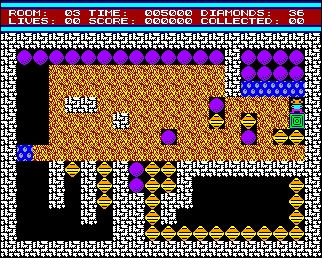CFOG's PIP, November 1987, Volume 6 No. 1, Whole No. 61, page 4
Two Solutions to the Memo Problem: Shorthand Macros and Mailmerge
by Benjamin H. Cohen
Copyright 1987 by Benjamin H. Cohen. All rights reserved.
A lot of WordStar 4 users have probably never had a 'keys' program before and find the uses of Shorthand rather bewildering. Keys programs let you store a bunch of keystrokes on one key so that you can play them back repeatedly while you are running WordStar or any other application. One simply use is to put names or other text strings on keys so that you don't have to type them over and over. The only limit is your imagination. Here's a simple example that I created recently.
I use a memo format file called WSMEMO.FMT. It has formatting codes and a heading with places to insert the name of the person to whom it is directed, the date, and the subject. I put "xxx" at the place where each of these variables goes then search for the "xxx", enter the data, then press ^L to get to the next one.
The "Keys" Program or Shorthand Solution
Now I simply hit [ESC] 5. It's programmed as follows:
^K^Rc:wsmemo.fmt^M^Q^Fxxx^M^M
The Shorthand macro reads in the format file from drive C:, then searches for the first "xxx". I enter the information and press ^L. By the way, there's a "xxx" string at the beginning of the first paragraph of the text so I get there quickly at the end.
Remember, to enter a control code in a Shorthand macro you have to enter ^P first. Thus to get ^K^R into the macro, you have to enter ^P^K^P^R.
This macro costs you 31 of your 511 Shorthand bytes [assuming that you haven't changed the Shorthand allocation from the 4 records <each record represents 128 bytes> that is the default by using WSCHANGE].
The Mailmerge Solution
Another solution to this problem is through Mailmerge. The format file then has a top section like this:
.av name
.av date
.av subject
.cs
.dm Name of file memo is in:
.av file
Then put "&name&" where the name should go, "&date&" where the date should go, "&subject&" where the subject should go, and ".fi &file&" on the line where the text should begin. Write the text under any name you want, then merge print the memo format file. You'll be asked for the name, date, subject, and the name of the file containing the text.
Conclusion:
Each of these solutions has its advantages. The Shorthand technique lets you see the format of the entire memo on screen, and perhaps to edit the heading as required for special occasions. The Mailmerge solution lets you get to the memo text without thinking about the other details and then print it quickly and easily, saving your Shorthand space for other uses. Both solutions are better than retyping the memo format every time you write a memo or simply reading it in from a file. Apply these techniques to the things that you do a lot and save time.