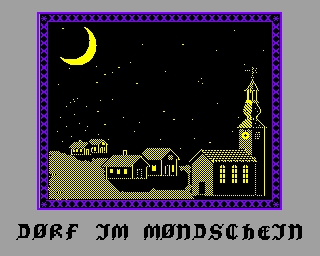CFOG's PIP, November 1987, Volume 6 No. 1, Whole No. 61, page 2
Osborne Function Keys for WordStar Four
by Steve Wilcox
[This article was taken from DOG Bytes, the newsletter of the DOG Computer Club (Denver), November 1987 issue. -- bhc]
WordStar CP/M Edition Release Four is loaded with a great collection of new commands. Sadly, two of them (^^ and ^@) are inaccessible from the Osborne 1 keyboard. The problem lies with the Osborne function keys, which are interpreted by the BIOS as user-defined characters rather than their true ASCII values.
The solution is to make the Osborne mimic the proper values by simply defining function key 2 as ^@ and function key 6 as ^^. But that's easier said than done since you need to enter the characters with a keyboard that does not produce them.
The following instructions use the public domain disk utility program DU.COM to circumvent the problem by writing the two hex codes directly to the disk. I used DU-V77 for this example, but DU-V88 on FOG/CPM.020 should work the same.
To make this as simple as possible, first return the function keys to their factory values. With SETUP.COM (from your CP/M utilities disk) on the disk in Drive A: and an extra copy of your WordStar disk in drive B:, enter:
^C
SETUP<cr>
At the Source Diskette prompt, enter B. Then, from the main menu, select E to define the function keys. Now set all ten function keys to their numerical counterpart. That is, function key 0 equals 0, function key 1 equals 1, and so on. To do so, enter:
00[ESC][ESC]
11[ESC][ESC]
22[ESC][ESC]
Continue in a similar fashion through function key 9. Press <cr> to get back to the main menu. Then press <cr> again. At the destination prompt, enter B to save the changes to the disk in the B: drive.
Now replace the SETUP disk in drive A: with the disk containing DU.COM. Leave the WordStar disk copy in drive B:. Enter the following command line, noting that the 0 character is a zero, not the letter "o":
DU LB;T0;S1;=0123456789;A<cr>
After a few seconds, you should see something very similar to this display:
00 *a0a1a2a3a.......*
10 *..............AU*
20 *TOST 0123456789.*
30 *...9....9.......*
40 *................*
50 *................*
60 *................*
70 *................*
80 *................*
Most important is that the "0123456789" appears intact. Now enter this command line (again, the "0" is a zero):
CH27,0,;ch2b,1E;W;A<cr>
And you should see:
00 *a0a1a2a3a.......*
10 *..............AU*
20 *TOST 01.345.789.*
30 *...9....9.......*
40 *................*
50 *................*
60 *................*
70 *................*
80 *................*
Notice that the two and six in the ascending string of numbers have been replaced by periods. Enter an "X" to exit DU. Then re-run the SETUP program to confirm that function key 2 shows ^@ and function key 6 shows ^^.
Press the RESET button. Put the WordStar disk in drive A: and reboot (press the <cr>). Your new WordStar now has access to the new WordStar 4 commands.