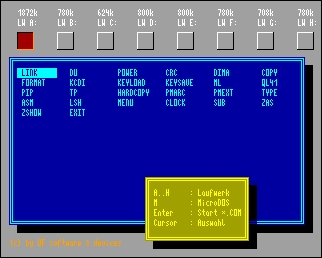CFOG's PIP, May 1987, Volume 5 No. 7, Whole No. 55, page 11
SuperCalc's eXecute Command
by Ed Smith
Does your version of SuperCalc have the eXecute feature? Most do. [Not version 1.05 that came with tan case Osbornes -- bhc] Check by loading SC then looking at the command line along the bottom of the screen. If you see the letter "X" you have it. Read on.
EXecute takes commands from a file instead of the keyboard. The file lists the characters (including <cr>, tabs, etc.) which you ordinarily would have to type one by one. So what can it do for you if you have it? Here's an example using the file Brkevn (from your SC disk).
First, you must list the things you want SuperCalc to do for you (you construct the eXecute file). This is done using WordStar in the N (non-document mode) or VDE or any other text editor that makes ASCII files.
The listing is shown below at the left, with an explanation of each command to the right. Do not type the explanation. We'll use a filename Test.xqt for the example.
/Lbrkevn
,A Load Brkevn
, ALL of it
=B3 Move cursor to B3
9.95 Insert digits 9.95
=136 Move cursor to B6
2000 Insert 2000 there
=137 Move to B7
2500 Insert 2500
=138 Move to B8
450<CR> Insert 450<cr>
Save this file. Load SuperCalc and type:
/x,test eXecute Test
SuperCalc will load Brkevn and automatically load the figures into the proper cells.
Why bother with eXecute when someone must type these entries into a file anyway? One reason might be if you expect to have an untrained user entering new or additional data into a spreadsheet. In that case you wouldn't even be sure they were loading the correct spreadsheet into the computer memory, let alone placing the new figures into the correct cells.
[Another is for repetitive operations -- we use it with a spreadsheet updated weekly. It has old totals, the week's activity, and new totals. After the week's activity is entered, an xqt file automatically recalculates the spreadsheet, saves it <on the hard disk and a backup to a floppy>, deletes the old totals, moves the new totals to the location of the old totals <actually done by saving values then loading to a new location>, and blanks the cells where week's activity was entered. Then we're ready for a new week's entries. -- bhc]
A great feature of eXecute is allowing an operation to stop for keyboard entry. Here's how that would work. To suspend automatic operation of an xqt file and "unlock" the keyboard for data entry, just place an ampersand (&) in the xqt file. A message will appear on the screen at that point saying "Awaiting keyboard entry". The user types in the data, then another ampersand to begin automatic operation again. Let's see how that would work in a file similar to test.xqt above:
/LBRKEVN,A
=B3& Enter data at prompt 9.95&
=B6& Enter data at prompt 2000&
=B7& Enter data at prompt 2500&
=B8& Enter data at prompt 450&
<cr>
As you see, the untrained operator need not know how to load a file or move the cursor if the person can accurately type in individual items from a list of data whenever the screen asks for it. (Also good if you use a file only occasionally and might be hazy about its use months from now but are quite familiar with it just after you set it up.) Incidentally, if you originally load SuperCalc at the A> prompt with the command: Sc test<cr> your computer will automatically issue an eXecute for you, thereby loading your worksheet and making the entries too, unless you are using ampersands.
[If you enter any parameter on the command line that is not the name of a valid eXecute file SC will load, bypass the help screen, and give you a message that the file was not found. -- bhc]
One last item about SC. I myself find it just as easy to create the eXecute file using SuperCalc as with WS. Each command is written in a separate SC row, but all in column A. Save your eXecute file with the Output command: /O and use filename.xqt as the filename and extension. The borders must be removed before saving to disk. This is done using the command: /G,B. You may want to write down the range you will wish to save before blanking the borders.
The sequence used is shown below:
/G Global command
B Remove Borders
/O Output command
D Display, not Contents
A1:A9 Range cell A1 to A9
D Save to disk
test.xqt Use name test.xqt
This article was sparked by a short item by Fritz in the Dallas Osborne Group Newsletter and augmented by the author foryou.
Credits
Ed Smith's article on SuperCalc's eXecute command comes from the OKOK newsletter, from Pasadena, CA. Thanks.
CFOG's PIP, May 1987, Volume 5 No. 7, Whole No. 55, page 11
dBase II, version 2.43*, Anyone?
Bert Cohn has kindly given CFOG a copy of dBase II, version 2.43*, received as a result of Ashton-Tate kindly sending him an extra copy. This update assumes that you have the manual from version 2.41 and offers replacement pages for that version's manual. This is the latest CP/M version.
The best offer by a CFOG member (or a non-member) called in to 312-726-3569 not later than May 31, 1987, takes it. No reasonable offer will be turned down.