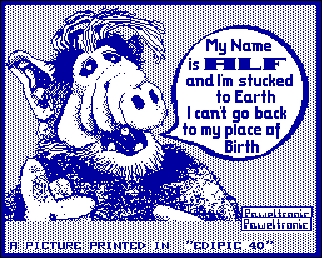CFOG's PIP, May 1987, Volume 5 No. 7, Whole No. 55, page 4
Overcoming Modemphobia
by Kevin P. Murphy
(Copyright 1987, Kevin P. Murphy, all rights reserved)
<NOTE: in the following presentation, I have deliberately omitted detailed descriptions of the mistakes that preceded the successful outcome described herein. I believe that such a discussion would tend to sow confusion. Thus, the only specific steps that I have presented are the ones that finally worked.>
I have owned a modem-equipped Osborne O1 for at least four years, and for most of those years I have been intimidated by the modem. With respect to computer bulletin boards and information networks, I have felt much like a person who knows where Captain Kidd's treasure is located but feels incompetent to retrieve it. This condition has been ameliorated -- albeit slowly, and after a few faltering efforts -- by my membership in users groups, specifically FOG and CFOG.
I had learned how to download an occasional file from the CFOG RCP/M in the early days of the bulletin board, but never with any feeling of confidence that I knew what I was doing, nor with any willingness to move around in the system to see what else might be available. Then, horror of horrors, CFOG changed its operating system, supposedly to something simpler, and I found myself unable to proceed beyond sign-on point! I just didn't know how to proceed. To make matters worse, I had moved since joining CFOG and the monthly meetings that might have yielded solutions were subsequently too far away for me to attend.
A couple of factors finally saved me, and I am now willing to venture forth on the phone lines. One thing that helped me was my accumulation of computer experience which kept nagging me with reminders that everything I now take for granted in working with my Osborne once seemed to be an impenetrable mystery.
A second, and equally important factor was that I had added a screen-dump utility to my working disks. On such small factors hung the fate of the dinosaurs!
I shamefacedly admit that it took me a few attempts to get information from the RCP/M before I thought to capture the screen displays with my printer. Once I had captured the operating instructions for up-, and downloading files, I was close to the goal. However, there was sufficient ambiguity in the instructions for me to misread them. I'm not sure that anyone can guard fully against such possibilities.
Each of us brings to such situations his own history, which can render a clear (to some readers) passage distressingly ambiguous to others of us. So it seemed to be with the CFOG RCP/M. I could log onto the system with no difficulty. I could even, with some difficulty, locate files of interest to me, although the RCP/M's revised catalog threw me for a while. The RCP/M had warned me of changes, but that warning had escaped my attention at first, I was so tense about getting past the sign-on phase productively.
My downloading efforts met with recurring failure. Each time that I made the attempt, some mistake of mine would crash me right out of the RCP/M. It was getting to the point that I thought the System Operator would revoke my license! I was using updated Amcall software with the Osborne COMMPAC modem and, as far as I could tell, was following the instructions for both the software and the RCP/M correctly. Of course, I wasn't, but it wasn't apparent what was going wrong, either. Finally, in desperation, I called the FOG office in California, to order some important software from the FOG catalog. You may imagine my distress when the person on the other end (who turned out to be Gale Rhoades) informed me that FOG no longer used the catalog designations that I had found in my two-year-old version of the catalog.
While we were on the phone, I mentioned to Gale the disappointment I felt at not being able to use the modem competently after all the time I have possessed the tools. She was encouraging, reminding me that I was trying to balance/learn the requirements of two software systems simultaneously, and that instructions sometimes are ambiguous. On the spur of the moment, she suggested several procedural steps to follow in using Amcall and the CFOG operating system.
I attempted to implement her instructions as I had written them, but that didn't work. However, examination of the RCP/M's instructions in conjunction with Gale's instructions suggested that I had not heard Gale clearly over the phone lines. My comparison of the two sets of instructions revealed one step that I must have misunderstood. Realizing that, I attempted to follow the clarified procedure, and I began to operate more successfully within the RCP/M. Now, I can move with ease among the various user areas of the library to find the material that I wish to download, and can download the files that I want. Next, I shall try to upload to the bulletin board -- starting with this article.
For those who may be as intimidated as I have been, and who are using similar software/hardware combinations, here is what Gale suggested to help me:
- Set up Osborne computer to use the Amcall software:
- load the Amcall software disk into Drive A, and hit <cr>
- type: Amcall<cr> at the A> prompt.
- Then, configure the Amcall software to work with the CFOG RCP/M by bringing up the configuration menu and selecting "P" for "Protocol."
When the Protocol choices, are presented, select "M" (for "Modem" -- the recommended choice for my software when using the CFOG RCP/M).
Then, exit the Amcall configuration menu and choose the "O" ("Originate" a call) option from the next menu that is presented. This will bring up the menu of programmed-in phone numbers. If you have already programmed in the CFOG number, select "C" (for "CFOG"), and press <cr>. If it hasn't been programmed in, then enter it as a number for the system to dial. The menu makes that option clear.
- The computer will call the CFOG RCP/M. Contact will be announced by the software, which will tell you that the connection has been established and that you may begin communications. Hit <cr> a couple of times and the RCP/M will begin to present its identification, system limits, etc.
You will be asked for your name or system ID. Type in the appropriate response, and follow the system's instructions until you are allowed into the operating system.
The system will provide instructions about locating files within the library. Read those. If you have the ability to print the information that is displayed on your screen, it can help you to learn the system rules and codes, saving a great deal of time, and avoiding a lot of confusion and frustration.
- Once you have identified the file(s) you want to download, and their location in the bulletin board system, enter <ESC P>, which brings up the menu that allows you to choose the right option (pressing M, for "Modem") to take you to the next step.
- You are now ready to begin downloading the files.
a. If you will be extracting individual files from a library file, enter
KMD L <lbrname> <filename.typ><cr>
[The notation <Ibrname> means the name of a library file, one which has the extension "LBR"; <filename.typ> means the name of the file and its type or extension. In either event the angle brackets <> are omitted and you substitute the name of the actual LBR or file that you want to use. -- bhc]
b. If you will be downloading a complete library file, or an individual file that is not part of a library file, enter
KMD S <filename.typ><cr>
The system will display some information including the size of the file in terms of records and "k", and the length of time, in hours, minutes and/or seconds that it will take to transfer the file at your modem's registered baud rate.
- Type the command <ESC F> and receive the prompt Filename.typ. Respond with your drive destination and the filename and type that you want your computer to receive. For example, to receive the file Ozcrp.hex on your B: drive, enter:
B:OZCPR.HEX<cr>
- When your computer screen indicates "Ready to Receive File", follow with the command sequence <ESC R> and the file will be transferred to your computer.
- For subsequent file transfers, repeat steps 5 through 7, preceding.
- Finally, when finished with the system, type BYE on the command line, and the RCP/M will release your computer, returning IT to Amcall control. Amcall will offer you a number of options, including <ESC> to return to CP/M.
I hope that this presentation will help others who, like me, had abandoned hope of ever using an RCP/M successfully. And may our users groups thrive!