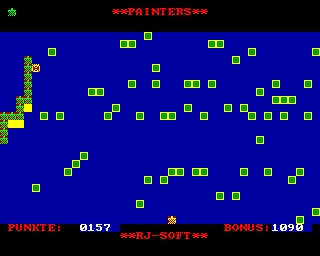CFOG's PIP, May 1987, Volume 5 No. 7, Whole No. 55, page 1
The Bottom Line: Help, or Else!
CFOG has come to a crossroads. By the time you receive this a new board will have been elected at the May meeting. But CFOG is not run by its board alone. For the past three years twelve people have done all the work in CFOG. This cannot continue. If new workers cannot be recruited the old ones will soon be burned out. CFOG will die.
There are a lot of workers needed to run CFOG. Some of the jobs are:
Correspondents <to write articles>
Publicity Person(s)
Remote Systems Manager
Sysops, CP/M System
Sysops, MS-DOS System
Librarians, CP/M
Librarians, MS-DOS
Membership List and Meeting Notices
Executive Editor
Editor for MS-DOS
Editor for CP/M Kaypro
Editor for Osborne
Program Chairperson -- MS-DOS
Program Chairperson -- CP/M
On the RCPMs:
great technical skills are not required here. We have people who will maintain and upgrade the operating software and hardware. But if sysops are not found who will do the routine maintenance of checking out new users and validating them; testing uploaded files, posting them, and updating the listings; pruning the message base; and evaluating articles and help files for posting; these things just won't get done.
On PIP:
if we don't get separate editors for various areas of interest, especially MS-DOS systems, Kaypro oriented, and C-128 specific articles, there just won't be any such materials in PIP.
On the CP/M disk library:
we ought to have a Kaypro librarian, a C-128 librarian, an Osborne librarian, a Morrow librarian, etc., as well as a "chief" librarian in charge of the CP/M library. If these objectives are not met, the library won't have the new material that we all look forward to each month.
On the MS-DOS disk library:
what MS-DOS library?!? We have tons of material for MS-DOS users that could be cataloged but no one to do it. And you know what that means -- there won't be a library.
On disk copying at meetings:
unless you own an Osborne computer, you've probably been frustrated by the unavailability of software in your disk format. Do something about it it. You guys with Kaypros and C-128's: let's see some of those machines at meetings copying for those who need other disk formats. A Compaq or two wouldn't hurt, either!
On Monthly Meeting Presentations:
One person cannot by himself research and present the kind of programs that we all want to see each month. The Program Director should be responsible for coordinating and scheduling presentations by members and outside resource people. The Program Director cannot be solely responsible for finding all those outside resource people -- we need about a dozen people to take responsibility for a meeting this coming year.
On Publicity:
There are lots of new CP/M users: purchasers of 'new' used CP/M machines, purchasers of C-128s, etc. There are lots of MS-DOS users who could use CFOG's friendly help. But if they can't find us, they won't get it. We need someone to make sure that we get the kind of publicity in the kind of places where people who are looking for CFOG will find it.
The jobs listed above are really the minimum requirements for a functioning user group. Beyond that, there are many functions that would make CFOG more valuable to all of us. With nearly 200 members in the greater Chicago area, there's no reason why CFOG cannot fill them all -- except apathy. The Board can't force you to take on any job, but if there aren't enough volunteers to make CFOG a viable group, the Board can propose to disband the group. None of us wants to see that happen. But, by our own definition of a working user group, we're a long way down that road already. Don't let it be your fault! Call one of us to discuss your contribution.
Bill Kuykendall (207-6891, days; 235-9602, evenings and weekends)
Mike Andrews (348-0123)
Ben Cohen (726-3555, days; 965-8142, evenings and weekends)
CFOG's PIP, May 1987, Volume 5 No. 7, Whole No. 55, page 2
What Do You Want From WordStar 4.0?
by Allen Gruber, San Rafael, CA
Would you perhaps be interested in a WordStar 4.0 for CP/M with direct ZCPR/Z-System support built in? Does the thought of WS recognition of named directories make your blood run hot? Does the idea of PATH searching by "Run Command" from inside. WS drive all thought of Paulina Porizkova from your brain? Do I have your attention?
This little fantasy is not yet realized... BUT, recent conversation with an unamed but highly placed source* within MicroPro revealed that direct ZCPR support for WS 4.0 is now being given serious consideration. What MicroPro does NOT have is an indication of how much, if any, interest there is out there in the buying public for this, may I say laudable, concept.
If you as a ZCPR user are potentially interested in WS-ZCPR handshake capability, this source* has asked me to pass on his request to the Z-User community to please send letters expressing that interest... SOON, as major development decisions will be made within the next few weeks. It is also my thought that this will be an unparalelled opportunity for end-user input and ideas on how Z-Wordstar should operate.
So get those post-cards and letters comin' in folks. (Our source* asks that you NOT call.) Send them to:
*Mr. Lee Lensky
Project Manager for WordStar
Attention: CP/M Marketing
MicroPro International Corporation
33 San Pablo Avenue
San Rafael, CA 94903
Swamp 'em with enthusiasm!
[If ZCPR3 is not your 'thing', you should write to MicroPro, anyway. Tell them what you want in WS 4.0. For starters, how about the old WordStar hyphenation algorithm, rather than the NewWord hyphenation algorithm. Take a look at articles in PIP in the past several months, and some in this month's issue, and see what you do and do not like about NewWord and WordStar 4.0 for MS-DOS. Bombard MicroPro with letters. -- bhc]
CFOG's PIP, May 1987, Volume 5 No. 7, Whole No. 55, page 3
XCCP Console Command Processor
by Clarence Heier
The Console Command Processor (CCP) in CP/M is the part of CP/M that processes the commands that you enter via the keyboard. Although not difficult to use, the CCP has been replaced with a new command processor called ZCPR on many systems. ZCPR gives a system many advantages over the standard CCP but doesn't go as far as it could in making the CCP easy to use and a bit more user friendly.
Recently, in my BBS travels, I ran across a strange file called XCCP. It was quite short so I downloaded.it and gave it a try on my system. It turns out that XCCP goes a lot further than ZCPR in making the CCP more useful and miles beyond the standard CCP that accompanies CP/M. Some of the features:
Command Recall -- Commands previously issued since the last cold boot can be recalled and executed again. Thus the complicated command line issued 5 commands ago can be found and re-executed very simply. The commands are all stored in a circular buffer and can be called up with standard WordStar commands (^E and ^X). Once they are on the command line a simple return will execute them. This makes it very easy to repeatedly execute complicated command lines.
Command Line Editing -- Both recalled commands and newly entered commands can be edited quite easily. Characters can be inserted or deleted anywhere on the command line. If the system doesn't execute the command just entered because it isn't spelled right, XCCP will tell you that it doesn't recognize the command and then give you a chance to correct the line. Again all editing commands are standard WS commands.
Command Recognition -- A list of all possible commands or filenames matching a partially typed command line can be displayed with a single keystroke without destroying the current command line. It is not necessary to retype a command line to list a directory because you forgot a filename. If no command line has been started a list of all possible commands will be displayed.
Command Completion -- If a partially typed command line has only a single matching command or filename, the rest of the line will be filled in automatically. Therefore only enough of a command to uniquely identify a particular command must be typed in. If NSWP207.COM is the only file on the disk that starts with N, then only N need be typed. Hitting the ESC key will complete this command.
Wildcard Recognition -- Wildeards can be used in command lines. If more than one match is found all possibles are listed. If only one match is found the line is completed automatically and the command is executed.
Multiple Commands Per Line -- A command line may consist of up to 127 characters. All commands on the command line will be executed sequentially. All that is required is that a ; be used to separate the various commands.
Automatic Search Path -- If you are logged onto another drive or user area and you enter a command, user area 0 of the A: drive is searched if the command cannot be found on the currently logged user area or drive. This makes it unnecesssary to duplicate utilities.
Drive and User Area Specification -- Currently logged disk and user area is displayed at the prompt. Drives and user areas can be changed individually or together with the same command. Thus 15: will change the user area on the current drive to 15, and A0: will change to drive A user area 0.
No Involuntary Warm Boots -- Warm boots are only performed when a ^C is entered. All others are trapped. This speeds the return from a program. The ^C can be entered anytime, even in the middle of a command line.
Exit to Standard CCP - A ^Y will return you to the standard CCP if this is ever desired.
All this is not without disadvantages. The biggest disadvantage is that all built in CP/M commands are deactivated (DIR, ERA, REN, SAVE, TYPE, USER). DIR, ERA, and TYPE can be replaced with better ones from the Public Domain. USER is no longer necessary as XCCP takes care of this function. A program called REN.COM accompanies XCCP.LBR. One can easily exit XCCP to make use of the SAVE command for those occasions when this is necessary. Another disadvantage is that XCCP will not fit into the area provided in CP/M. About 2k of TPA (transient program area) is lost by invoking XCCP. This is not a problem for most programs but may be noticable with a spreadsheet or another program that takes up all the available TPA. SUBMIT and other programs like this will not work with XCCP. This isn't too large a problem as the multiple commands per line feature takes care of many applications of SUBMIT.
I have used ZCPR for some time, but have almost completely switched over to XCCP and eliminated ZCPR from my disks. I recommend trying it particularly if you've been tempted to try ZCPR and don't feel that you can get it installed.
Credits
Clarence Heier's article on XCCP comes to us compliments of the Quad City All Computer User's Group newsletter. Thanks.
CFOG's PIP, May 1987, Volume 5 No. 7, Whole No. 55, page 4
Overcoming Modemphobia
by Kevin P. Murphy
(Copyright 1987, Kevin P. Murphy, all rights reserved)
<NOTE: in the following presentation, I have deliberately omitted detailed descriptions of the mistakes that preceded the successful outcome described herein. I believe that such a discussion would tend to sow confusion. Thus, the only specific steps that I have presented are the ones that finally worked.>
I have owned a modem-equipped Osborne O1 for at least four years, and for most of those years I have been intimidated by the modem. With respect to computer bulletin boards and information networks, I have felt much like a person who knows where Captain Kidd's treasure is located but feels incompetent to retrieve it. This condition has been ameliorated -- albeit slowly, and after a few faltering efforts -- by my membership in users groups, specifically FOG and CFOG.
I had learned how to download an occasional file from the CFOG RCP/M in the early days of the bulletin board, but never with any feeling of confidence that I knew what I was doing, nor with any willingness to move around in the system to see what else might be available. Then, horror of horrors, CFOG changed its operating system, supposedly to something simpler, and I found myself unable to proceed beyond sign-on point! I just didn't know how to proceed. To make matters worse, I had moved since joining CFOG and the monthly meetings that might have yielded solutions were subsequently too far away for me to attend.
A couple of factors finally saved me, and I am now willing to venture forth on the phone lines. One thing that helped me was my accumulation of computer experience which kept nagging me with reminders that everything I now take for granted in working with my Osborne once seemed to be an impenetrable mystery.
A second, and equally important factor was that I had added a screen-dump utility to my working disks. On such small factors hung the fate of the dinosaurs!
I shamefacedly admit that it took me a few attempts to get information from the RCP/M before I thought to capture the screen displays with my printer. Once I had captured the operating instructions for up-, and downloading files, I was close to the goal. However, there was sufficient ambiguity in the instructions for me to misread them. I'm not sure that anyone can guard fully against such possibilities.
Each of us brings to such situations his own history, which can render a clear (to some readers) passage distressingly ambiguous to others of us. So it seemed to be with the CFOG RCP/M. I could log onto the system with no difficulty. I could even, with some difficulty, locate files of interest to me, although the RCP/M's revised catalog threw me for a while. The RCP/M had warned me of changes, but that warning had escaped my attention at first, I was so tense about getting past the sign-on phase productively.
My downloading efforts met with recurring failure. Each time that I made the attempt, some mistake of mine would crash me right out of the RCP/M. It was getting to the point that I thought the System Operator would revoke my license! I was using updated Amcall software with the Osborne COMMPAC modem and, as far as I could tell, was following the instructions for both the software and the RCP/M correctly. Of course, I wasn't, but it wasn't apparent what was going wrong, either. Finally, in desperation, I called the FOG office in California, to order some important software from the FOG catalog. You may imagine my distress when the person on the other end (who turned out to be Gale Rhoades) informed me that FOG no longer used the catalog designations that I had found in my two-year-old version of the catalog.
While we were on the phone, I mentioned to Gale the disappointment I felt at not being able to use the modem competently after all the time I have possessed the tools. She was encouraging, reminding me that I was trying to balance/learn the requirements of two software systems simultaneously, and that instructions sometimes are ambiguous. On the spur of the moment, she suggested several procedural steps to follow in using Amcall and the CFOG operating system.
I attempted to implement her instructions as I had written them, but that didn't work. However, examination of the RCP/M's instructions in conjunction with Gale's instructions suggested that I had not heard Gale clearly over the phone lines. My comparison of the two sets of instructions revealed one step that I must have misunderstood. Realizing that, I attempted to follow the clarified procedure, and I began to operate more successfully within the RCP/M. Now, I can move with ease among the various user areas of the library to find the material that I wish to download, and can download the files that I want. Next, I shall try to upload to the bulletin board -- starting with this article.
For those who may be as intimidated as I have been, and who are using similar software/hardware combinations, here is what Gale suggested to help me:
- Set up Osborne computer to use the Amcall software:
- load the Amcall software disk into Drive A, and hit <cr>
- type: Amcall<cr> at the A> prompt.
- Then, configure the Amcall software to work with the CFOG RCP/M by bringing up the configuration menu and selecting "P" for "Protocol."
When the Protocol choices, are presented, select "M" (for "Modem" -- the recommended choice for my software when using the CFOG RCP/M).
Then, exit the Amcall configuration menu and choose the "O" ("Originate" a call) option from the next menu that is presented. This will bring up the menu of programmed-in phone numbers. If you have already programmed in the CFOG number, select "C" (for "CFOG"), and press <cr>. If it hasn't been programmed in, then enter it as a number for the system to dial. The menu makes that option clear.
- The computer will call the CFOG RCP/M. Contact will be announced by the software, which will tell you that the connection has been established and that you may begin communications. Hit <cr> a couple of times and the RCP/M will begin to present its identification, system limits, etc.
You will be asked for your name or system ID. Type in the appropriate response, and follow the system's instructions until you are allowed into the operating system.
The system will provide instructions about locating files within the library. Read those. If you have the ability to print the information that is displayed on your screen, it can help you to learn the system rules and codes, saving a great deal of time, and avoiding a lot of confusion and frustration.
- Once you have identified the file(s) you want to download, and their location in the bulletin board system, enter <ESC P>, which brings up the menu that allows you to choose the right option (pressing M, for "Modem") to take you to the next step.
- You are now ready to begin downloading the files.
a. If you will be extracting individual files from a library file, enter
KMD L <lbrname> <filename.typ><cr>
[The notation <Ibrname> means the name of a library file, one which has the extension "LBR"; <filename.typ> means the name of the file and its type or extension. In either event the angle brackets <> are omitted and you substitute the name of the actual LBR or file that you want to use. -- bhc]
b. If you will be downloading a complete library file, or an individual file that is not part of a library file, enter
KMD S <filename.typ><cr>
The system will display some information including the size of the file in terms of records and "k", and the length of time, in hours, minutes and/or seconds that it will take to transfer the file at your modem's registered baud rate.
- Type the command <ESC F> and receive the prompt Filename.typ. Respond with your drive destination and the filename and type that you want your computer to receive. For example, to receive the file Ozcrp.hex on your B: drive, enter:
B:OZCPR.HEX<cr>
- When your computer screen indicates "Ready to Receive File", follow with the command sequence <ESC R> and the file will be transferred to your computer.
- For subsequent file transfers, repeat steps 5 through 7, preceding.
- Finally, when finished with the system, type BYE on the command line, and the RCP/M will release your computer, returning IT to Amcall control. Amcall will offer you a number of options, including <ESC> to return to CP/M.
I hope that this presentation will help others who, like me, had abandoned hope of ever using an RCP/M successfully. And may our users groups thrive!
CFOG's PIP, May 1987, Volume 5 No. 7, Whole No. 55, page 5
NCC Exhibits Admission
Thanks to Dave Jacobsohn, Secretary of the National Computer Conference, and long time CFOG member and activist, for the complimentary exhibits admission for the NCC. We hope this will arrive so that you can mail it by May 15 so you won't have to wait in line.
CFOG's PIP, May 1987, Volume 5 No. 7, Whole No. 55, page 6
Pip Article List
by Benjamin H. Cohen
PIP has been published more or less monthly for about five years. As Editor since April 1986 <the first issue I edited was February 1986> I found it essential to begin a list of articles, if not a full fledged index, so that I could tell which articles had been published and which still resided only on my disks. I went back as far as the April 1985 issue in my list. It has been kept up to date since then. I intend to publish this list from time. to time, possibly every quarter. They will not be printed in PIP that often, but will be issued for the CFOG library.
The list is somewhat indexed: that is, most articles on a subject should appear under the subject as well as, in some cases, the actual title of the article as published. Thus, all articles on WordStar should be cross-listed under WordStar.
Each listing conists of the title, sometimes a bit modified to get it listed under the subject matter, the author's last name <Anon if not indicated in PIP>, and the issue number and page. The list below sets forth the date of each issue.
A vertical bar <|> is used as the data separator. If you want to use this list in some database program, and need to replace the vertical bars with commas, note that there are commas in many of the titles. I have personally patched my copies of NewWord to use the backslash as a data separator. It almost never shows up in a data file and thus works much better than a comma.
List of issues:
#34 April 1985
#35 May-June, 1985
#36 Jul-Aug-Sep-Oct, 1985
#37 November, 1985
#38 December, 1985
#39 January, 1986
#40 February, 19M
#41 March, 1986
#42 April, 1986
#43 May, 1986
#44 June,1986
#45 July, 1986
#46 August, 1986
#47 September, 1986
#48 October, 1986
#49 November, 1986
#50 December, 1986
#51 January, 1987
#52 February, 1987
#53 March, 1987
#54 April, 1987
CFOG's PIP, May 1987, Volume 5 No. 7, Whole No. 55, page 8
Presto! Revisited -- Version 3.0 Released
by Jon Lindsay
[I found this file on an RCPM. Jon Lindsay is from San Jose, CA. As I had just received the new Version 3.0 of Presto!, I thought this might just be a good time to run Mr. Lindsay's comments along with some of my own, particularly relating to Version 3.0 enhancements. Comments in italics, not necessarily in brackets, are mine. -- bhc]
February 17, 1987
I have ressurrected Presto! and am using it again. It has merit and is of most use when doing just about anything but using WordStar. Presto! occupies too much memory for WordStar to print a file while editing. [According to the advertisements for Version 3.0 of Presto! it uses less memory than Version 2.0. Mr. Lindsay indicated he was working on a Kaypro. This evening I'm using an Osborne 1 with a 384K Drive C:. My TPA is only 44,086 bytes with Presto! Version 3.0 installed, barely a 43 K TPA. WordStar 3.3 runs quite comfortably in it, including editing a file while printing another one. With Version 3.0 it's unlikely that Mr. Lindsay would have a problem, even with ZCPR3. Richard Jacobson keeps telling me that TPA doesn't matter, and I agree, with one qualification -- TPA doesn't matter except when it does.
NewWord 2.14 will not run in TPA less than 46,512 bytes, give or take a few. WordStar 3.3 obviously needs considerably less. What WordStar 4.0 will require is hard to say. -- bhc]
July 15, 1986
This review is meant as a quick look at features, both good and bad, of this software. It's for people who may not have used a program such as this before.
Presto! (version 2.00 for Kaypro)
Apteryx Software
Price: $39.95
[Presto is written by Eric Meyer, author of VDE and VDM. Get it from Spectre Technologies, 22458 Ventura Blvd., Suite E, Woodland Hills, CA 91364, 2818628-7888, extension 918 (US and Canada) for orders only (818-716-1655 for technical question.]
What is it?
Presto! is a memory-resident multifunction program by which you can access several handy utilities from within another program. By modifying the "normal" keyboard character entry routine, a "trigger," in my case a Control-\ (back slash), can be intercepted. The trigger can be changed if you wish to use something else. When you hit the special trap key a small window is opened on the screen presenting you with 4 functions. Presto! offers you:
1) notepad
2) timer/calendar
3) calculator
4) screen dump
[Version 3.0 adds key definitions and disk utilities.]
It will work on Kaypro and Osborne computers, although slightly differently on each. It's inspiring to see someone actually using some of the capabilities of the Kaypro graphics screen, such as windowing, only because few Kaypro programs do.
This version (2.00) is primarily diskbased. The advantage of employing the disk is that memory is conserved. The disadvantage is that there is a short delay as the utility module is loaded. As it is, a small, but significant amount of memory [6906 bytes, to be precise] is consumed by the resident program, so much so that when using WordStar 3.3, you cannot print out a document AND edit a document simultaneously when Presto! is installed. It's one or the other. [As I said above, not true of version 3.0 on my Osborne 1, even with Drive C: software and print buffer installed, and certainly not true on an Executive!]
Interesting Features:
So why put up with this nuisance? Well, Presto! offers some handy tools. Let's talk about each.
Notepad:
Selecting the Notepad divides the screen in half by clearing (temporarily) the lower half (but saving the original contents). Whatever program you're working with is still in the top portion; the notepad area in the bottom. You may write in this lower portion -- 12 lines worth -- and save it to a file. Or you can insert the contents of the notepad into the working screen of dBASE, WordStar, etc., and it will be incorporated into that program. Using Notepad with WordStar isn't as useful as when using another type of program without editing features. The Notepad information will remain in memory even if you change programs. [Since it's in a disk file, it's there when you reload Presto! the next day, too!]
Handy for me is the ability to read any ASCII file on disk into this area and scroll through it. It's a way of reviewing one document without abandoning the current document. This is helpful, say, when working on one document in WordStar but needing information from another. If the document is longer than 12 lines, you can step through it 12 lines at a time.
When finished with the Notepad, the ESCape key restores the Presto! menu. Another ESCape restores the original screen.
Timepad:
The Timepad presents you with an active clock, calendar and timer. The Timepad clock is easily adjusted from this menu. The clock only works if your equipment has an internal clock. The Kaypro 2X has one.
The bottom half of the screen is cleared and the Timepad information is presented. This consists of 1) a timer (e. g., 00:00:43), 2) a clock (e. g., 07:12:23), 3) date (e. g., Tue 07/15/86) and 4) an alarm.
The Timer is activated by pressing T. It is reset to 00:00:00 and begins counting from there. This is mighty handy if you want to interrupt your program for a phone call. Or to just measure the time you've spent at the computer. The Timer continues to time, even if you have returned to your original program. When Presto! is first loaded, the timer value is initialized to zero.
The clock is set from the Kaypro's internal clock. Note that Kaypro does not support the year in the internal clock. That value is fixed and must be changed within the Presto! software each year to initialize correctly. That's not to say that you can't change it from the menu. You can. It just won't initialize to the correct year when Presto! is first loaded if the software isn't set correctly. The clock is easily set from the Timepad menu, as is the day, date and month.
The Date can act like a date/time stamp for your current software. You can write date/time directly into your document or the Notepad. For example, 07/15/86 13:55:01 was generated from Presto! According to the instructions, you should be able to write the calendar to the Notepad but my version does not operate correctly. It fails to complete the task. You also can change the current calendar in the Timepad menu to display any calendar month from January 1900 to December 1999. The only flaw is in transferring the calendar to the Notepad. The calendar otherwise works.
[You have to have a clock to use the Timepad functions of Presto! My Osborne 1 doesn't have one. Presto! supports a number of different clocks for both Osborne and Kaypro systems. Osborne Executives have a built-in clock <though no battery back-up so it has to be reset every time the computer is reset or turned off>.]
Alarm:
The alarm can be set to ring at a preset time. The bell rings slowly to remind you that "time is up". Also, you are allowed to input a short message at the time you set the Alarm. At the appointed hour and minute, the bell sounds and, like the Notepad, the lower half of the screen clears to print your message. You can't miss it. It just gets your attention. It must be cleared in order to proceed. The old screen is returned by hitting the ESCape key. Only one alarm can be set at a time. The alarm won't ring if you're accessing Presto! at the time it's set for!
Timer, like all these subroutines, is terminated by hitting the ESCape key to get back to the main menu and then again to return to your original program.
Calculator:
The calculator is a little clumsy to use (as are most computer calculators) but at least the capability is there! Not only can you add, subtract, multiply and divide, but you can perform logical functions as well. The Calculator is algebraic: for example, to add 2 plus 4, press "2 + 4 =". I suppose if I used it more I'd become more adept at it. Math can be performed in decimal, hexidecimal, binary and octal. The results of the calculation can be inserted into your screen, which means into your current program.
Screen Dump:
The screen dump provides several useful features. You can simply dump the entire 24-line screen to your printer. Or you can send that data to a text file. Special attention has been given to capturing a graphics screen in a form used by graphics software Rembrandt. Not having that software I wasn't able to test it out. But there is no reason to think it would not work as advertised.
Impression
Overall I like Presto! though I don't use it all the time. Presto! is easy to install and to uninstall (just type Presto off<cr>). It is not always wanted when using WordStar since I sometimes print a file while editing another. But more often I don't. Presto! replaces the Console Command Processor (CCP) and has done away with the normal CP/M one-character type-ahead buffer. When using WordStar, however, operation is "normal" for WordStar. While loss of a onecharacter type-ahead buffer seems minimal, it was better than nothing. With Presto! you have no type-ahead buffer. [I don't seem to have that problem on the Osborne 1 with a Drive C: RAM disk. I enter ^KS^QP as fast as I can and all of the input is buffered and I wind up at the starting point rather than the top of the file.] Another thing to remember is that not all memory-resident programs will work with Presto! While all of the features of Presto! have been separately implemented at one time or another, this is most certainly the point of Presto!: to combine several useful features under one roof.
The Timer and Notepad features are useful to me, more so than the Calculator. But it's nice to know that the latter is there. Screen Dump is one of those things used infrequently but when needed is needed right now. I'm glad they included that feature.
One last point: I tried using MITE, Kaypro's standard communication program, with Presto! installed and had trouble. I don't recommend Presto! be used while using MITE. I have used it with IMP244, however. It is able to co-exist without messing up the operation of IMP. I had hoped to use the Notepad feature to "write" file uploads to RBBSs. Since IMP doesn't have script, I thought this might take its place. Well, I tried it once and it didn't work. But the way writing to screen works suggests that it might work. Sure would be nice to have script with IMP.
All in all, I can recommend Presto! as a useful program for your Kaypro. While I haven't tried the other similar memory-resident packages, Presto! performs mostly as it said it would and adds a new dimension to your computer without hardware modification.
New Features in Version 3.0
Presto! version 3.0 has added two new features which add immensely to its usefulness: key redefinition and DOS functions.
Key Redefinitions
Key redefinitions are implemented by calling the Presto! keys module. There you're given the choice of key definition, function key (or supershift key) definition, clearing the present definitions, changing the prefix for function keys, changing the speed of execution (three speeds are provided), writing the current key definitions to a disk file, and reading definitions from a disk file. While 511 bytes are available for use in definitions, each definition uses 2 bytes of overhead or a minimum of 3 bytes per definition. That's enough for me to redefine the keyboard to Dvorak layout and still have 324 bytes free for definitions. Add to that my Osborne 1 built in function keys.
Perhaps the neatest feature of Presto!'s key redefinition ability is that if you save a definition file with the type key and a filename the same as some application program you use, Presto! will automatically load the definition file when you load that application program. Enter WS<cr> and Presto! automatically loads the definitions in Ws.key. Run SC2, and Presto! loads the definitions in Sc2.key.
There's one hitch -- from my point of view -- in the Presto! key definition operations. They don't work when you're in Presto! That means that I can use Presto! to redefine the keyboard layout to Dvorak, but when I get to Presto! functions, particularly the Notepad, I'm hampered with Qwerty. That's not a problem on the Osborne Executive where the keyboard can easily be redefined using the public domain Keyboard.com by (I've seen this name somewhere before) Eric Meyer.
CP/M Functions
The other new feature in Presto! Version 3.0 is CP/M functions. At the touch of the Presto! access key and the letter "D" you have the following functions at your fingertips, without exiting from your present application: Directory (including free space -- never run out of space while in WordStar again, a few keystrokes tells you how much free space there is (though not the size of the file you're working on, but hit ^OP when you're at the end of the file and WordStar will tell you how long the file is -- sorry, NewWord doesn't do that), View a file (the first 11 lines of any file), Copy, Rename, Erase, and User (change user area). MS-DOS users have had similar DOS commands in RAM resident programs for some time and now Presto! brings them to CP/M users.
Bug
There seems to be one bug. It only shows up when you're using VDM, the memory-mapped-video version of VDE. Under certain circumstances you get no echo of characters supplied in response to a prompt, such as a filename to load or read in, or a string to search for or replace. Eric Meyer is aware of this problem and working on it.
Conclusion
I've said it before, and I'll say it again: Presto! works nicely in a RAM disk and presumably so on a hard disk if you can get it to run with your software. I couldn't get it to run on my Trantor with Drive C: using the new WL3 software. There may be a fix for that. On a floppy disk system, Presto! requires disk access for each operation. That's s-l-o-w. Whether you need the features that Presto! gives you enough to put up with the disk access time required is up to you. If you've got the RAM disk, Presto! is just great. And remember, TPA doesn't matter -- unless it does.
CFOG's PIP, May 1987, Volume 5 No. 7, Whole No. 55, page 11
SuperCalc's eXecute Command
by Ed Smith
Does your version of SuperCalc have the eXecute feature? Most do. [Not version 1.05 that came with tan case Osbornes -- bhc] Check by loading SC then looking at the command line along the bottom of the screen. If you see the letter "X" you have it. Read on.
EXecute takes commands from a file instead of the keyboard. The file lists the characters (including <cr>, tabs, etc.) which you ordinarily would have to type one by one. So what can it do for you if you have it? Here's an example using the file Brkevn (from your SC disk).
First, you must list the things you want SuperCalc to do for you (you construct the eXecute file). This is done using WordStar in the N (non-document mode) or VDE or any other text editor that makes ASCII files.
The listing is shown below at the left, with an explanation of each command to the right. Do not type the explanation. We'll use a filename Test.xqt for the example.
/Lbrkevn
,A Load Brkevn
, ALL of it
=B3 Move cursor to B3
9.95 Insert digits 9.95
=136 Move cursor to B6
2000 Insert 2000 there
=137 Move to B7
2500 Insert 2500
=138 Move to B8
450<CR> Insert 450<cr>
Save this file. Load SuperCalc and type:
/x,test eXecute Test
SuperCalc will load Brkevn and automatically load the figures into the proper cells.
Why bother with eXecute when someone must type these entries into a file anyway? One reason might be if you expect to have an untrained user entering new or additional data into a spreadsheet. In that case you wouldn't even be sure they were loading the correct spreadsheet into the computer memory, let alone placing the new figures into the correct cells.
[Another is for repetitive operations -- we use it with a spreadsheet updated weekly. It has old totals, the week's activity, and new totals. After the week's activity is entered, an xqt file automatically recalculates the spreadsheet, saves it <on the hard disk and a backup to a floppy>, deletes the old totals, moves the new totals to the location of the old totals <actually done by saving values then loading to a new location>, and blanks the cells where week's activity was entered. Then we're ready for a new week's entries. -- bhc]
A great feature of eXecute is allowing an operation to stop for keyboard entry. Here's how that would work. To suspend automatic operation of an xqt file and "unlock" the keyboard for data entry, just place an ampersand (&) in the xqt file. A message will appear on the screen at that point saying "Awaiting keyboard entry". The user types in the data, then another ampersand to begin automatic operation again. Let's see how that would work in a file similar to test.xqt above:
/LBRKEVN,A
=B3& Enter data at prompt 9.95&
=B6& Enter data at prompt 2000&
=B7& Enter data at prompt 2500&
=B8& Enter data at prompt 450&
<cr>
As you see, the untrained operator need not know how to load a file or move the cursor if the person can accurately type in individual items from a list of data whenever the screen asks for it. (Also good if you use a file only occasionally and might be hazy about its use months from now but are quite familiar with it just after you set it up.) Incidentally, if you originally load SuperCalc at the A> prompt with the command: Sc test<cr> your computer will automatically issue an eXecute for you, thereby loading your worksheet and making the entries too, unless you are using ampersands.
[If you enter any parameter on the command line that is not the name of a valid eXecute file SC will load, bypass the help screen, and give you a message that the file was not found. -- bhc]
One last item about SC. I myself find it just as easy to create the eXecute file using SuperCalc as with WS. Each command is written in a separate SC row, but all in column A. Save your eXecute file with the Output command: /O and use filename.xqt as the filename and extension. The borders must be removed before saving to disk. This is done using the command: /G,B. You may want to write down the range you will wish to save before blanking the borders.
The sequence used is shown below:
/G Global command
B Remove Borders
/O Output command
D Display, not Contents
A1:A9 Range cell A1 to A9
D Save to disk
test.xqt Use name test.xqt
This article was sparked by a short item by Fritz in the Dallas Osborne Group Newsletter and augmented by the author foryou.
Credits
Ed Smith's article on SuperCalc's eXecute command comes from the OKOK newsletter, from Pasadena, CA. Thanks.
CFOG's PIP, May 1987, Volume 5 No. 7, Whole No. 55, page 11
dBase II, version 2.43*, Anyone?
Bert Cohn has kindly given CFOG a copy of dBase II, version 2.43*, received as a result of Ashton-Tate kindly sending him an extra copy. This update assumes that you have the manual from version 2.41 and offers replacement pages for that version's manual. This is the latest CP/M version.
The best offer by a CFOG member (or a non-member) called in to 312-726-3569 not later than May 31, 1987, takes it. No reasonable offer will be turned down.