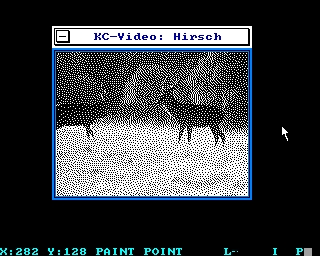CFOG's PIP, December 1988, Volume 7 No. 6, Whole No. 68, page 93
How to Do Your Work with EASE
by Benjamin H. Cohen
Copyright 1987 by Benjamin H. Cohen. All rights reserved.
You'd love to do your work with EASE, I know you would. EASE.COM is Paul Pomerleau's Z-System command line editor, history shell, and error handler. I only use it as a history shell, so I'm going to totally skip the subject of error handlers except to say that they check your syntax and the files you've selected to work on and if you've goofed the error handler tells you so, pauses, and lets you edit the command line to correct the error. They are nice, I suppose, but you need a really fast system to put up with the extra time it takes when you type ERADE*.bak<cr>.
EASE as a Command Line Editor
The first thing that EASE does for you is command line editing. New CP/M 2.2 does allow you to backspace and kill a letter at a time in the command line. Or press ^X and the whole darn thing disappears so you can start anew. But what about that line that says:
Nulu special a newfile.typ ...
and continues on and on and on, until you realize you left out the hyphen before the first "A" and it's all wasted effort. With CP/M+ you can hit ^A to move back there one character at a time, and that's a lot better than CP/M 2.2, but, well, it's not the greatest for correcting a mistake at the beginning of a long line. You need EASE for that.
EASE gives you real command line editing. And I mean editing as in word processor-like powers: of course you can go right and left one character at a time and insert or delete or strike-over characters. But you can also move a word at a time left or right, or to either end of the line, or you can delete to the end of the line, or to the next semi-colon. (ZCPR uses semi-colons to separate commands; you can enter more than one command on the command line.) Want to put that deleted text back in the command line somewhere else: EASE does it.
There's more. If I want to run NULU151 I can enter N and then hit the TAB key or ^I until EASE finds the command that I want. If I hit NU before the TAB I'm positive I'll get NULU151 on the line in three keystrokes. The TAB is EASE's command to complete the filename with one it finds in the current drive and user area that matches what's already there. Yes, you can hit the TAB without anything on the command line and EASE will list the files there until you hit the <cr> to run one.
So, when you want to edit the command line, EASE puts you in control. As delivered, EASE (like most Z-System tools) uses the WordStar command sequence, so you already know how to use EASE for the most part to edit your command
EASE as a History Shell
History shells are nice. I've mentioned it before, and I don't mind saying it again. History shells are nice. How many times have you typed a command and goofed and gotten nothing more than a ? back from CP/M, along with a new command line prompt? Once is too often, but it happens all the time. So you type the command line again, adding the B: that you forgot the first time, and hope you got it right this time. Or how about the time you were writing a small assembly language program and had to edit, assemble, load, test, and then repeat the whole process. With Z you can, of course, enter all the commands on a line, or build an alias that utilizes Z's built in IF testing procedures (called Flow Control, just to confuse you), to abort the process if there's an error in assembly, etc. But the really neat thing is EASE as a history shell.
You've just run the first test of your program, edited, assembled, loaded, and test run it. Now you want to edit again to add a feature. Rackafratz! Type in four ding dong command lines again. Or, press ^B and let EASE restore the previous command line. (Using Z, of course, you put all four commands on one line, so one previous command line does it all.) Okay, so now you can easily do the process again, but in the meantime you call CFOG II to catch up on the latest messages, write a letter to your brother Dan, and shoot-em-up with Aliens. With EASE you press ^B four times and there it is:
edit;assemble;load;run
In fact, EASE stores your previous commands in a disk file (I don't know just when it does this, on my Kaypro 10 I've never noticed any pause for disk access), and you can get back complicated command lines you entered three weeks ago if you want to let the EASE.VAR file grow like Topsy. If not, put VARPACK in your start-up routine to trim the EASE.VAR file back to a workable size.
Editing the Recalled Historical Command Line with EASE
The editing features of EASE on the command line apply to one that you've recalled, just as much as to one you've just typed in. Yesterday you were editing MYPIPART.01 and today you want to start off with a new article for PIP, to be called MYPIPART.02. [Yes, that is a hint.] With EASE you press ^B until that old command line VDE MYPIPART.01 comes up on the command line, enter ^QD and change the 1 to 2.
So you don't like WordStar? Neither does Paul Pomerleau. EASE can be reconfigured to mimic your favorite editor or word processor.
Am I trying to sell you NZCOM or Z3PLUS for your system. Well, yes. You'll find your work easier with EASE.