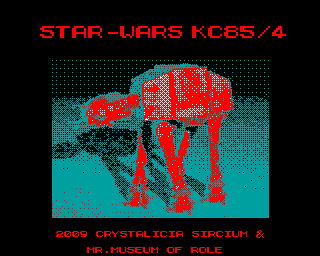CFOG's PIP, March 1987, Volume 5 No. 5, Whole No. 53, page 2
Installing VDM for the Osborne 1
by Benjamin H. Cohen
The second and third parts of this article are for Osborne 1 owners. On the other hand, if you have a terminal that doesn't have 80 columns on the screen you might want to read the those parts of this article, too!
Version 2.41 Coming!
Recent messages I have seen indicate that version of VDE/VDM will have variable tabs, among other features.
Installing VDE/VDM for Different Screen Widths
As distributed, VDM comes set up for an 80 column screen. If you have a 52 column screen or the Osborne ScreenPac 80/104 column option you may want to adjust this. The changes to be made are done with Vinst24.com. You must enter the name of the VDM file you want to edit on the command line, e.g.: Vinst24 VDE.com<cr>. From the menu choose "Terminal Installation". Enter the letter "E" to tell Vinst24 that you want to edit the current terminal installation parameters.
To set up VDM for 104 column screen you need to change "Viewable columns" to 68 and "Unused columns in RAM" to 18. Hit the <cr> until you get to these listings and enter the new values for each one. The default values of 50 and 30 are in hexadecimal notation, as are the new values indicated above. This adds up to 128 columns <decimal>. If you want to install VDM for 52 columns, you should enter 34 <the hex equivalent of 52> for "Viewable columns" and 4C <hex equivalent of 76> for "Unused columns in RAM".
In fact, if you have any terminal with other than an 80 column display you might want to make the same installation change. Just make sure that the total of the "Viewable columns" and "Columns unused in RAM" is the same after the change, remembering that the values are in hexadecimal notation.
For all of the installation options that you don't want to change, simply hit the <cr>. When you get to the end of the options you'll be told to hit the [ESC] key to return to the main installation menu. Do it. When you get there, simply enter "S" for save and you'll have a new copy of VDE/VDM with the new values installed.
Changing the DELete Key Installation
Eric Meyer, author of VDE/VDM, tells me that the TRUE DELete key on the Osborne 1 is the CTRL ?, or CTRL <shift> / if you prefer. That, of course, is a bit awkward since it means hitting three keys at once, as well as hard to remember. So, the folks at Osborne managed to get WordStar to recognize the CTRL - as a DELete function. It's a bit easier to hit and has significant mnemonic value, as well.
For better or worse, as distributed, VDE/VDM uses the value 7Fh for the delete key -- the hexadecimal equivalent of DELete is 7F. If you want to change the DELete function to a CTRL -, follow the instructions for Vinst24 above. When you get to the installation option for "DELete key" enter the value 1F. That's it. Complete the installation, save your new VDE/VDM, and you're in business.