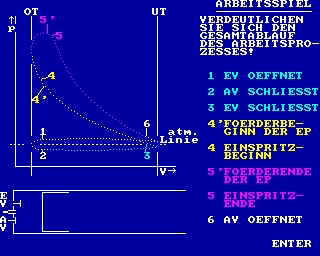CFOG's PIP, November 1986, Volume 5 No. 1, Whole No. 49, page 1
Reading 'Loose' Files into WordStar Files During Editing
by Bob Lay
[from Q BITS (Quad City Osborne Group) newsletter, vol. 1, #11 -- bhc]
Here's one of the handiest WordStar hints I've seen in a long time. It should be useful to all, but especially those who write program code using the N(on-document) mode.
Say you are editing a file and want to ^K^R(ead) another file from a disk not on either drive at the time: this might be a document file that you wanted to insert into your text, or it could be a "standard" subroutine that you wanted to insert into your program code. Give the usual read command, ^K^R, and wait for the disk activity lights to go out. Then, remove the WordStar disk from the A drive (this presumes you are running your program on the A drive, and editing on the B drive), and insert the disk that contains the file you want to read from into the A drive. Your screen should show the query:
"Name of file to read?"
to which you should respond with with the name of the file you want to read, in the form A:<filename>.<typ> followed by a return <cr>. When the file is read in, the disk activity lights will stop, and BEFORE DOING ANYTHING ELSE, remove the "read from" disk from the A drive, and reinsert the WordStar program disk, and you are back in business!
The beauty of this non-documented use of the "read" function is that it enables you to keep on separate disks various frequently used clauses or paragraphs for use in writing documents or contracts, or program routines or subroutines when using the non-documcnt mode, and read them into the file you are working on anytime you wish. In the past, I've tried to keep certain files of this type on my WordStar disk, in the A drive, but the space limitation is significant, and I also like to keep that disk as "open" as possible for file manipulation.
Use this idea once, and I think you'll find yourself using it all the time!
CFOG's PIP, November 1986, Volume 5 No. 1, Whole No. 49, page 2
Memory Mapped Video Helps WordStar
by Bill Kuykendall
[This article originated as a message on the CFOG #2 RCPM. -- bhc]
I've been so spoiled by VDE 2.2 that I finally broke down and patched up a more palatable version of WordStar for the huge files that won't fit into VDE. It's worth the trouble. Using memory mapped video won't decrease the interminable delays encountered with long distance block moves and such, but it really cuts down the screen refresh time when you're just browsing through a file with ^C & ^R. That can be a remarkable improvement. There are 2 files that you can use to accomplish this feat: Ws33mvid.aqm and Ws33mmap.oqb. The latter allows you to manually install the patches with DDT or SID and the former you can assemble and overlay with MLOAD if you prefer.
If you are using an Osborne Exec with a cursor other than the standard underline, you will need to look at the Ws33mmap.oqb file to obtain a fix for a display problem in column 1. It's simple enough to fix, however.
There is also another patch -- Ws33msg.pqt that will disable that @#%&*#@ signon logo (you know, the one that's designed to tell you you're running WordStar for about 30 seconds before you're allowed to see a menu). I highly recommend it unless you are the type of person who enjoys commercial television with all of it's interuptions.
All of the above mentioned patches are now located on the TEXTPRO> directory on RCPM #2. Enjoy.
[The memory-mapped video WordStar version on my O-1 doesn't do a clear screen on installation. If you have a 'conventional' O-1, hit ^Z<cr>. Mine has been patched with Nuosptch.com so I have to enter ^<shift>\. -- bhc]
CFOG's PIP, November 1986, Volume 5 No. 1, Whole No. 49, page 3
My Word! You'll be Amazed!
by Jim Holmes
This column is being written with My Word!, a new, low-cost word processor for MS-DOS systems. My Word! "emulates" WordStar... or so 'tis claimed. I've set out to test this in the most demanding way I know; by using it as though I'd "booted" WordStar itself. I've made a copy of the distribution disk, but have done no other preparations... no configuring, no practicing, and no reading of the manual (except to look at the Reference section, to be sure I wouldn't "blow something up" by doing this).
So far, so good. It acts like WordStar; the usual keystrokes for cursor movement, etc. during editing seem to work. One difference I note is that (unconfigured) my [^-] and (top row) left-arrow don't delete; the left-arrow DOES backspace, but the [^-] seems to do nothing at all. The DEL key works as it should, of course. I don't know if this is specific to my COMPAQ or not (one of the problems with not reading the manual in advance).
I must admit I'm impressed. Imagine trying to use WordStar without any reading or installation. What's more, this program costs only $35.00! I've been using a CP/M "emulator" to run my Osborne's WordStar, trying to decide if I want to buy a copy for MS-DOS or get an altogether different word processor. I think the choice has just been made!
Well, I've saved the file with [^KD]. As with WordStar I returned to the Opening Menu. There are just five (5) options; you can Edit or Print a file, Change logged drive / path / directory, Execute a DOS Command, or Exit to DOS. I'm about to open and re-save this file again, to see if "automatic" BAK files are used.
Good! No BAK file. This is a real blessing. I never saw the use in having a backup on the same disk you are working from. If you have problems with this disk, what good is your backup? While editing you may decide to "retreat" from major revisions. You can easily save those portions you prefer as changed to a TEMP.FYL, then "quit without saving". Regardless of the editor used, two files will have to be merged in such a case. If MY WORD! lets me, I'd rather save the space WordStar devotes to BAK files.
It's time I read the manual, so I can report on features lacking (or added) when compared to WordStar.
WOW! My Word! appears to be just full of it goodies." The Function Keys are pre-set, and F1 gives you on-line "help" which details how to use them. It appears virtually every WordStar feature is incorporated (all those I care about, at any rate), and there's a couple of nifty new ones, too.
My Word! has a built-in calculator (which saves results to your text file, if desired) and a "column sort" option; this latter feature permits numeric or alpha sorts (in ascending / descending order). You can call up any drive's directory at any time, while editing a file, and you may specify "wild cards" if you like!
During an edit, entering [ESC] gives you a "file status report"; this tells you where your cursor is, page, line and column. It also tells you what the margin setting is (entering F1 gives you a "file size" report, as well as how much memory you have left), etc. You can execute DOS commands while editing (just enter [ALT-F1]), so you can format a fresh disk (or whatever) should the need arise. There are 10 user-defined keys, too. To select #'s 0-9 on the keypad is enter [ALT=], then the key you wish; you'll be prompted for your definition.
More interesting features include a wordcount utility (useful if you're getting paid to write) and My Word! has microjustification support for the Brother, Diablo and Laserjet printers!
Speaking of printers, you can print the file you are editing, any time you like, without even "saving" it if you wish. MergePrint options are provided, including a special "label format". You get underlining, overstrike, doublestrike and boldface, of course. If you have a "smart" printer <one with these features implemented in it's own ROM> instructions are provided for altering the My Word! print table to make use of this, or you can insert control code(s) in the document to do it. If you like, onscreen editing in foreign languages (even mathematical symbols) is supported.
My Word! files are ASCII text, but conversion to / from WordStar (or other editors) is provided for. You may even convert control code(s), should you change printers, etc. Remember that I'm using MY WORD! "uninstalled"; a customizing program is provided, but I haven't had the need (as yet) to change a thing.
I'm so pleased with its WordStar "compatibility" I've almost forgotten to mention how much faster My Word! is. Of course, my WordStar (under DOS) is an "emulated" CP/M version; when I'm using my Osborne Executive it's been "memory-mapped" and FLIES, compared to standard configurations. It's only an observation, but My Word! seems about that fast!
Of special interest to WordStar users, MY WORD! claims to be "crash proof". The documentation says, "the only way to lose anything: turn off the machine without saving your text. Even then, all you'll lose are the most recent changes." That's fair enough, I'd say! The manual is pretty good, by the way. It's fully indexed, with well written, step-by-step instructions on getting started, as well as every feature. I've looked at lots of manuals costing more than this whole package which weren't half as clear or useful.
The author of this remarkable program is one Bruce Tonkin, also President of T.N.T. Software, Inc., 34069 Hainsville Road, Round Lake, IL 60073. If you can't wait, phone 312/223-8595. As good as it is, Tonkin plans enhancements to My Word! He seeks user input re desired features, etc. Tonkin publishes a quarterly newsletter ($10/yr). My Word! comes unconditionally guaranteed; return in 30 days for full refund. At $35.00 this could be the best commercial product I've seen yet. Are you looking for investors, Bruce?
[CFOG members know that Bruce wrote My Word! in two weeks on a dare. He's not looking for investors. Sorry, Jim. -- bhc]
CFOG's PIP, November 1986, Volume 5 No. 1, Whole No. 49, page 4
Cheap Kaypros
[Thanks to Charlie Kestner who posted this note on the CFOG #2 RCPM on November 30th -- bhc]
To: All
About: cheap KayprosLatest Microcornucopia magazine, page 87; has the following advertisement. I just got this in the mail Thanksgiving weekend, so it still ought to be valid.
Overstock & Demo Computers
(including software)
Kaypro 2 200.00 Kaypro 2X & 4 300.00 Kaypro 10 695.00 Kaypro 16 1295.00
Printers 89-199.00 dBase Software
(with tutorials)39.00 Project Data Systems
1050 Northgate Drive # 200
San Rafael, California 94903
415-492-1840
CFOG's PIP, November 1986, Volume 5 No. 1, Whole No. 49, page 5
Recalling and Editing The Command Line -- A CP/M + Extra
by Benjamin H. Cohen
Who hasn't typed the command:
ren newname.ext=oldname.ext
only to receive the message from CP/M:
NO FILE
OLDNAME.EXT?
because you misspelled oldname.ext? I admit I seldom use the REN command, because I use NSWP to rename files. But occasionally all I want to do is rename a file, then run NewWord, or MEX, or whatever. So, out comes REN. Darn, another typo in the command line!
When I got my Executive, I read about command line editing, but skimmed over the section because it seemed too painful to learn another set of editing commands. Recently, I tried some experimenting, and, well, it's really rather simple. Since this is a CP/M+ feature it should work on other computers with that operating system, such as the Commodore 128 and Morrow systems that have CP/M+, among others.
To restore the last command line simply hit ^W. Then I move the cursor using ^A to move it left and ^F to move it right -- shades of WordStar, but only one character at a time -- and ^G or ^H to delete the character at the cursor or to the left, respectively. Insertions are simply typed in: command line editing is done in "insert mode". So, a few minutes ago, when I entered:
ren rb.lbl=labels--4.rb<cr>
and CP/M rudely responded:
No File
I simply hit ^W and edited out the extra hyphen in my command line.
I discovered another feature of command line editing while using NeWSweeP. I was copying a disk label file from one of my disks to a batch of new disks that had no labels. On my Osborne 1 I always used Smartkey to define a key as "save 0 b:-disknam.0" and then struck the key, added the required digits, and hit the <cr>. That won't work on the Exec, since the SAVE command won't allow you to create an empty [0K] file. So I resorted to using NSWP. With the cursor next to the name of the empty file, I entered
c b:-disknam.nnn<cr>".
I changed the disk in Drive B: and hit "C^W", and lo and behold! The previous command line came back! I then hit ^H to delete the last digit, changed it, and hit the <cr>. So, if you are using NSWP and are prompted for a filename, hitting ^W will restore the last command line!
An added feature is also available if you use the 'history' RSX available in Hist+.Ibr. Like any resident extension this one steals some of your computer's TPA <transient program area>, but if you do a lot of entering of commands as distinguished from spending your time in a word processing program or spreadsheet all day you'll probably find it worthwhile. Hist+ keeps track of the commands you enter on the CP/M command line and allows you to list them on the screen <^L> and recall them in reverse order <keep hitting ^W; to move forward in the list you hit ^V>. You can edit the command lines just like 'real' command lines. Try it out on CFOG's #2 RCPM!
CFOG's PIP, November 1986, Volume 5 No. 1, Whole No. 49, page 6
Ergonomics -- What it Means to You
by Benjamin H. Cohen
A recent user group newsletter contained a complaint by someone who couldn't find a definition of the term 'ergonomics'. I've lost the reference, so I can't make a direct reply, but surely the editor of that newsletter receives this one on an exchange basis, so this ought to serve as well.
The first requirement to find a definition is to have an adequate dictionary. Regrettably, that is not an inexpensive proposal. I was raised in a household with a Merriam-Webster Second International, the unabridged edition. When I was in college my English composition instructor advised us <1956> that when the Third International came out it in a few years <actually 1961> it ought to be possible to pick up a Second International <used> cheaply. Alas, it was not to be. The publication of the Third caused an uproar among lexicographers because of the general omission of labels indicating substandard usage. The result is that used copies of the Second International are hard to find, and their prices are seldom much lower than the price of a new Third International <$79.95>. If you own an early edition of the Third International you can purchase 9,000 Words: A Supplement to Webster's Third <1983> for $10.95, but should you purchase a current Third you'll probably find everything in 9,000 Words is in the supplement bound in the front of the volume. <I bought an earlier edition, 6,000 Words, published in 1976>
I also learned in college that The Oxford English Dictionary <"OED"> is the authoritative dictionary. There are two problems with the OED: the twelve volume set was completed in 1928 <though there is a 1933 supplement> and it costs $900.
The cost problem can be beaten by acquiring the 'compact' edition of the OED, published in 1971. It lists for $175, but you can get it for less than $30 by joining the Book of the Month Club. The compact edition is in two volumes with four pages of the original printed on each page. It comes in a box with a drawer on top containing a magnifying box. If you don't see one of the BOMC's periodic ads offering the OED, write and ask. The last one that I got that way cost about $28 <including shipping>. You have to buy three or four books, but that is not altogether bad, and still a bargain. Despite it's 1971 date, the compact OED is still the 1933 edition.
Starting in 1972 four volumes of supplements to the OED have appeared, the A-G volume in 1972, the T-Z volume finally in 1986. The supplements currently list for $150.00 -- each. Over the years I have acquired the set <well, the T-Z volume is on order> as combined Chanukah-Birthday-Father's Day gifts, one volume covering at least one year's events.
The OED is a dictionary on 'historical principles'. Our language is a living one, with new words being coined daily and new meanings for old words at an even faster rate. The OED gives meanings of words with examples of usage in chronological order. This often makes it possible to decipher an old and obscure passage by determining what the word meant when it was written. The scope of coverage also gives a good deal of insight into the origin of words.
Let's get back to 'ergonomics'. I don't have the Third International and ergonomics isn't listed in 6,000 Words. I found it listed in our 1977 Webster's New Collegiate Dictionary, but the definition isn't the one I want. It merely equates ergonomics with 'biotechnology'. The latter is defined as having to do with application of engineering principles to problems relating to man and the machine.
Let's move on to the OED's A-G Supplement. There ergonomics is defined as: "The scientific study of the efficiency of man in his working environment. Hence ergonomic a., of or pertaining to ergonomics; ergonomically adv. Also ergonomist, one who is skilled in ergonomics." The OED goes on to report the first known usage of the word in Lancet in 1950 reporting on the organization of a group called the 'Ergonomics Research Society' in July 1949. Another reference indicates that K.F.H. Murrell coined the term. The citations cover 2.75 inches in what looks to be 8 point type.
'Biotechnology' is listed in the OED's A-G Supplement, too: "The branch of technology concerned with the development and exploiting of machines in relation to the various needs of human beings." Ergonomics obviously means more, since it concerns itself with the entire environment man works in rather than simply the relationship between man and machine.
Why is all this coming up in a computer user group newsletter? Well, I didn't raise it first, but there are good reasons. Ergonomics needs to be applied to the environment in which you use your computer.
When we first moved into our new law offices in Xerox Centre we planned the word processing area carefully, we thought. We built a 'closet' to enclose the noisy CPU and even noisier diasy wheel printer. It's insulated on all sides to cut down the noise. It was successful, for the most part, but I still felt a vague uneasiness. I couldn't pin it down until a user group I then belonged to held a meeting with a presentation on -- ergonomics.
The next morning I went into my office, got a ladder, and removed ten of the dozen 4 foot flourescent bulbs. I went to the area where our Wang word processing system stood and removed ten of the 16 bulbs there. What a relief! Old engineering principles called for lots of bright light in offices. But computers and word processors have their own source of light and considerably less light is needed in areas where they are used.
We also bought an inexpensive mesh antiglare screen for our terminal. These run about $20 at Elek-Tek or Radio Shack. They are well worth the investment. What a relief.
Okay, noise and lighting are two obvious things that affect the computer user. Many of the other complaints of computer users are not caused by the computers themselves but by back, arm, and neck problems caused by improper location of the keyboard, monitor or terminal, and bad chairs.
Last year we retired the Wang with its all-in-one terminal and keyboard in favor of some Osbornes with detached keyboards. What a relief.
When we bought new chairs we got ones with gas lifts and levers so that the height could be quickly and easily adjustable. They have backs that adjust forward and back as well as up and down. What a relief.
You can apply these principles of ergonomics at home, too. Set your computer up so that you won't have glare from windows fall on the terminal. Avoid harsh bright overhead lighting. I have a Luxo <swinging arm> lamp. When I'm not reading from hard copy I point it at the ceiling for soft indirect light.
Comfortable seating need not be expensive. Quill sells an adjustable chair with gas lift for under $50.00.
Put the keyboard where it's comfortable, on your lap if that's what you like. if necessary, get a keyboard extender cable -- $10 from Mark Witt.
If you buy a table, try to get one that's typing table height, 26", instead of desk or eating height. I bought a modestly priced 'dinette' table with tubular chromed legs and used a pipe cutter to cut three inches off the legs.
Unless you have an ink jet or laser printer, try to get the printer as far away as possible. Get the longest printer cable that's practical. Parallel cables can't be much more than six or nine feet, but serial cables can be longer. If your printer came with a sound shield be sure to use it. If not, consider building your own or purchasing a cabinet. They are expensive, however, and a good argument for finding the quietest printer you can when you go out to buy.
Experiment with a small platform that you put your feet on. A piece of plywood and a couple of short lengths of lumber will do nicely.
Put your terminal or monitor at a convenient height. Tilt it slightly if you find that more comfortable. Many tiltswivel devices for monitors are now available at modest prices.
My favorite ergonomic assist comes from a foot pedal for the control key. I got Mark Witt to make me one a few years ago, but getting another one from him has proven impossible so far. While it's possible to do it by attaching wires to your keyboard the simple solution to the problem <and one which won't have to be redone when you have to replace the keyboard> is to put a jumper in a keyboard extender cable.
CFOG's PIP, November 1986, Volume 5 No. 1, Whole No. 49, page 7
Nuevo 80 Column Board with Baud Rate Generator Available
Nuevo Electronics decided to make amends after our fiasco with the SCSI 20 Mb hard disk that never got off the ground by giving us a Nuevo 80 column board with baud rate generator. With this board in place you are all set to add double sided drives. This is a nice picce of hardware for someone with a 52 column Osborne. It's retail value is $230. It comes complete with instructions and all the tools you'll need. Here's a chance to get one from CFOG at a savings!
If you're interested, call your bid in to the CFOG 'hotline' answering machine at 726-3569. In the case of tie bids a CFOG member will be given preference over a nonmember; if two members <or two nonmembers> enter tie bids, the earliest one will be given preference. Deadline for bids is January 12th at 9:00 a.m. <or whenever your Editor gets into the office that morning to check the answering machine!>.
CFOG's PIP, November 1986, Volume 5 No. 1, Whole No. 49, page 7
Sun Valley RCPM
CFOG has given some special support to Ken Stritzel's Sun Valley RCPM, one of the Chicago area's best. Normally registration on Sun Valley requires a letter to the sysop. and verification before you can get a password and authorization. Because of our support members of CFOG can register electronically by leaving a message on the CFOG #2 RCPM for sysop Bill Kuykendall.