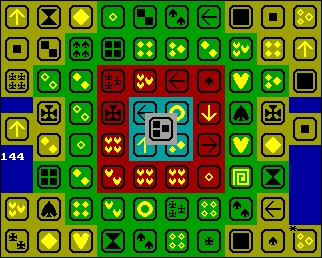CFOG's PIP, June 1986, Volume 4 No. 8, Whole No. 44, page 4
NEWSWEEP TUTORIAL -- PART VIII
by: Benjamin H. Cohen
[This series started running some time ago and hasn't appeared in about a year. If you don't have the back issues of PIP with the previous parts of the series, they are available at meetings. We're picking up where we left off. NSWP version 2.07 is still current, though Dave Rand is said to be working on a version 2.09. There was a rogue version 2.08 -- if you should happen to see a copy, do your best to kill it!
This installment starts off with a little review for those who haven't seen the first batch of installments. - bhc 7-86]
When NSWP is loaded into memory from the disk, by your typing the name you store it under and hitting the <cr>, you'll get a list of the files on the logged drive, in alphabetical order, with the size of the file in K bytes displayed, and a block or underscore to mark the cursor. To get help, push on the "?" key and you'll get this menu:
A - Retag files
B - Back one file
C - Copy file
D - Delete file
E - Erase T/U files
F - Find file
L - Log new disk/user
M - Mass file copy
P - Print file
X - Exit to CP/MQ - Squeeze/Unsqueeze tagg
R - Rename file(s)
S - Check remaining space
T - Tag file for mass
U - Untag file
V - View file
W - Wildeard tag of files
Y - Set file status
? - Display this help
cr, sp - Forward one file
[Actually, the menu comes up in two columns, but the width of a column in PIP doesn't allow me to display it that way. -bhc]
This installment will cover the "V" or "View File" command. To view a file, you press the letter "v" [NSWP commands can be upper or lower case doesn't matter], and NSWP will display the text of the first part of the file on the screen. Normally this will show 24 lines of text. If you press "L", the text will scroll up one line at a time. The space bar, <cr>, or most any other key will scroll up a full screenload at a time -- there's no overlap at all, usually. This depends on the number of lines your screen displays.
Unfortunately, NSWP won't let you scroll backwards, or move to a particular section of the file, or search for something.
In spite of its limtations, the view a file command is one of NSWP's most useful commands. You can step through the list of files, view a few lines of each one to verify that it's what you think it is, and THEN make the decision to copy to a particular location or to delete the file.