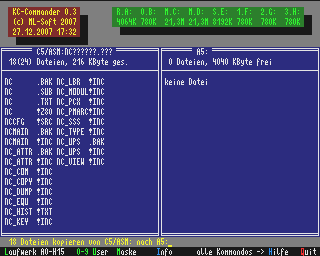- Details
- Geschrieben von Super User
- Hauptkategorie: Magazines
- Kategorie: CFOG's PIP
- Veröffentlicht: 30. November 1987
- Zugriffe: 20708
CFOG's PIP, October 1987, Volume 5 No. 12, Whole No. 60, page 1
President's Message
There are three new developments which were discussed and approved at the latest board meeting. These policies have financial implications, both for members and for the long term survival of CFOG.
1. Annual Dues Assessment
The board decided to alter the Annual Dues structure, effective immediately.
Annual dues will now be $24.00 per year (or $6.00 per pro rated quarter for new members). There will be a $4.00 discount for dues paid or postmarked by January 31st. The net effect will be to keep annual dues the same for renewing members who do not procrastinate. The new member dues will be fairer (read lower).
Dues for new members who join after mid-year will be for 18 or 15 months in advance. For example if a new member joins in July the annual dues will be $32.00.
First Month Amount Paid Until Jan - Mar $24.00 End of year Apr - Jun $18.00 End of year Jul - Sep $32.00* End of next year Oct - Dec $26.00* End of next year
* Note: Pro rated current year +$24.00 next year -$4.00 prompt renewal discount.
Current members are not eligible for pro rated dues unless their membership has lapsed for a full year.
New member diskettes will be free to new members who pick them up at a meeting, otherwise there will be a $2.00 media and handling fee. (See item 3. below.)
2. FOG Rebates
Since the current financial status of CFOG is not as stable as we would like it, the board has decided not to apply the FOG rebates for FOG members for this renewal period. I personally hope that some of our other cost cutting measures will enable us to reinstate the rebates in future years.
3. Diskettes by Mail
As a service to our members, we will supply copies of any disk in our library to members by mail for $1.00 per disk. A disk means a disk: the CFOG library is organized in units that generally include two 'logical' disks on one physical disk because the original basis of the library was single density. But you can only get the two 'logical' disks that are on one physical disk for the price of one. There will also be a handling charge of $1.00 per order. These copies will be mailed to the member. Orders should be sent to CFOG, Box 1678, Chicago, IL 60690.
Disk copying for mail orders will be done at monthly meeting, generally the Downtown meeting, sometimes the Sunday meeting. There will be no 'rush' service.
This will not preclude our members from making "free" copies on their own media at meetings but will make the library available to anyone too busy or too remote to do the copying themselves.
NOTE: Members who want copies from the FOG library must be verified FOG members.
Well that's the BIG NEWS for this month. If anyone has any comments or discussion they have three options:
- Visit a board meeting. They are open to all members. (There is a charge and an RSVP required if you want pizza).
- Comment at a monthly meeting.
- Tell me. I'm accessible by telephone, sometimes modem, and by mail. I even call the CFOG Bulletin Board when I can get through.
Rand Gerald, President
CFOG's PIP, October 1987, Volume 5 No. 12, Whole No. 60, page 2
Computers Generate Nonsense
by Benjamin H. Cohen
Copyright 1987 by Benjamin H. Cohen. All rights reserved.
"To err is human, but to really foul things up you need a computer." I don't know where I first heard that, but it's true. Here are a few examples.
I got a letter from Hewlett Packard about my firm's account. "Below is a statement of the PAST DUE INVOICES and/or UNPROCESSED CREDIT BALANCES on your account." There followed a detail: we had ordered an item and returned it and our balance was $.00. The letter continued: "Since our terms are Net 30, your immediate remittance would be appreciated. If you have sent your check within the past few working days, please disregard this notice. If your account shows a credit balance or there ary any problems concerning your account, please contact me at the number below."
I sent HP a check for $.00 along with a letter apologizing for the delay in attending to the matter and asking them to forgive me: and expressed a hope that they might just reprogram their computers to send one form letter to those with balances due, another to those with credit balances, and none to accounts with zero balances.
More recently I received a notice from FOG to renew my membership. As most of you know, while I have several CP/M computers but no MS-DOS systems. I still have a passing interest in MS-DOS since I edit this newsletter and do have access to some MS-DOS systems, notably at the library of the Chicago Bar Association. The Dest Scanner available to me at the library eliminates the need to bring in house the one current seriously desired item that I can't add to my CP/M system. So I decided that while I still wanted to receive Foghorn by first class mail it really wasn't necessary to spend the extra ten bucks a year to get Foglight by first class mail. I made out a renewal check, filled in the form and sent it off, evoking this response:
"You may be unaware of how the FOG data base system is set up. Each member is assigned one field for mailing status. Thus FOG members who wish to receive both publications must have them sent by the same class of mail."
If you want to get both FOG publications but only one by first class mail you have to have two separate memberships: that, of course defeats the whole purpose of getting only one publication by first class mail since the separate membership costs you an extra five bucks!
FOG's inability to send the two publications by different classes of mail has nothing to do with the stated reason. First, it's nonsense to say that you cannot achieve policy ends because of the limitations of the data base. The data base can be changed. In fact, FOG is changing from dBase II to dBase III+ for its data base now.
Second, the fact that there's only one field with only one byte of information does not prevent you from encoding the data in the field to allow the sending of the two publications by separate classes of mail. The following simple mnemonic system took about 3 seconds to generate:
1 all by first class mail 2 all by second class mail H 'horn by first class L 'light by first class mail
This assumes that there's some other byte somewhere that tells whether the member gets one or both publications, but that's a fair assumption given what the letter from FOG says: "Each member is assigned one field for mailing status."
I'm renewing me membership in FOG now, about two months later. I'm dropping Foglight altogether. I can live without it. I have to express my irritation at nonsense somehow, but on the other hand Foghorn does have material in it that I value. FOG will get a copy of this article with my renewal, and I hope there will be a change in the procedure, since there is no policy reason for it.
CFOG's PIP, October 1987, Volume 5 No. 12, Whole No. 60, page 3
CP/M and MS-DOS Compared: User Areas and Sub-Directories
by Phil Hess
[This article originally appeared in the BAMDUA Newsletter published the Bay Area Micro Decision Users Association, Berkeley, CA. -- bhc]
Introduction
While most of us are contentedly putting up with CP/M's little oddities, there are millions of people out there, caught up in the swirl of microcomputer history, who are struggling with another operating system, called MS-DOS. MS-DOS is an acronym for Microsoft Disk Operating System, although IBM calls its version PC-DOS. Most MS-DOS users simply call it DOS ("doss"), just as most users of IBM systems, without stopping to think, refer to their computers as "PC's", even though all microcomputers are "PC's".
And while these MS-DOS users don't concern us much in our day-to-day computing, nevertheless many of us will eventually join their ranks, either because we will use a computer at work which runs MS-DOS, or else we'll buy a second computer (such as Morrow's Pivot) which runs MS-DOS, or we'll install a 16-bit coprocessor in our Micro Decisions to run MS-DOS part-time.
For one reason or another, many of us will find ourselves learning a second operating system, whether we want to or not. And while we're at an advantage over a lot of users since we already know one operating system, there are some differences between CP/M and MS-DOS which are bound to be confusing. The purpose of this article then is to point out a few of those differences, while revealing a few things about CP/M as well. This should help pave the way for those of us forced by circumstance or history to learn more than one operating system.
(I don't want to sound as though we're all going to be making this move any day now. Hardly. Our Micro Decisions still run swell, and Morrow users' groups offer great help and support... I certainly have no intention of getting rid of mine. But it's in the cards that a lot of us are going to be learning MS-DOS.)
CP/M user areas
Disk user areas are a feature of CP/M which you don't need to know much about if you're using floppy disks. Knowing about them won't provide you with any more disk space. You normally need to use only user area 0, which is the "logged-in" user area when you power up your system and, unless you change it, is still the logged-in user area when you power your system down. However, other user areas, numbered 1 through 15, exist on the disk. Or rather, the potential for other user areas exists. (You can log into one of these other user areas by entering USER followed by a space and a number between 1 and 15. Press the <RETURN>, then enter DIR to see if there are any files in the user area -- there probably won't be -- then enter USER 0 to get back to where you started.)
When I first read about user areas in the CP/M 2.2 manual, I couldn't figure out what they were all about. In my literal-minded way I assumed that these were areas of the disk reserved for or available to other users, even though I could see that only one user -- normally me -- would ever be using this computer.
Actually, user areas are not separate or even potentially separate areas on the disk. Rather, they're just another way of further specifying a file. In addition to a file name and extension, a user number is stored in the directory for every file on the disk. However, CP/M only "sees" the files with the logged-in user number. When you enter DIR, CP/M displays only the names of those files on the disk with the logged-in user area's number. With floppy-based systems, this number is normally 0 for every file on the disk. This means that when you power up into user area 0, you can display the names of all files on the disk, list any file, delete any file, and so on. This is because unless you have used programs written specifically to access other user areas, all the files on your disks were created in user area 0.
So, unless you specify otherwise, all files are created "in" the logged-in user area (normally 0) and you don't need to worry any more about user areas. The potential for putting files in other areas exists, but you probably have no need for it.
However, as soon as you begin to think about a CP/M system with a fixed disk such as Morrow's MD-5 or MD-11, you must begin thinking about user areas. This is because with a large-capacity fixed disk, there needs to be some way of organizing the files on the disk, not only for the sake of operating system efficiency but for your own efficiency as well. Listing the directory in alphabetical order helps some, as does listing a few files at a time instead of listing the entire directory, but at some point -- maybe 50 files, maybe 100 files, whatever your breaking point -- there get to be so many files in the directory that you no longer can keep track of what's going on.
This is where user areas come in handy. You can put a bunch of little-used files in a little-used user area, put a few more files in another user area to keep them logically together, and maybe keep the bulk of your programs in user area 0 so that they're ready to go when you power up into user area 0. Whatever system works best for you is best.
This is also where having CP/M 3.0 comes in handy because of its additional features aimed specifically at managing more than one user area. For one thing, it's easier to copy files from one user area to another with the CP/M 3.0 PIP command. With CP/M 2.2, you first had to follow the cryptic instructions at the bottom of page 22 of the manual before you could even use PIP to put files in a user area other than user area 0.
Some quite understandable confusion is possible when using more than one user area. For one thing, more than one file with the same name can now exist on the same disk. This is possible because even though two files on a disk may have the same name and extension, their user numbers will be different. CP/M can tell the files apart and know which goes where by the user numbers stored with the file names in the directory.
There are several ways of thinking about user areas. You can think of the user areas as different disks named A0, Al, A2, through A15, for example, but sixteen disks that are always available on-line, with disk A0 being the logged-in disk when you power up. Or you can think of them as sixteen pigeon holes, each of which can be empty or can contain any number of files, with user area 0 having a special significance. Or you can simply think of them as user areas, sixteen "logical" (as opposed to physical) areas on the disk that share the same fixed amount of disk space. Whatever is easiest for you to conceptualise. Just as long as you're comfortable with user areas and understand their usefulness.
Here's one possible way to think about user areas:
0 1 2 3 4 5 6 7 8 9 10 11 12 13 14 15
The sixteen user areas are all on the same "level" and all are "equal" in the sense that you can be logged into any user area and access files in the same way from any other user area (with the exception of user area 0 with CP/M 3.0, which we'll discuss shortly).
MS-DOS subdirectories
Similarly, MS-DOS has the ability to divide the directory into named "subdirectories" in order to manage the potentially large number of files on a fixed disk. Or rather, the main or "root" directory can contain one or more subdirectories in addition to files, and each of these subdirectories can also contain files and more subdirectories. This is what is called a tree-structured file directory, although it's kind of an upside-down tree.
Here's a diagram of a possible directory structure, excluding the files which would normally be present in each of the five subdirectories:
ROOT
|
/ \
/ \
/ \
SUB.1 SUB.2
| |
/ \ \
SUB.4 SUB.5 SUB.3
With MS-DOS, each subdirectory can have a name, including an extension, just like a file. In fact, these subdirectories are actually special files that you create and name yourself as needed using a special set of commands. Only one subdirectory is considered "current" at any time. Initially, after booting the system, the "root" directory is the current directory. Like CP/M, this root directory remains the current directory unless you make one of the subdirectories the current directory (analogous to logging into a different user area).
With CP/M, storing a user number with each file name in the directory doesn't take up much directory space on the disk, in fact only one byte per directory entry. However, when each subdirectory has a name, the entire subdirectory name would have to be stored with each file name. In fact, with a tree-structured directory, the entire "path" of how to get to a file from the root directory would have to be stored in the directory for each file. (With CP/M, this "Path" is simple: it consists of the file's user area number.) In the above example, a file named FILE.1 in subdirectory SUB.3 would have to be stored with its path from the root directory as follows:
SUB.1|SUB.3|FILE.1
(The backslash is used to separate subdirectory names when specifying the path to a file.) [I've used a | because the printwheels that I have don't have a backslash. -- bhc]
This could quickly take up a lot of disk space. But fixed disks have a lot of space, right? Well, yes, they do, but as with CP/M, the amount of space on an MS-DOS disk set aside for the directory is fixed in advance during formatting. This disk space is called the "directory tracks" and is normally a part of the disk you never have to worry about. It's already been subtracted from the disk's total capacity during formatting.
Structural Differences
With CP/M 2.2 on a Morrow MD2, 4 kilobytes of disk space were reserved during formatting for the file directory, leaving 186K for the files. This 4K is enough room to store directory information for up to 128 files on each disk, which is more than enough for a disk of that size.
With CP/M 2.2 on an MD3, the directory takes up 6K of disk space, leaving 384K for up to 192 files. And on the MD5, 64K of the 5,436K capacity of the fixed disk is reserved for the fixed disk's directory. This 64K directory allows for the possibility of 2048 directory entries, which with CP/M 3.0 consist not only of file names, but file date and time information, file passwords, and a disk label.
With MS-DOS 2.0, the root directory is limited to 112 files with a double-sided floppy disk. This directory takes up 3.5K, leaving 354K for files on a non-system disk. But since one or more of these files can be a subdirectory, the number of files that can be stored on a disk is practically limited only by the capacity of the disk.
What this means is that with MS-DOS, if you want to put more than the maximum number of files allowed on a disk, or if you want to create subdirectories, you have to give up some of the disk space reserved for files to store the additional directory information.
In practice, little of this is apparent to most of us, and it really doesn't matter how the operating system does it -- you'll probably never run out of directory space on a disk. Rather, you'll almost always run out of file space first.
Operational differences
Beyond the differences in directory storage dictated by the use of a named, tree-structured directory (MS-DOS) as opposed to a numbered, single-level directory (CP/M), there are the more important differences (to us) of how to specify a file.
If you stay in user area 0 with CP/M and if you stick to the root directory with MS-DOS, you won't notice many differences. With CP/M, for example, you copy a file using PIP:
PIP FILE.2=FILE.1
With MS-DOS, you would use the COPY command to create the file:
COPY FILE.1 FILE.2
This is not a very important difference. All you have to remember is the name of the copy command, the order of the file names, and whether to separate them with an equal sign or a space. The rules for naming files are the same and basic commands like ERA, REN and DIR do about the same thing in MS-DOS as they do in CP/M.
The complications arise when you begin to organize your files. Actually, with CP/M it's still pretty simple since the user areas are numbered and they're all on the same "level". For example, to copy a file from user area 2 to the logged-in user area, you still use PIP (assume disk A is logged-in):
PIP A:=FILE.1[G2]
With MS-DOS, things also stay pretty simple if you're copying files to the root directory. For example, suppose the current subdirectory is SUB.2 and you want to copy a file named FILE.1 back to the root directory (refer to the previous diagram):
COPY FILE.1 |
[Again, the | represents a backslash. -- bhc]
Like CP/M, you don't need to specify the destination file's name if it will stay the same. The backslash indicates the root directory.
Everything becomes more complicated, though, when you want to copy a file to a subdirectory. For example, the following is required to copy a file to the SUB.4 subdirectory if SUB.2 is the current subdirectory:
COPY FILE.1 |SUB.1|SUB.4
[Again, the | represents a backslash. -- bhc]
The first backslash indicates that the path to our destination starts in the root directory, descends into the SUB.1 subdirectory, and finally ends in the SUB.4 subdirectory.
It can get pretty tricky remembering all the levels of the subdirectories and where the backslash goes. In my experience, as soon as most people begin asking (innocently) about subdirectories and get the low-down on "root" and "backslash" and "path", their eyes glaze over. As a result, I would not recommend anyone to venture below the first level of subdirectories when first organizing files on a disk. Stay in the root directory at first, where hopefully you've put all the necessary DOS programs, and put files in first-level subdirectories only to get them out of the way. Then, later, you might attempt to work from within a subdirectory or create even lower-level subdirectories.
Subtle differences
This brings up another difference between CP/M and MS-DOS. With CP/M 2.2, the various user areas are normally pretty well closed off from one another except via PIP. In general, programs cannot access files in other user areas unless, like NewWord, they have been specifically written to do so. With CP/M 3.0, this is also true with the exception that programs and files in user area 0 which have been designated as system (SYS) files can be accessed for read-only purposes from all user areas. [Actually, there are a good many CP/M programs for both 2.2 and 3.0 that deal easily and directly with files in user areas other than the current one. VDE, NSWP, and many utilities written since fixed disks and hence the use of user areas has become commonplace on CP/M systems. -- bhc]
For example, with CP/M 3.0, you could put all three WordStar program files in user area 0 and assign them the system status using the SET command. Then, when you're logged into another user area and type WS, CP/M first looks in that user area for WS.COM. If it can't find it there, CP/M looks for a system file named WS.COM in user area 0. Similarly, when WS.COM calls WSMSGS.OVR and WSOVLY1.OVR, CP/M will locate these files in user area 0 if they're not in the logged-in user area. With CP/M 3.0, you might say that there's an alternate "path" that the operating system can take in locating a file to run or read if it can't find it in the logged-in user area. In this case, the path always leads to user area 0. [For CP/M 2.2 users, installing ZCPR3 offers a path to specified user areas, too. -- bhc]
In MS-DOS, you can define your own "paths" using a special command called PATH. Thereafter, whenever you try to run a program which isn't in the current subdirectory, MS-DOS looks back along the path for the program. This can be handy, but it can also become complicated and confusing. Not only do you have to take care of setting up the path yourself, but with some programs the path doesn't do you much good.
For example, say we put the three WordStar files in the root directory and then set up a path leading back to the root so that we can work in a subdirectory where some of our document files are located. For example, if we enter WS, and SUB.1 is the current subdirectory, MS-DOS successfully locates WS.COM in the root directory and runs it. But after that the program is on its own. As soon as WordStar tries to access one of the overlay files (WSMSGS.OVR or WSOVLY1.OVR), it runs into problems and issues a file-not-found error message. This is because MS-DOS doesn't help programs out the way CP/M 3.0 does. MS-DOS only helps out in locating files at the command level, not at the program level.
Eventually these problems will be solved as more and more programs are written with subdirectories in mind; the programs will be able to search out overlay or data files themselves. [WS4 for both CP/M and MS-DOS has solved these problems for WS users. They recognize user areas and subdirectories, respectively, and WSCHANGE allows you to tell WS where the overlay files are located. -- bhc] But for now, much of the available software isn't "smart" enough to do that; many existing programs simply assume that all files are in the current subdirectory.
Summary
At first glance, it might appear as though MS-DOS would be the operating system of choice with regard to directory structure. It certainly has the features. However, in my experience, MS-DOS is often more difficult to work with, a factor which must also be considered.
When I first began working with CP/M user areas, I thought I would have difficulty remembering which user area contained which files. There were no "names" associated with the user areas, only numbers, and not even numbers I could assign myself. [ZCPR3 and CCP+, a replacement for CP/M 3.0, both offer named directories. WS4 and many utilities for Z-System recognize the named directories by their names as well as by their drive and user number, often called "du" nomenclature. -- bhc]
In practice, though, I found that with a fixed disk, the files in a particular user area rarely changed much from day to day, and so certain user area numbers soon came to mean as much to me as any name I might have come up with. Plus, user numbers required only a few keystrokes to enter.
In contrast, even though I use PC-DOS nearly every day, I still make numerous errors in entering the subdirectory names, copying files from one subdirectory to another, or even remembering which subdirectory is the current one.
Part of the problem with named subdirectories is that subdirectory names are often used in the same way as file names. For exainple, with the earlier example, suppose that SUB.2 is the current subdirectory and you want to copy a file named FILE.1 to subdirectory SUB.1, but mistype the command as follows:
COPY FILE.1 |STUB.1
[Again, the | represents a backslash. -- bhc]
Instead of creating a file named FILE.1 in the SUB.1 subdirectory, you have created a file named STUB.1 in the root directory. DOS simply did what it was told and you proceed without knowing that you have made a big mistake. When you do discover your error, confusion results. This sort of mistake would be hard to make in CP/M.
In summary, then, while the tree-structured, flexible directory of MS-DOS is often hailed as an "advance," in practice it often proves to be a source of confusion and frustration to users at all levels of experience. In contrast, while CP/M's directory structure is limited and inflexible, it is also easy to understand and, perhaps more importantly, easy to use.
(BAMDUA Editor's Note: I have found that user areas are quite a boon in a number of respects. On the MD3, using DSDD drives, we have room for over 300K for files, as you know. Sometimes it is convenient to have all the files that go with one program in a user area separate from the files that go with another program if both programs are on the same disk. Also, if you want an alternative to creating a library but do want a set of files placed together and separate from another set of files, using different user areas for the two groups is an ideal and simple solution. Of course, Newsweep can look into any area you tell it to! Even more of a boon is the use of user areas with quad density drives. In that case, well over 700K of space is available for files thus one disk can contain a good many of the programs and utilities you like to use repeatedly. I have placed my favorite utilities in one area, separate from programs for writing, which in turn are separate from special print formatting programs. Well, you get the idea -- it is very handy!).
CFOG's PIP, October 1987, Volume 5 No. 12, Whole No. 60, page 7
DOG Not Gone!
by Benjamin H. Cohen
DOG gone? DOG not gone. The Denver Osborne Group has refused to die, despite the apparent sentiment of some of its members that its time had come. Twenty members attended the August meeting and decided to press on, regardless:
"It seems that although most of us are comfortable with the programs we use, we feel that there are still many features and refinements that have not been used to full advantage. We are still learning, even though we are all 'experts'. After all these years we are still finding out new things from the other members. The club is still very valuable for these reasons."
"As individuals, we cannot try everything new. We cannot even read about everything new, nor can we rely solely on what we read about, but as a group, some try this and some try that. Questions and answers at meetings, software demonstrations, and reviews are still a great help."
"The social side of the group was an important factor -- a chance to mix with good people in other lines of work and to see what they have done with their machines."
DOG's not gone, CFOG's not gone. But we do all need to pull together. We hope that you still consider CFOG helpful: if not, please drop us a note and tell us what CFOG's not doing that it could to keep your interest alive.
CFOG's PIP, October 1987, Volume 5 No. 12, Whole No. 60, page 8
CFOG Board Meeting, October 1987
Plans are afoot to move our meeting place to the Elmwood Park Public Library. Proposed dates -- January 31, February 28, March 27, April 24, May 22, June 26, July 31, August 28, September 25, October 30, November 20 and December 18 -- were reviewed and approved. This will save us the high cost of room rental at Triton as there will be no charge at the library.
Mail order disk copying will be reinstituted. Ben Cohen and Jon Shimberg will do the copying for the CP/M library. This will be done at the downtown meeting each month. Steve Lucius will do it for the MS-DOS library as it grows. Fees for copying will be paid to CFOG and will be $1 per disk plus $1 per order. For the CP/M library a "disk" will be the two logical disks that we have on one physical disk.
Starting in November, the downtown SIG will be changed to the second Thursday of the month.
In order to cut postage expense we will consider sending out eight issues of PIP with about the same aggregate number of pages. Members comments on this idea are solicited.
With declining membership we need to have better control over our finances. To encourage early payment of dues the annual rate will be changed to $24 but those who pay by January 31 will be given a $4 early payment reduction. For new members the former charge for the new member disk will be dropped. It will be given or mailed free of charge. Dues for new members will be pro-rated quarterly: $24 in the first quarter, and $18 in the second quarter. Those joining after the middle of the year will pay pro-rated dues plus the next year's dues at the early renewal rate of $20: $32 when joining in the third quarter, $26 when joining in the fourth quarter. Members renewing late must pay the full year's dues.
We will be acquiring fully licensed direct copies of the Metal Message System for both RCPMs.
The Board authorized Mike Andrews to spend up to $100 for a subscription to PC Pursuit, a computer long distance service that gives unlimited evening and night modem calls for a flat monthly rate of $25. Mike will use this to obtain public domain software from systems around the country.
The next board meeting is scheduled for November 19 with the business meeting to begin at 7:00 p.m. Board meetings are held at 55 West Monroe Street, Suite 2400. Members are invited to attend.
CFOG's PIP, October 1987, Volume 5 No. 12, Whole No. 60, page 9
New Kaypro 1 for $499!
by Benjamin H. Cohen
Copyright 1987 by Benjamin H. Cohen. All rights reserved.
Kaypro Corporation now offers a brand new Kaypro 1 CP/M computer, 2 double-sided drives (390K bytes each), CP/M 2.2, WordStar 3.3, Type-It, and a 90 day warranty, for $499. To order call 619-259-4504. This is a $100 price reduction from Kaypro's previous price.
The Kaypro price for a new machine certainly puts a lid on the value of any used CP/M computer. If a new one is about $500, a used one ought to be a good deal less, especially if it's two or three years old and hard to find service for. Kaypro, after all is said and done, is still in business and making CP/M computers at this point.
Prices of used CP/M computers reflect Kaypro's reduced price for the new one. An old Osborne 1 in tan case with single density now fetches no more than about $100 at best. Worswick Industries advertises in the Foghorn. They offer double density Osborne 1s for $250 in a tan case and $300 in a gray case. These are presumably 52 column machines.
I bought a used Kaypro 10 recently for $700. I think I paid too much: it probably should have been closer to $600. I bought an Osborne 1, 52 column DD, 384K Drive C: RAM disk, and an 11 Mb Trantor hard disk for $650, with lots of extra bundled software. I arranged for a friend to purchase a used Kaypro 2X (DSDD drives, both WS, and Perfect Series software) for $395, before Kaypro reduced the price for a new one from $599 to $499.
If you're buying, the prices are good news. If you're selling, well, you got your money's worth out of your old CP/M system and someone will be getting a bargain!
CFOG's PIP, October 1987, Volume 5 No. 12, Whole No. 60, page 10
DOS DOINGS
by Steve Lucius
MicroPro deals:
Micropro who brought you WordStar and its descendants are trying to promote sales by giving out $50 rebates to purchasers of WordStar 4 or WordStar 2000 Plus. Leave me a note on the bulletin board if you are interested, I have 4 of these coupons. [Those who don't have modems can leave a message on the CFOG answering machine at 726-3569. -- bhc]
MicroPro has announced several new products coming out in the balance of this year, including (1) WS 2000 Plus 3, (2) a desktop publishing system to work with WS4 and WS2000 Plus and (3) WS5. WS5 will have windows, footnotes, automatic paragraph reformat, Post Script support and support for over 200 printers. No word on cost for any of these products.
A note on upgrades to WS4 is that you can upgrade a CP/M version of WS2 or 3 to WS4 in DOS or CP/M for $89. Club discounts are available at least for CP/M.
NSWP New Version:
A new version of NSWP for MS-DOS is available, it is NSWP19. There is nothing new in the documentation that came with it. Haven't noticed any difference between it an NSWP18. [I'm told that this was simply a bug fix. I also heard that a bug discovered was that NSWPPC18 would accept a space in a filename but couldn't deal with the filename with the space in it. One ChiKUG member tells of spending six hours getting out of that fix. -- bhc] For those who missed Ben Cohens' original write-up on this program it is a file handling program that also performs squeezing/unsqueezing and does some unarchiving. (It doesn't support the squished format from the PKARC program.) It is public domain, so will either be on the MS-DOS board or will be a good candidate for an MS-DOS new member disk which many people are talking about. If neither are ready by the time you read this leave me a note on the CP/M board.
Prices of Modems:
It's amazing how the price of computer parts keeps dropping. I got my first modem five years ago and paid $250 for a 300 baud Comm-Pac modem with software, then two years later paid the same for a 1200 baud with cable and software. This year I paid the same for a 2400 baud with MNP level 4 error correction, with software. So far I've only found one bulletin board that supports the MNP error correction protocol. It does seem to help with error free transmission.
Modem Software:
What's also amazing is not only has the price stayed the same but I haven't liked any of the software that came bundled with the modem, public domain has been better. Under CP/M both MEX and MODEM7 were superior to software that came bundled with the modems. Now I get a software package that makes you dizzy when it boots up. Give me PROCOMM any time. If anyone is looking for MS-DOS communication software give PROCOMM a try, it is shareware and the author wants $25 with quantity discounts. After a little more experience with this new modem I will do a write up on it.
Dirnotes:
Got an excellent piece of public domain software from PC MAGAZINES' RCPM in New York (212-696-0360, 300, 1200 and sometimes 2400 baud, settings 8, 1, N). The board is menu driven and easy to use. The only problem is no documentation, as they want you to buy their magazine to get the write-up on the software. The program is called DIRNOTES and allows you to create a text file for each directory with a description of each file in the directory in addition to the usual information on size and date. A sample of the text file for my directory name ARTICLES is printed separately.
Even if you don't have the directions it is easy to use. Put the program DIRNOTES in a directory that can be accessed from others via the PATH command. Then log into the directory you want to work on, and type in DIRNOTES. It will show you the directory and have the cursor in the comment fields ready to go. The text editor is primitive but adequate. The only problem I had was occasionally not being able to load the program, it would hang up and never show the directory. The fix I found was to issue the DOS command MODE MONO before using this program. Naturally the DOS program MODE must be in an easily accessible directory or disk to do this. Apparently DIRNOTES doesn't like my color graphics emulation. Aside from this it works very well and provides a lot more information that the standard DOS DIR command. The bad news is the files to store this information in take up disk space as you can see by the example above. The file DIR-ART.DAT is the file where this information is stored. (ART is the first three letters of the directory name.) This is also public domain software. [DIRNOTES looks a little like the CP/M program DIRFILES which allows you to annotate your disk directory in a similar manner, though there's no time and date stamping, of course. -- bhc]
The MODE Command:
For those readers not familiar with the MODE command or the PATH command I will provide some help. MODE is a program on your MS-DOS or PC-DOS disk that allows you to change screen mode and redirect printout from the default parallel printer port to the serial port. In this case MODE MONO changes the screen from my normal color graphics emulation to black and white. The command MODE MONO can be put in your AUTOEXEC.BAT file an be done automatically when you use the PC.
The PATH Command:
The PATH command is usually part of the startup AUTOEXEC.BAT that loads first on the system. The PATH command below says that no matter what directory or disk I am in that if I issue a command the system will check the specified directories in the order specified. The path that I have set up checks the directory I am in first, then the D: disk ROOT directory, and the ROOT and DOS directories on the C: drive to find the program. The command to set this up is:
PATH D:\;C:\;C:\DOS<cr>
With MORE and DIRNOTES in my DOS directory on the C: drive I can access them anywhere.
The PATH command is only used in DOS 2.0 and later. It is only usable for command files (COM, EXE and BAT) and not for such things as WordStar overlays.
[Paths are or should be familiar to CP/M+ users and Z-System users. With CP/M+ you can only set the drive order, using SETDEF.COM. Z-System users have PATH.COM and can specify user areas as well. -- bhc]
Cordata Users
Last but not least a note to any other CORDATA users. There is a modification kit available to allow cleaner operation with 640k of memory on the PC400 series, and it actually works. If anyone wants details leave me a note on the RCP/M [or the CFOG answering machine -- bhc].
CFOG's PIP, October 1987, Volume 5 No. 12, Whole No. 60, page 11
DU: A Concept Whose Time Has Come
by Benjamin H. Cohen
Copyright 1987 by Benjamin H. Cohen. All rights reserved.
CP/M floppy disk users probably don't care much about user areas, and MS-DOS floppy disk users probably don't care much about sub-directories. But to hard disk users the ability to segregate groups of files in separate user areas or subdirectories is essential. So, for hard disk users, programs that recognize user areas are essential. There are lots of them around. I mention a few here. Some have been mentioned in PIP before, but their importance has only come home to roost since I started using my Kaypro 10.
VDE in its more recent versions, and WordStar 4 recognize user areas. Regrettably, many, many, application programs don't.
Utilities: NewSweep. Need I say more? NSWP recognizes user areas and allows you not only to log onto a single user area but also to log onto all user areas simultaneously. Invoke from the command line with nswp b*[RETURN] to log onto drive B and all user areas, or when changing directories, issue the command L[RETURN] followed by the entry B* when asked to identify the new drive, user, and mask.
One of the problems is that the CP/M resident commands don't recognize user areas. DIR, ERA, and REN all require that you change the user area before performing operations. There are a number of utilities that will free you from the bondage of the USER command.
SD, the super directory program favored by sysops. The version I'm using is 123, but there's a 124 out now. Most floppy disk system users can use a simple small extended directory program that doesn't recognize user areas, but with a hard disk you are often logged onto A0: but want to check what is in B11:. A directory program that allows you to target a specific drive and user (du:) is essential. Besides, SD has lots of options. SD, for better or worse, lists each user area separately when you ask for all user areas at once [or all user areas at or above the specified user area]. So I also keep DIRR7, on my hard disk. DIRR7 will list all the files in all user areas in one list, letting you quickly spot those that are duplicated in different user areas or related by fllename.
There are some other directory programs that do this, too. DD.COM is for Kaypro users as it uses Kaypro codes for reverse and highlighting in the display. DD is only 2k bytes, as opposed to the 5k bytes of SD. So much for DIR.
To rename files, use Eric Gans's RN21.COM. It's reentrant, meaning that you enter the command RN21[RETURN] and get a prompt of two greater than signs at which you enter the du:, the old name, and the new name. Wildcards are accepted. A short message about usage is given. You can, if you prefer, simply enter the change on the command line. You'll get one file [more if you used wildcards] renamed and a prompt for entering more.
To erase files use Eric Gans's ERAX21.COM. It too is reentrant and accepts du: entries. Wildcards are accepted. On my Z-System Kaypro 10 which normally has no resident commands at all, I use the Z-System utility ERASE50 under the name ERA.COM and ERAX21 under the name ERASE.COM.
There's a related problem: moving a file from one user area to another on the same drive. The old fashioned way would be to copy it from one user area to another with PIP, change user areas, then delete the file. With NSWP you can rename the file changing its user area. It's faster to rename large files with NSWP than to copy and delete them. MOVE.COM does it, but I like Eric Gans's ABUSER. It moves files from one user area to another, rapidly. Need I say that wildcards are accepted? They are. The program is reentrant, so you can make as many changes as you want without reloading the program. It's a real gem.