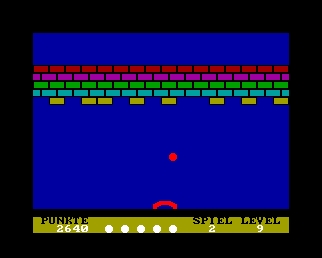- Details
- Geschrieben von Super User
- Hauptkategorie: Magazines
- Kategorie: The Computer Journal
- Veröffentlicht: 30. November 1987
- Zugriffe: 5934
The Computer Journal, Issue 26
Z-System Corner
© by Jay Sage
Reproduced with permission of author and publisher.
This is the text of my second article in The Computer Journal. Please note that there is an error in the discussion of the operation of flow control commands with colons in the command. The third article, which has now appeared, discusses the error and sets the record straight.
In my last column I promised that this time I would discuss some ideas for new Z-System programs and program enhancements. Before turning to that subject, however, I would like to address another issue.
ZCPR3 on a Floppy-Only System
Many people have said that ZCPR3 is a great operating system but that one must have a hard disk system to use it. I would like to put that myth to rest. ZCPR3 CAN BE USED AND USED VERY EFFECTIVELY ON A COMPUTER WITH FLOPPY DISK DRIVES ONLY. I have Z-System running on six 8-bit computers, and only one has a hard disk drive (that's the Z-Node machine, which I almost never get to use myself). Admittedly, ZCPR3 runs much better on a system with a hard disk drive and/or RAM drive, but everything runs much better on such a system. Z-System no more requires a hard disk than does standard CP/M.
Squeezing More Performance Out of a Floppy System
A full-up Z-System with shells, error handlers, a search path, and an extended command processor (ECP) can make for a lot of disk accesses, and this can slow operation down. However, there is a simple technique that can help a great deal and can even benefit a hard disk. To understand the technique, you need a little background on how the disk operating system (DOS - either BDOS, ZRDOS, or P2DOS) works and how data are stored on a diskette.
Let's take up the second matter first. Data on a diskette are stored in circular tracks numbered from the outside of the diskette. The first two tracks (sometimes one, sometimes three) are reserved for the operating system code and are called "the system tracks". When the computer is first turned on or when the reset button is pressed, the microprocessor starts running a program stored in a ROM (read-only memory chip). This program contains instructions that initiate a process whereby the entire operating system is read in from these system tracks. Additionally, with each warm boot, initiated by the user with a control-C command or automatically by some programs when they are done, the command processor code (and generally the DOS as well) are reloaded into memory from the system tracks. With the next track inside the system tracks begins what is called the directory of the disk. Like the index of a book, the directory has entries for each file stored on the disk containing such information as the name of the file and where on the disk the data for that file are stored. The directory has a fixed size and can accommodate only a fixed number of entries (that is why if you have many small files, you can sometimes get a "disk full" message even when there appears to be plenty of room on the disk). The rest of the disk is devoted to the storage of the data for files.
Now let's look at what DOS does when it wants to read a file. First it has to find out where the file is stored, so it moves the drive heads to the directory. Since the directory, unlike the index of a book, is not sorted, DOS must start at the beginning and read through the directory until it finds the entry for the file it wants. Once it knows where to go on the diskette to find the data, it moves the heads to the proper track and reads the data. This head movement or seeking, as it is called, can take a long time, especially with older, slower floppies. Even a fast, modern drive that steps at a rate of six milliseconds per track will take nearly half a second to seek from the directory track to the innermost track on an 80-track drive. Clearly files located near the directory track will load much faster than those located near the inside of the diskette. And files with directory entries near the beginning of the directory will have a slight edge over those with their entries at the end.
I think you can now see what we should do to speed things up. But two further questions face us: 1) which are the files whose loading times are critical to the performance of a Z-System, and 2) how can one get the operating system to a) place directory entries for these files at the beginning of the directory and b) place the data for these files on tracks near the directory?
The second question is easy to answer. Whenever DOS writes a file out to disk, it uses the first free entry in the directory and places the data in the outermost available space on the disk. After a diskette has been used for a while and files have been written and erased many times, directory entries and file data can be rather disordered. However, if one starts with a freshly formatted disk (with only the operating sysgen'ed onto it), files copied to it will fill the directory and data spaces exactly in order.
Now comes the question as to which files should be written to the fresh disk first. The general answer is: the ones that are accessed most often. In a Z-System one must be careful when trying to answer this question because there are files that are accessed automatically by the system, and the user may not even be aware of them. Here are my suggestions for files to put on the list. The exact order in which they are copied to the disk is not that critical.
If you are like me and have been known to make typing mistakes when entering commands, then you will want the ZCPR3 error handler to be called in so that you can correct the mistake. Put your favorite error handler on the list (mine is VERROR). If you use an extended command processor (more on that subject in a future column), you should put it and its associated files on the list. I use ARUNZ, a program that enables one to store hundreds of alias scripts in a single, small text file, ALIAS.CMD. Whenever a command cannot be executed either as a built-in command (in the FCP, CPR, or RCP) or as a transient (COM file), then ARUNZ is invoked, It tries to find the given command name in ALIAS.CMD. Since these operations are performed often, I include ALIAS.CMD and ARUNZ.COM on my list of files. Another popular extended command processor is LX (or LRUNZ), a program that extracts programs from a library (COMMAND.LBR) of COM files. If you use LX, then put LX.COM and COMMAND.LBR on your list.
The next category of programs to consider is shells and their associated files. I make frequent use of the history shell, HSH, with its command line history file HSH.VAR. It allows one to perform complete editing of the command line, just as if one were entering the line with WordStar. In addition, it lets one recall commands issued previously (even on a previous day!), edit them as desired, and run them again. What a pleasure to run a system like this! Another command line shell, VCED (for video command line editor) performs similarly, and the choice between them is a matter of personal preference. Both of them can really slow down the operation of a floppy-based system if not placed on the diskette as described above. Other commonly used shells are VFILER (with the VFILER.CMD macro file) and MENU and VMENU (with their menu files MENU.MNU and MENU.VMN). If you use any of them, add them to the list.
The last category of files I include on the list is files that I invoke manually very often and want to see the results of fast. This especially includes directory programs (SD and XD, for example). I also hate to wait for my text editor (PMATE), so it is on my list.
Let me finish by mentioning some files that I do not include on the list. Obviously I don't include files I rarely use, such as the system segments (SYS.RCP, SYS.ENV, etc.) that are used rarely except at coldboot time. I also do not include programs that take a fairly long time to run anyway or which are generally run in batch mode. I put assemblers and linkers in this category. With them, most of the time is spent actually computing or reading and writing the files on which they operate. Who cares if the assembler loads in 2 rather than 5 seconds if the assembly takes 20 seconds or more anyway. I would probably also leave off the list programs that I tend to spend a lot of time in once they are loaded. Turbo Pascal is an example. Since it has a built-in editor and keeps the source code and object code in memory simultaneously, one generally lives inside Turbo while developing a program. Batch programs, like SUB, SUBMIT, or ZEX, would not be on my list. Since they initiate a long, time-consuming sequence of events anyway, why be in such a hurry to get things started.
The mention of ZEX reminds me of one final hint on how to expedite the use of this speed-up technique. I make a batch file for ZEX (you could use SUBMIT just as well) with all the copy commands in the order in which I want the files to be on the new disk. The script for a MAKESYS.ZEX file to be run from the A drive to make a new system diskette on drive B might look something like
MCOPY B:=HSH.*
GO B:=ARUNZ.COM,ALIAS.CMD
GO B:=VERROR.COM
GO B:=VFILER.*
GO B:=SD.COM,XD.COM
GO B:=*.* N
GO B1:=1:*.* N
If you leave out a file and have to repeat the process, it is much easier to edit the batch file than to enter manually all the copy commands again, especially since you'll probably accidentally skip another file and have to repeat the procedure still again! The last two lines copy all the rest of the files in user areas 0 and 1; the 'no replace' option 'N' makes MCOPY skip over any files already on the destination directory. If you have files in other user areas, add lines for them, too.
New Program Suggestions
We now turn to the promised subject for this month's column - suggestions for new programs or program enhancements. I hope some readers will decide to take a shot at writing these programs and submitting them to ZSIG. If so, I recommend that you let me know in one of the ways (including writing to me) described in my column in the last issue of The Computer Journal. That way we won't have two versions of a program that have to be integrated. Those of you who perhaps do not have the assembly language programming knowledge can still contribute by sending in further suggestions and ideas. As I said in the last column, the real ingenuity in software is not so much in the actual coding as in the conceiving of new program ideas.
SETPATH
The path feature of ZCPR3, which allows a COM file to be loaded automatically from a drive and user area other than the one from which the command was issued, is probably the most used (and least noticed) feature. The utility used to support this capability, PATH.COM, operates in only two ways. When invoked with no command tail, it displays the search path currently in effect, listing each path element symbolically (possibly with '$' characters for current drive or user), in DU format, and in named directory format. When invoked with a command tail, the tail is interpreted as a new search path, replacing the old one.
I have often wanted to make simple changes to the path, such as adding a new element at the beginning or end of the path. Later I want to remove it. With the present PATH command one has to enter a complete new path specification each time. I would propose a new program, which might be called SETPATH, that would offer more flexible options. The syntax for SETPATH would be as follows:
SETPATH [/option element-list] [/option element-list] ...
The following option specifiers would be recognized:
C clear existing path and append elements listed A append path element list to existing path P prefix path element list to beginning of existing path D or R delete (remove) listed elements from existing path
After the new path is built and loaded, the final path would be displayed. Option 'C' would be the default option if no option is given explicitly, and thus SETPATH would work the same as PATH when used the same way. Just to make sure that the syntax is clear, here is an example SETPATH command:
SETPATH /A NEW1 NEW2 /D OLD2 /P NEW3
If the old path had been "OLD1 OLD2", then the new path would be "NEW3 OLD1 NEW1 NEW2".
There are some technical details to consider. The new path should be built up in a temporary buffer and its length checked only at the end, since additions made before deletions might make the path temporarily longer than allowed. If the final path is too long, one should probably leave the path as it was, display an error message, and ring the console bell. One might also want to set the ZCPR3 program error flag (and clear it when the command succeeds). For security reasons, named path elements must be checked for passwords, and drive/user path elements must be checked against the maximum drive and user values specified in the environment. Naturally, like PATH, the entire utility should work only if the wheel byte is on.
To be complete and thorough, one might want to recognize a leading pair of slash characters not as an option but as a single slash in a path element name. Otherwise one would have no way to use a named directory whose name begins with a slash. The first version of SETPATH could omit this feature, since it is not critical. A command tail with '//' or '/' only should display a built-in help message.
There is an issue with the 'D' and 'R' options. In some cases an element may appear more than once in a path. My default path, for example, is "SYS ASM MODEM SYS". SYS appears both at the beginning, so that it is searched first, and at the end, so that programs that access the root element will also use SYS. My choice would be to make the 'D' and 'R' options delete only one occurrence of an element. Perhaps 'D' could delete starting at the beginning of the path and 'R' could remove starting from the end of the path. Usually, of course, the path element would appear only once, and both options would give the same result. I'm not completely sure what should be done when the element to be deleted is not found. The path should still be built, and an error message should probably be displayed, but the ZCPR3 program error flag should probably not be set.
SETPATH, as described here, would be fairly easy to write, since it could borrow most of its code from the present PATH command. An alternative enhanced PATH command, a video program which might be called VPATH, would display the path in a full-screen format and allow the user to edit the path, inserting and deleting elements using cursor controls and editing commands. My present feeling is that such a command would be overkill. SETPATH would be adequate and would have the advantage that, not requiring interactive input, it could be run from batch files and aliases.
SETNDR
The named directory facility in ZCPR3 can be very convenient. I find it handy to put all my assembly language tools in a directory called ASM and my modem related programs in a directory called MODEM. It is much easier to remember the names than the particular user numbers chosen. Some programs make automatic use of named directories. The HELP program, for example, looks in a directory named HELP for the file containing the help information. Echelon's disk cataloguing program DISCAT uses a directory named CAT to keep the catalogues and a directory BACKUP to determine the drive holding the diskette to be catalogued.
A program similar in concept to SETPATH, which might be called SETNDR, would be useful for making simple manual additions, deletions, or changes to the named directory register (NDR). For example, as mentioned above, DISCAT catalogues diskettes in the drive containing a directory named BACKUP. In order to make DISCAT work with a different drive, one would normally have to have or make another NDR file and load it with LDR. SETNDR would be much easier to use.
SETNDR could be a very simple, short program with the following syntax:
SETNDR DU: remove name associated with area DU: SETNDR DIR: remove directory with name DIR SETNDR DU:NAME assign NAME to area DU: SETNDR DIR:NAME change directory DIR to NAME
A second name on the command line could be used to assign a password to the directory.
SETNDR DU:NAME PASS define new name and password SETNDR DIR:NAME PASS assign new name and password
Before assigning a name to a drive/user area, the program should check to make sure that the name is not already assigned to a different DU. If it is, there are three reasonable possibilities.
- the program could display an error message and refuse to make the change;
- the program could delete the existing assignment, provided it is to a user-accessible area (i. e., not password protected or beyond the maximum drive and user values specified by the environment); or
- the program could report the situation to the user and prompt as to whether the existing assignment should be deleted (again provided the assignment to be deleted is to a user-accessible area).
My preference is the second choice, but a message should be displayed reporting the assignment that has been deleted in case it was unintentional.
Like SETPATH, this program should be fairly easy to code. The parser built into ZCPR3 would do almost all of the work required to interpret the command line. The programmer would only have to detect the absence of any command tail or one with only '//'. In these cases a built-in help screen should be displayed. Most security issues would also be handled by the ZCPR3 command-line parser. However, the program code should check the wheel byte and prohibit changes if it is not set.
If the ZCPR3 parser is used, some possibly erroneous input would pass undetected. For example, the command lines
SETNDR DU:NEWNAME DIR:
SETNDR DU:NEWNAME U:
would ignore the password field (since the parser would see no file name). Also, a command like
SETNDR NEWNAME
will assign the new name to the currently logged-in area. The latter is probably acceptable (perhaps desirable). In any case, if one wants to control these cases, the code would have to double check the actual commandline tail and not rely only on the default file control blocks.
There is already a utility called LDSK (load disk) for automatically setting up named directories after one switches diskettes in a floppy drive. If a user area on the diskette contains a file whose name begins with a hyphen, then LDSK assigns that name (not including the hyphen) to that area. LDSK might have some code one could borrow for SETNDR.
Enhanced IF.COM
Conditional command processing, though rarely invoked directly in user-entered commands, gives ZCPR3 alias and batch scripts tremendous power and flexibility. Scripts can test such conditions as:
- whether a previously run program has set or cleared the program error flag;
- whether a parameter value has been specified or omitted in an alias invocation;
- whether a specified file exists;
- whether the file not only exists but has non-zero length;
- whether one of the ten user registers contains a specified value;
- whether the wheel byte is set or clear; or
- whether or not a terminal definition (TCAP) is loaded.
Some of the conditional testing is performed with the ZCPR3 resident FCP (flow command package). Optionally, the FCP can pass on conditional testing to the transient program IF.COM. The user can also force invocation of the transient IF processor by including a directory specification with the command, such as "A0:IF..." or even just ":IF...". Since IF.COM does not have to be resident and permanently reduce the memory available for program operation, it can be a bigger and more capable program. I will mention here some enhancements that would be useful in IF.COM.
Current IF processing allows one to determine the presence or absence of a parameter with the NULL option. Howard Goldstein has requested an ambiguity option:
IF AMBIG AFN
This would allow an alias script to determine if a parameter passed to it was ambiguous, so that an error message could be echoed instead of passing an ambiguous file specification to a program that requires an unambiguous file name.
The current IF processing allows one to determine the existence and non-zero size of files with the EXIST and EMPTY options. It would be useful to be able to test the attributes of files, as in
IF ARCHIVE AFN do files have archive bit set IF RO AFN are files read-only IF RW AFN are files read-write IF WP AFN are file wheel protected IF SYS AFN are files of system (SYS) type IF DIR AFN are files of directory (DIR) type
The current version of IF.COM allows a test of the form
IF AFN1=AFN2
which compares two possibly ambiguous file specifications. It can be used fairly generally to compare command line tokens, as in the following VFILER.CMD macro script:
IF %PT=LBR;LDIR %$;ELSE;ECHO NOT LBR FILE;FI
VFILER replaces the parameter %PT with the type of the file currently pointed to. If the pointed-to file is a library, its directory will be displayed; otherwise an error message will be echoed.
There have been a number of times when I have wanted to test inequalities. ARUNZ alias scripts can read values from the user registers and from memory locations. Sometimes one would like to test for values that are less than or greater than some other value. Thus it would be handy to have tests other than just equality. Equality is the easiest to code because the ZCPR3 command line parser already handles the equal sign (since it is used in commands such as REN and CP). For the extended comparisons, I would propose a syntax of the form
IF TOKEN1 TOKEN2 RELATION
The first two tokens (words) on the command line will be parsed by the ZCPR3 command processor and placed into the two default file control blocks at 5Ch and 6Ch. The IF.COM code would have to scan the command tail saved starting at memory location 80h to see if there is a third token. The following tokens could be recognized:
EQ or = token1 same as token2 NE or <> token1 not same as token2 LT or < token1 less than token2 LE or <= token1 less than or same as token2 GT or > token1 greater than token2 GE or >= token1 greater than or same as token2
Any wildcard characters in either token would be taken as equal to any corresponding character in the other token. Thus "ABC*" would be equal to "?BC", since the "A" in the first position matches the "?" in the second token and the "*" in the first token matches all the blank spaces in the last five character positions in the second token.
I think these ideas should be enough to keep you busy for a while! I have several possible subjects for my next column but will await your response before deciding what to cover. Please send in your suggestions.
[This article was originally published in issue 25 of The Computer Journal, P.O. Box 12, South Plainfield, NJ 07080-0012 and is reproduced with the permission of the author and the publisher. Further reproduction for non-commercial purposes is authorized. This copyright notice must be retained. (c) Copyright 1987, 1991 Socrates Press and respective authors]