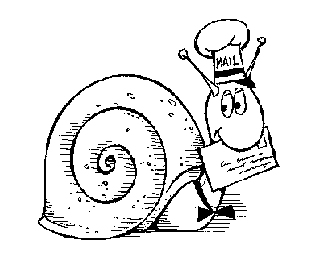CFOG's PIP, February 1988, Volume 7 No. 1, Whole No. 63, page 9
WordStar's Page Control Dot Commands: Page Length, Top and Bottom Margins, and Line Height
by Benjamin H. Cohen
Copyright 1987 by Benjamin H. Cohen. All rights reserved.
One of the least understood groups of features of WordStar has been its page control dot commands: page length, top and bottom margins, and line height. This may be because WordStar versions 2.26 and 3.3 do not support the line height dot commands with dot-matrix printers, and were unable to properly display page breaks in screen displays if you changed line height within a document. NewWord 2 and WordStar 4 do support the line height dot command for most dot matrix printers and generally (though not always) display page breaks correctly even when you change line height in a document.
Line Height
Vertical motion or line height is measured in 48ths of an inch. You set it by entering ".lh nn" starting in column 1 on any line in a WordStar document. The default is ".lh 8", or 8/48ths of an inch, which means six lines per inch. This is the same as typewriter single-spacing. Double spacing is 16/48ths of an inch or ".lh 16". We have a typewriter in the office that has one-and-a-half spacing; that's 9/48ths of an inch or ".lh 9".
WS doesn't care whether you enter upper or lower case letters for dot commands and the first space after the dot command is ignored, so you can enter ".LH9" or ".lh 9".
Versions of WS before Release 4 display a warning message that page breaks won't display properly (they will work properly on print-out) if you put a line height dot command anywhere but at the top of a document. NewWord 2 and WS 4 omit this warning. On some occasions however, both will get confused and make mistakes in displaying page breaks. Since NewStar Software was aware of this as early as 1985 (when I complained about it) I doubt that it will ever be fixed. But you can change line height within a document with impunity, making some sections. single spaced (.lh 8) and others double spaced (.lh 16).
The best thing about the line height dot command, especially with WS4 or NW, is that you can change spacing at print time without losing the ability to see a full 24 lines of text on the screen. If you use the OS2 command to set line spacing to double spacing, you see only half as much text at a time on your screen. That makes your task more difficult.
Page Length and Top and Bottom Margins
Page length is measured by WS and NW in constant terms of six lines per inch, regardless of line height. In the US most of us use 11 inch long paper which works out to 66 lines. Even if you set your line height to 8 lines per inch, WS and NW still think that your 11 inch long paper is 66 lines long.
Thus, if you want to use 14 inch paper (the Illinois Supreme Court has forbidden lawyers to use it in court, but it's still called "legal" size; are the other sizes "illegal") you have to tell WS or NW that your page length is 84. Again, page length is measured six lines to the inch regardless of line height setting.
Top and bottom margins are set the same way: six lines to the inch. A lot of us forget when we are using odd size paper or labels that the top and bottom margins have to be adjusted. WS and NW have default values: they are 3 lines (3/6ths or 1/2 an inch) at the top and 8 lines at the bottom (8/6ths or 1 1/4 inches). I've never been able to understand these choices: I usually want and have always been taught to leave an inch at the top and an inch at the bottom. My copies of WS and NW are set with top and bottom margins at 6, one inch (except at the laser printer, see below).
If you are using short paper or labels you have to adjust the margins. For 15/16ths x 3.5 inch labels, you use page length 6, top margin zero and bottom margin one (".pl 6", ".mt 0", ".mb 1"), since there is a bit of space between the labels so you can't really print on all six lines.
If you want to print more lines on a page, a common desire when you're printing with a 15 pitch print wheel on a daisy wheel printer or in compressed mode on a dot matrix printer, you can set line height to 7/48ths or 6/48ths of an inch, thus getting a lot more lines on a page. DO NOT change the page length. If you do, you'll find the paper ejects too far before the next page starts.
Mark Bordsen's problem (Letters, November 1987 FOGLIGHT, page 4) has NOTHING to do with his Silver Reed EXP-550 printer. It has only to do with WordStar. Bordsen set page length to 71 while using a line height of 6. This causes his printer to push every page up an extra 5/6ths of an inch. If he sets his page length back to 66 (by deleting the line height dot command in the file and letting the default stand), top margin to 6, and bottom margin to 6, he'll get 72 lines of print on the page with one inch margins at top and bottom.
Laser Printers
Laser printers generally cannot print on the top and bottom edges of the paper (nor near the left and right margins). Page length is considered to be 60. If you do not re-install your WS or NW for 60 lines to the page or put a ".pl 60" command in your document you will get page break creep, with the top of the page moving down six lines every page. If you have more than one printer, with one a laser printer, you'll have to have separate versions of WS/NW, use the Z-System's poke-and-go method, or remember to put the appropriate dot commands in your documents. This is a two-edged sword: if you put a ".pl 60" command in a file and then print it on your daisy wheel or dot-matrix printer you will get page creep in the opposite direction!