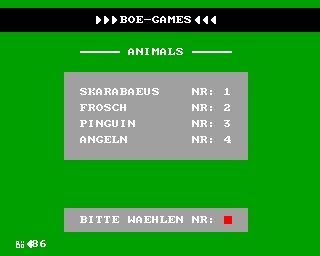CFOG's PIP, February 1986, Volume 4 No. 4, Whole No. 40, page 5
Changing Printwheels in WordStar Files
by George Blair
[Reprinted from COGWheels, December 1985, p.9]
If you're using a daisywheel printer, you may want to change type fonts inside a line. Let us say you're doing a text that's supposed to look like print, and instead of underlining or using boldface, you want to use italics for one word. This means stopping the printer, changing wheels, starting the printer, stopping it after the word, changing wheels again, and starting it up again.
Obviously this is a procedure to be used sparingly. But some may think it can't be done at all; because some daisywheel printers (especially the bi-directional ones) read the whole line before they print any of it. If you have one of these printers, your printer will stop all right, but with none of the line printed. Then when you change wheels it will print the whole line (and if your two stops were on the same line, it'll merrily go on printing the lines to come).
What to do? Create phony carriage returns where you want the printer to stop, using ^P^M (the overprint this line command), then putting ^P^C on the "next" line (the one that appears next on the screen, but won't be the next line when printed). Then you space the text over to where it's supposed to be (i.e., "under" the place where it belongs), do another ^P^M, another ^P^C on the "next" line, space over to the place where the rest of the text (now back to the original wheel) is supposed to go.
For example if you want the following line to have italics instead of underline:
Now is the time for all good men to come
it will look like this on your screen:
Now is the time for
^Call good men^C
to come
[Note that you'll see a "-" in the "flag column" at the right on each line when you enter the ^P^M.]
Stick in a dot command ".DM CHANGE TO ITALICS" (on the left margin, of course) above it, and print with MailMerge's M instead of P so that the message will appear on the screen, and you'll remember what to do instead of having a hert attack when the printer stops.