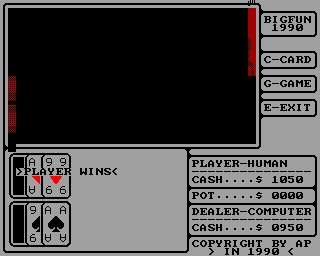Morrow Owner's Review, Volume 4, #4, page 35
The Z Primer
ZCPR3 for Beginners
by Richard Marwin
As a recent purchaser of the MOR bootable ZCPR3 system, I feel compelled to share some of my experiences. Although the system comes with a "Read Me First" document and the "Z-System User's Guide," it impressed me most that I was told all of the wonderful things that ZCPR3 can do (and it can), but nowhere was I told how to do them. So let's take things one at a time and perhaps I can save others the pain I suffered getting started.
The "Read Me First" starts out by recommending that you make backup copies of the disks using a complete disk copy program such as Morrow's BACKUP.COM (included on the MASTER disk). Right away, I was in trouble. As always, I first put a read-only tab on the distribution disk to make sure I couldn't hurt it. Then I put a blank disk in drive B, the MASTER disk in drive A and pressed the reset button. I then got a menu to select the terminal. The next sequence is probably unique to me, but I'll tell you what happened.
My MD3 came with the Freedom 100 terminal and I guess I missed the "Free 100" listing on the menu. Knowing it is configured to emulate the ADM 31, I made that selection. I was promptly informed that the disk was write-protected so I had to remove the tab. When I tried it again - Disaster! When it returned to the menu, all that was on the screen were the bright selection numbers and everything else that should be half intensity was completely missing. That included all the instructions and prompts. I recalled that selection five was to reset the terminal, so I tried that for just about every terminal on the list but the half-intensity script was permanently missing. I wrote MOR about my problem, and they kindly sent a replacement MASTER disk which worked perfectly.
With the new MASTER disk I repeated the process, first selecting the "Free 100" from the menu and being rewarded with the main menu on the monitor complete with all the half-intensity instructions. Those of you with other monitors will find all of them on one of the three monitor menus which are accessed by pressing the "+" sign.
Then I tried option three from the main menu to make a backup copy. This invokes the Morrow BACKUP.COM program. Following the instructions on the screen, I pressed the carriage return expecting a copy to be made. At this point, the A drive lamp came on, the drive cIicked a couple of times, and that was that. Since the B drive lamp did not come on, it was obvious that no copy had been made.
Then I remembered the article in MOR Volume 1, Number 1 on page 34 - "Quieting Down Your Morrow," describing how to increase the step rate of the disk drives so that they run much more quietly. I had long since done that with great success and satisfaction. Evidently the Z-System also comes with the quiet drive arrangement. Another article in the same issue refers to the "Sleepy Drive" syndrome which may be a contributing factor. In any event, I dug out my original CP/M disk with the noisy drive system still on it and used the BACKUP.COM on it. This was accomplished by putting the CP/M disk in drive A, the formatted blank disk in drive B and keying in "BACKUP". Following the instructions on the screen I then replaced the disk in drive A with the Z-System MASTER disk and hit return. This time the disk copy proceeded normally (with noisy drives). Now the distribution MASTER disk was retired to my master disk file and I proceeded using the copy (properly write-protected).
You will notice from the foregoing that placing the distribution MASTER disk in the computer and pressing "reset" results in getting the terminal menu and that invoking it results in a write to the master disk as it creates the terminal parameter program. From my experience this seems risky - I always hate to write anything on a distribution disk. A safer procedure would be to start out with your CP/M system disk and use the BACKUP.COM program on it to make a copy disk of the ZCPR3 MASTER disk and then use the copy for making your terminal selection.
Now that the copy MASTER disk is made and write-protected, it is only used from now on to make working disks. One way of doing this is to place it in drive A and a completely blank disk in drive B. From the main menu, select option two to format the disk. I am assuming you have previously selected option one and carefully read the introduction to the Z-System. It's too bad there is no way to make a hard copy of this for reference. Now that the disk is formatted, select option four to create a working disk. You will get a page of instructions for the following menu. That menu has three options: 1, for a complete Z-System using 59K; 2, for a partial Z-System using 61K; and 3, for a partial Z-System using 63K. Why the complete system uses less space than the partials is beyond my comprehension. In any case, I have found no reason to ever use anything but the first option. This uses the Z-System ZEX utility to execute a series of commands. It will SYSGEN the disk in the B drive, which means it puts the Z-System operating system on the outermost tracks of the disk as explained on page 2-1 of the User's Guide, and then it copies several programs to user are A15 of the disk. This is also explained in the User's Guide. At this point it returns you to another page of instructions leading to another menu allowing the selection of the number of utilities to copy to the working disk.
From this menu, selection one copies all of the utilities to your disk in drive B, leaving only about 20K free on the disk. Now, why would you want to do this? The answer is simple. This is the disk that allows you to experiment with the Z-System itself and I recommend you make such a disk. There is little else you can do with it except use it as a resource of the utilities you may want later to copy individually or in some combination to other working disks that you use for your everyday work.
Now how about that second disk that came with the Morrow bootable package? That disk contains a vast number of help files, many in libraries and mostly squeezed. What do you do with it? It's easy. Whenever you are using the all-up Z-System disk you just made in drive A, it (or better, its copy) should be in drive B. Then whenever you invoke the help command, the system finds the help file on drive B and displays it to you. You will find it contains a print feature that allows you to practically make your own manual for the Z-System. In fact, you will find help files over and above the information contained in "The Manual".
When I reached this point in my learning, my next question was how in heck do you use the Z-System with everyday programs such as WordStar, LogiCalc, and so on? Good question, and one I asked MOR when I wrote them about my problems with my original distribution disk. Greg Smith kindly provided the answer that is nowhere in the "Read-Me-First" or the "User's Guide", or in the "ZCPR3 - The Manual" for that matter.
The answer is that you put your MASTER disk copy in drive A, your working copy of your system program disk, such as WordStar, in drive B, press the reset button and select option four from the menu. This causes the Z-System to re-SYSGEN your working disk and replace CP/M on the outer tracks with the Z-System. It then places the necessary files into user area A15. Don't be nervous, this in no way destroys any of your progams on the disk which will all be in user area AO. Having done that, from the next menu on the screen you will probably want to select either option two or three to copy some of the utilities onto the disk depending on how much free space was available in the first place. Remember, option two assumes no more than 170K previously used and option three assumes no more than 294K previously used.
If you have followed these steps, you are now on your way to being a Z-System users and the "User's Guide" and "ZCPR3 - The Manual" will have much more meaning for you. You'll also find Rick Charnes' excellent "Forever Z" columns to be more meaningful.
In summary, the rank beginner (such as I have so recently been) should do the following:
- Write protect distribution disks before doing anything else.
- Make your backup copies of the distribution disk using your old CP/M system disk.
- Use the backup copies for all further activity.
- Put the Master backup in drive A and hit the reset button.
- Follow the menu to select your terininal.
- From the Main Menu, format and make a working disk in drive B. From the sub-menu, select item one to make a complete (59K) system and from the next sub-menu copy all utilities by selecting item one. This will be your Z-System familiarization disk.
- Place any of your current system working disks you want to convert to the Z-System in drive B and from the main menu select item four. Then, from the sub-menu, select either item 2 (170K remaining) or item 3 (294K remaining) to copy some of the utilities. All such disks will operate in the Z-System in the future.
Richard 0. Marwin is an electrical engineer living in Santa Clara, California. He works for Lockheed Missles and Space Company working with digital command and control systems.