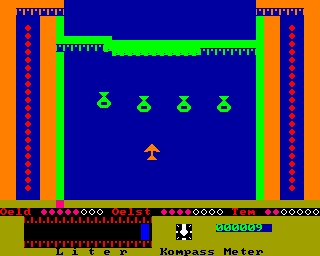- Details
- Geschrieben von Super User
- Hauptkategorie: Magazines
- Kategorie: CFOG's PIP
- Veröffentlicht: 30. November 1987
- Zugriffe: 25451
CFOG's PIP, November 1987, Volume 6 No. 1, Whole No. 61, page 8
Fixing Ozzie
by Bill Kuykendall
[This message appeared recently on CFOG II in response to a query from a caller about getting his Osborne 1 repaired. He reported flaky operation and noted that with Mark Witt gone he did not know where to go for service.
Mark has suggested two possible sources for service: Mission Peak Systems, 169 Whitney Place, Fremont, CA 94539, [415] 490-5003, and Worswick Industries, Inc., 4898 Ronson Court, Suite H, San Diego, CA 92111, [619] 571-5400. Another regular advertiser in the Foghorn which offers Osborne service is the Wizard of Osz, 20630 Lassen St., Chatsworth, CA, [818] 709-6969. Nuevo Electronics, Box 209, Richmond, TX 77469, [713] 341-6001, does upgrades on Osbornes, still, and may be a source for service though it does not so advertise.
Readers of PIP who have had experience with other Osborne repair services, especially any Chicago area Osborne service other than Mark Witt are invited to call or write the Editor -- the address and telephone numbers of all CFOG officers and directors and the Editor are always at the bottom of page two of PIP. Or leave a message. -- bhc]
Welcome to the land of orphaned Osbornes, at last. Mark Witt is indeed through with Osbornes, and I guess he must have been the last.
I've been fixing my own Osborne (and tons of PC clones) for a few years now and though I'm not interested in working on yours for any amount of love or money, I'll tell you how to fix one with your symptoms 95% of the time.
The requirements are simple, but absolutely mandatory:
- A Phillips Screwdriver [four inch shaft]
- A teeny Allen wrench for the video knobs [tan case only]
- A pencil with a fairly new eraser
- A ringer to thumb ratio in excess of 50%
- A good memory for detail or the ability to write things down
You need not know anything about computers or electronics. Use the Allen wrench [if you have a tan case Osborne; on gray case models it's just a friction fit] and screwdriver to get inside the box. The first thing to do is identify the things you DON'T want to touch. Follow the wires from the power cord connector to the conglomeration of parts that says 'HIGH VOLTAGE -- DO NOT TOUCH'. Heed the sign. Also keep your fingers away from the back of the video screen. NOTE: These areas can shock you even if the machine is unplugged (which it should be of course). It cannot store enough juice to hurt you, in any case, but it would be an unpleasant surprise nonetheless. Having said all that, probably convincing you that this job is not for you, let me assure you that you have no reason to go near those areas and there is absolutely no danger of shock elsewhere.
At this point, I should mention static electricity. It can destroy your computer without you even noticing the spark. If you must do this work in a room with carpet, take the precaution of misting the carpet with antistatic spray. If you don't have any, mix 1 part fabric softener with 2 parts water and mist it very lightly with a spray bottle. [If your have carpet in your computer area it's probably a good idea to do this all year around and not just when you are taking the computer apart. Downy, among others works well. -- bhc]
Now that you have the little guy out of his shell, turn him upside down. The big green card on the bottom is the motherboard. Remove the 4 screws that hold it in and lift it away while turning it over -- The wires attached to the top will form sort of a hinge at the rear.
Pay very close attention to the way the wires are attached and then remove them. The board(s) you have in your hands will be the focus of your attention until it's time to put it back together.
If you have double density drives, you'll have a small board (3" X 4", or so) sandwiched onto the motherboard in the right rear corner. If you have an 80 column card it will also be sandwiched on the motherboard covering about 60% of the motherboard.
Look the beast over very carefully. Note all of the connections, particularly where the boards sandwich together. [Make a diagram of where various wires and connectors attach. You'll want it later when you have to put them back on. - bhc] You'll notice that chips have been removed from sockets in the motherboard so that long extensions from the 80 column card can be inserted to connect the two. The chips have been replaced on the 80 column card just above their original positions.
Now take it apart. Remove the white plastic clips that hold the edges of the boards together and carefully pry the boards apart being careful not to bend the connections by lifting one side faster than any other. CAREFULLY remove the one wiring connector on the 80 col. card. The legs are very delicate. You don't need to remove the double density card.
Now, one at a time, taking note of the direction of writing on the chips, remove each chip that is in a plug-in socket. Use the pencil eraser to polish the oxidation off of the chip legs (both sides of each row of pins) and put it back in the way you found it.
To remove a chip without bending the legs up, use a tiny flat-bladed screwdriver to pry up both ends a little at a time.
To replace a chip without bending a leg under or some such, make sure that the legs are all straight, and then rest one row of legs in their holes (don't push them in yet). Push the chip gently but firmly sideways until the other row of legs drops into their holes. Apply even pressure to seat the chip in its socket.
Once you have completed this procedure for all of the plug-in chips on both the motherboard and the 80 column card, use your eraser to clean all of the posts that the wiring connectors attach to. Also take this opportunity to clean the edge connectors that your video shunt and printer cables attach to.
You're ready to put it back together. Use your memory for detail or written observations to accomplish this.