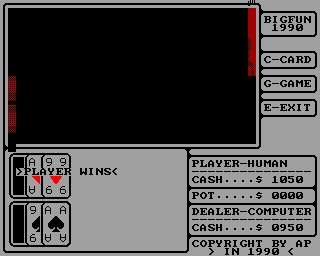- Details
- Geschrieben von Super User
- Hauptkategorie: Magazines
- Kategorie: CFOG's PIP
- Veröffentlicht: 30. November 1987
- Zugriffe: 19920
CFOG's PIP, March 1987, Volume 5 No. 5, Whole No. 53, page 7
A Peek at WordStar 4.0
[The following text is a slightly edited version of some messages that appeared on the Kay*FOG RCPM run by Bond Shands. These were captured by Ruel Hernandez. I found them on the Lillipute Z-Node here in Chicago -- by the way, Lillipute Z-Node System No. 1 has just gone to 84 Mb. System 2 is expected to be 80-88 Mb by summer. The author of these messages, Eric Baer, apparently has a 'test' version of WordStar 4.0 for MS-DOS.
These messages will be of interest to both the MS-DOS users and CP/M users in CFOG: many of the features of the MS-DOS version are found in NewWord 2.17 for CP/M and are likely to be found in WS 4.0 for CP/M when it comes out late this year. -- bhc]
Msg #23930 posted 02/13/87 by Eric Bear
A good way to get a feel for WordStar 4 is to sneak a peek at the menus. The setup is basically the same as WS3; however, there is one new menu (the "Shorthand" macro facility), and gobs new commands listed.
WordStar 4 Test Version
-------------------------- O P E N I N G M E N U ---------------------------
: D open a document L change logged drive/directory :
: N open a nondocument C protect a file :
: P print a file E rename a file :
: M merge print a file O copy a file :
: I index a document Y delete a file :
: T table of contents F turn directory off :
: X exit WordStar Esc shorthand :
: J help R run a DOS command :
------------------------------------------------------------------------------
DIRECTORY Drive C:\WRIT 14M free
1.1k JOENAMES. 6.5k MCCFEB 2.3k NOTES 2.3k NOTES.BAK
.1k RULER 3.3k WSNOTES 2.9k WSNOTES.BAK
Note 1): Help is available here at the opening menu. Typing 'J' followed by the letter of the command you want help on brings up a brief explanation of that feature. For example, here is the help message for the command to change logged drive/ directory: L (change logged drive/directory) changes the drive, directory, or both where you will edit with WordStar. Press L. Type the name of the drive and directory you'll be working in, and press <cr>. To change only the directory, omit the drive letter in your answer. Drive and directory are typed in the following format:
drive:\directory\subdirectory
Note 2): (the above is the second notable difference) WS4 can log onto any sub-directory. No need to change directories in DOS, then call up WS once there.
Note 3): The directory display gives file size, to 1/10 of a K.
C:TEST P01 L01 C01 Insert Align
------------------------------ E D I T M E N U -----------------------------
: CURSOR SCROLL ERASE OTHER MENUS :
: ^E up ^W up ^G char ^J help ^O onscreen format:
: ^X down ^Z down ^T word ^I tab ^K block & save :
: ^S left ^R up screen ^Y line ^V turn insert off ^P print controls :
: ^D right ^C down Del char ^B align paragraph ^Q quick functions:
: ^A word left screen ^U unerase ^N split the line Esc shorthand :
: ^F word right ^L find/replace again :
------------------------------------------------------------------------------
L----!----!----!----!----!----!----!----!----!----!----!--------R
Next: the EDIT MENU. Not much difference here, except one I-o-n-g overdue feature: unerase. Any of the Erase commands can be undone with ^U. The default Unerase buffer is 500 characters (which can be set larger or smaller). If an Erase command will get rid of more than this buffer size, WS4 prompts you to make sure you don't want to reconsider before erasing the block. (If after erasing a large block, you type ^U , you will get back your text, up to the size of the unerase buffer.)
O C:TEST P01 L01 C01 Insert Align
------------------- O N S C R E E N F O R M A T M E N U -----------------
: MARGINS TYPING DISPLAY
: L set left W turn word wrap off D turn print controls off:
: R set right J turn right justify on H turn hyphen help on :
: X release E enter soft hyphen P turn preview on :
: T turn ruler off G temporary indent TABS :
: F ruler from text S set line spacing I set tab stop :
: O ruler to text C center line N clear tab stop :
------------------------------------------------------------------------------
A couple new features on the ^O (Onscreen) Menu: ^OO brings the ruler line into the document at the cursor position. This is one of the NewWord enhancements that Micropro has incorporated in WS4. With this command, the following dot command line will appear:
.RR--!----!----!----!----!----!----!---R
(This is a sample ruler line.) Once you have brought the ruler line into the text, you can edit the length, position of tab stops, etc. The neat thing about a .RR line is that it takes immediate effect. Whatever ruler line is displayed after the .RR becomes current from that point to the next .RR line (if any) in your document. You can set any left margin, for example:
.RR L--------!----!----!R
will produce text
formatted to these
margins -- of course,
I'll have to put a
'normal' ruler line
in to get back the
former text format.
K C:TEST P01 L01 C01 Insert Align
---------------------- B L O C K & S A V E M E N U ---------------------
: SAVE BLOCK FILE :
: S save & resume edit B mark begin C copy O copy P print :
: D save document K mark end V move E rename :
: X save & exit WordStar H turn display on Y delete J erase :
: Q quit without saving W write to disk M math L logged drive/dir :
: CURSOR N turn column mode on R insert a file :
: 0-9 set/hide marker I turn column replace on F run a DOS command:
------------------------------------------------------------------------------
New commands here: ^KI (in Column mode, this will toggle Column Replace, a useful feature for moving column blocks of text); ^KM (Column Math -- will add a horizontal or vertical block of numbers); ^KL (logs onto different directories now); ^KF (allows access to DOS while editing).
Thank the Muse that Micropro saw fit to keep the ^K0-9 markers. NewWord dropped this useful function (who knows why?), along with the related ^Q0-9 commands. I use these all the time.
P C:TEST P01 L01 C01 Insert Align
-------------------- P R I N T C O N T R O L S M E N U -------------------
: BEGIN & END OTHER :
: B bold X strike out H overprint char O binding space :
: S underline D double strike <CR> overprint line C print pause :
: V subscript Y italics/color F phantom space I column tab :
: T superscript K indexing G phantom rubout @ fixed position :
: Q W E R custom N normal pitch :
: L form feed A alternate pitch:
------------------------------------------------------------------------------
Note: ^PK..^PK is used to mark a word or phrase to be indexed. A ^PL inserts a form feed (printer moves to next page but stays in same column). ^PI inserts a fixed tab in nondocument mode. ^P@ lines up columns of text when using proportional printing.
Q C:TEST P01 L01 C01 Insert Align
----------------------------- Q U I C K M E N U ----------------------------
: CURSOR FIND OTHER SPELL :
: E upper left P previous F find text U align paragraphs L check rest:
: X lower right V last find A find/replace M math Q repeat N check word:
: S left side B beg block G char forward ERASE O enter word:
: D right side K end block H char back Y line to right SCROLL :
: R beg doc 0-9 marker I find page Del line to left W up, repeat:
: C end doc ? char count (or line) T to character Z down :
------------------------------------------------------------------------------
Again, hooray that Micropro saw fit to take the best of NewWord, but keep the best of the old WordStar at the same time. Case in point: ^QP. Am I the only one who depends on this command? I've talked about this before, when I reviewed NewWord. When editing, I constantly use ^B^QP to reform the paragraph and return the cursor to where I'm typing. NewWord changed ^QP to "Goto page #" and I was left with no "Goto last cursor". It made for very frustrating times using NewWord for any editing. I ended up making WS3 my text editor, and NewWord my text printer.
Notes: ^QI (goto page #) -- very useful, ^Q? (gives character count to cursor position from beginning of file); ^QU reformats to end of file (document mode), or removes high-bit-set characters (non-document mode -- useful for preparing messages to upload to Kay*Fog); ^QM (brings up Math Menu). I'll save the spelling checker commands for another message.
If there's enough interest, I'll cover the following topics in future messages: Shorthand (Macro) Menu, Math Menu, new dot command structure, on-line spelling checks, enhanced printer drivers, Word Finder, patching and modifying WS4, anything else people can think of.
Msg #23932 posted 02/13/87 by Eric Bear
At the Opening Menu, there's a command not listed: ? will give the following information:
WordStar Release 4.00
Memory Usage...
WordStar 72k
Text and data 64k
Messages 16k
Printing 22k
CorrectStar 84k
TOTAL 258k
WS4 keeps the whole document being edited in memory, up to the limit of its Text buffer. I found this to be around 30 pages, single spaced. Unfortunately, and one of the criticisms I gave Micropro, WS4 doesn't increase this buffer if more memory is available. When the buffer is reached, WS4 will use the disk to swap chunks of the document back and forth, as in WS3.
Msg #23958 posted 02/14/87 by Eric Bear
[ WordStar 4 Test Version
------------------------- S H O R T H A N D M E N U ------------------------
: ? display and/or change definitions ^J help :
: :
: = result from last ^QM or ^KM math $ formatted number :
: # last ^QM math equation @ today's date :
: ! current time :
------------------------------------------------------------------------------
C Center M Memo P Previous Paragraph
S Sincerely T Transpose Word
The Shorthand facility in WS4 allows the user to define keyboard macros using the ESC key in combination with any key (except the function keys). The following is the Shorthand Menu showing the built-in default macros, a help message explaining Shorthand, and the screen used for redefining a key.
[typing ^J, for help, brings up the following message:]
[ WordStar 4 Test Version
------------------------------ S H O R T H A N D -----------------------------
: To change a definition, enter a number or letter from the table below. :
: To create a new definition, enter a new number or letter. :
: :
: Character to be defined? (Enter ^U when done.) :
: :
------------------------------------------------------------------------------
MENU & KEY DEFINITIONS Bytes available: 402
C Center
^OC
M Memo
Memorandum
P Previous Paragraph
^A^QH^M^F
S Sincerely
Sincerely, ^M^M^M
T Transpose Word
^T^F^U
WordStar shorthand converts two keystrokes into many keystrokes. To use it, press the Esc key plus any letter or number key (or one of the special keys shown in the Shorthand menu). To define your own special keys, use Esc plus a question mark. Definitions can be either common phrases you use, or WordStar command sequences.