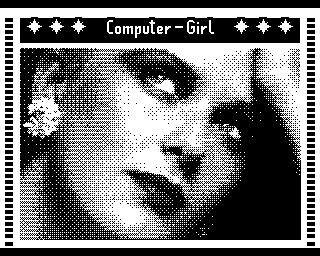- Details
- Geschrieben von Super User
- Hauptkategorie: Magazines
- Kategorie: CFOG's PIP
- Veröffentlicht: 30. November 1987
- Zugriffe: 20355
CFOG's PIP, January 1987, Volume 5 No. 3, Whole No. 51, page 6
What Every WordStar User Should Know About NewWord
by Benjamin H. Cohen
A bunch of programmers from MicroPro were terminated, so the story goes. They decided they could write a "better WordStar", so they formed a company called New Star Software and wrote NewWord. MicroPro apparently agrees that NewWord is a better WordStar, since they have now bought NewWord from New Star and are having it turned into a new WordStar. WordStar users might want to know what's different about NewWord. If it's something they think they might like, they ought to write to Lee Linsky, MicroPro International Corporation, 33 San Pablo Avenue, San Rafael, CA 94903, to encourage MicroPro to put out a new CP/M version of WordStar based on NewWord. Otherwise we might be in that limbo of no WordStar and no NewWord, since as soon as MicroPro releases the first MS-DOS version of WordStar based on NewWord the sale of CP/M NewWord by New Star stops.
With a few exceptions a WordStar user could sit down at a computer running NewWord, simply pretend that it was WordStar, and get along just fine. Of course, the user would notice a few things that were different about NewWord, but for the most part the user would find that NewWord is "just like home".
I've assumed a modicum of familiarity with WordStar. I guarantee that I haven't covered every difference, or every new feature in NewWord. I'm using NW versions 2.12 and 2.16, the difference (so far as I've been able to learn) are in the printer drivers. Most of these comments should apply to any version of NW from 2.00 up.
To start with, you run NW in the usual method, entering the filename and hitting the <cr>. NW comes up with a menu of choices that is essentially the same as the WS main menu. The first thing that you'll notice is that when you enter "D" or "N" to edit a document or non-document file, NW will check to see if the file exists, and if it doesn't, will ask you if you want to open a new one. So, let's open a file and see what's up with NW.
Stuff That's Just Different
Some of the NW commands are the same as WS commands but do something a little bit different from the corresponding or same commands in WordStar.
For those who still want a look at help screens, the ^JH command in WordStar [set help level] becomes ^JJ. The settings are about the same: level 3 has the main help menu hogging the top part of the screen all the time; level 2 gets rid of that but gives you secondary help menus when you call ^K, ^Q, ^P, and ^O; level 1 gets rid or the secondary help menus; and level 0 gets rid of the status line, so that if you turn off the ruler line [^OT, no change] you can get a screen that has nothing but text and flags.
One of the big gripes with WordStar, or a neat feature, depending on who you talk to, is that when you hit ^KS to save a file and resume editing you go to the top of the file and have to hit ^QP to return to the place where you were. With NW hitting ^KS saves the file without moving the cursor.
Since ^QP isn't needed to get you back to the cursor position after a save, the NW folks decided to use it differently -- think of it as Quick Page, or the "go to page" key. ^QP asks you for a page number, then takes you to that page, moving toward it and stopping when it gets there. That means if you're going to a page later in the document than your current position you'll be at the top of the page. If you're going to a page earlier in the document than your current position, you'll wind up at the bottom of that page. Hence, if you are at page 17 and want to get to the top of page 5, ask ^QP to take you to page 4, which will put the cursor at the bottom of page 4, just a line from the top of page 5. I like the ^QP function -- it's especially useful if you are editing copy from a hard copy that's been marked up but I kind of miss the special function key that I used to have that reformatted the balance of the paragraph and returned the cursor to the starting point.
Reformatting is done a little bit differently, too. Instead of ^QQB1 to reformat continuously, you simply use ^QB.
Find and replace works a little differently. First off, although my manual says you can use the "?" as a wild card, I haven't been able to do it. On the other hand, I can search for embedded print commands that WS uses as wild cards, so I can change all the text underscored with ^PS to text in bold with ^PB. You can't, however, search for a ^N [hard carriage return], something I'm sorry to miss.
Find and replace options are a bit different in NW. One of the options that I miss in NW is the ability to search or search and replace "n" times that WS affords. NW simply doesn't have that option. On the other hand, one of the main uses of that option was to search and replace the balance of a document from the cursor to the end -- NW does that automatically when you select the "R(est)" option. This can be done in either direction.
You can install NW to have default options for search and replace operations. I recommend that you don't select any option that can't be varied from the keyboard, particularly the "U" option to ignore case. You can cancel the default options by hitting the space bar before the return.
The old ^- delete function on keyboards that don't have a DEL key is missing in NW. On the other hand, ^H has been turned into a destructive backspace [read DELete key], so you probably won't miss it after you get used to it.
As it comes from the factory, ^N doesn't insert a <cr> leaving the cursor where it was, but rather moves down a line with the insertion of the <cr>. This can be changed in NW's installation program.
When WS or NW prompts you for a filename, you can hit ^R and it will restore the previous filename. NW always gives you the last filename used -- including a file read into another file or a file written to a disk. WS often gives you the name of the last file printed rather than the last file worked on or the last filename used.
On the other hand, NW also supplies the last drive specifier with the filename. I find that irritating -- maybe it's just my peculiar style. I often work in a RAM disk peripheral. When I'm through editing I'll save a copy to a floppy before I print. When I hit ^R to get the filename it comes with the drive specifier for the copy on the floppy. On some work, I get so paranoid about loss of files that I want to save my work on floppies in two drives. When I've saved it on one drive hitting "o" and ^R finds me copying from the floppy rather than my RAM disk, slowing down the operation considerably, not to mention the added wear and tear on the system.
When you save a file and want to edit some more or print it, you can hit "D[ESC]" or "P[ESC]", without entering the filename or hitting ^R to restore it. Watch out for this, it's neat, but if you forget that you read in a file or wrote a block out to a file, you can print or be taken into the wrong file!
NW's installation program isn't something that you'll encounter every day, but compared to WS's installation, it's a pleasure. First of all, the patcher isn't hidden, it's out in the open. Second, a lot more features are patchable from a menu, making it easy to do, about eighty or so -- no more searching for the list of patch points. Third, it's nowhere near as frustratingly maddening as the WS 3.3 patcher with its endless questions and prompt screens before you get to do anything. In fact, if you are willing to abandon the old NW. COM file you can simply enter NWINSTAL NW.COM<cr> and you'll jump right to the opening menu without any further ado.
Stuff That's Just Plain Missing
There are a few WS favorites that are just plain missing from the NW bag of tricks. Markers and the commands to go to markers, set by ^K and the numerals 0 through 9, plus the good old ^Qn to get to the marker, ^QV, to go the source of a move, ^QB to the beginning of a block and ^QK to the end of a block, are all missing.
That neat trick of getting file size by using ^OP to turn off the page and line count and get the byte count, is among the missing.
You can't get a file directory by hitting ^KF. When I have a bunch of unrelated files to merge print I would put them on a single floppy, open a file called "FI", turn the file directory on with ^KF, and enter a series of ". FI" commands to chain-print them. MailMerge would then print the whole mess. On the other hand, the time when you most need the file directory is when you're trying to read a file into your current file with ^KR, or when you're trying to delete a file with ^KJ -- either sequence will give you a directory, though it goes away when the function is completed or cancelled.
You can't copy a file to a disk that's not already in the machine from inside a file.
The old ^QQ command to do something continuously is missing. I've already mentioned that continuous formatting is now done by ^QB. Note that other continuous operations such as ^QQZ to scroll a line at a time through a file are simply gone.
The "ignore formatting commands" option does not exist. This means you can't print out a file complete with dot commands in order to show side by side what was entered and what it resulted in when you printed it. Use VDE instead.
Display
On terminals that support it -- and it works on my Osborne Executive and my Osborne 1 -- NW displays underscored text as underscored text and highlights bold, double-strike, and strike-out blocks. No more printing of page after page of text with all the parts that are supposed to be underscored not, and vice versa. You can see it on the screen.
NW takes control of the screen. On my Executive I like the dim reverse display that I can get with EXECSCRN.COM, with a light amber background and black letters. When NW comes on, it grabs control of the screen and gives me black background with amber letters. It also takes away the blinking cursor and leaves me with a steady block.
Function Keys
With NW 2.16 a new program NWKEY.COM allows you to set up ten special function keys on ^0 through ^9, just as Osborne 1, Executive, and Vixen do. Sad to say, they aren't as functional as Ozzie's. I was told how to patch NW to allow my Executive's function keys to operate, but it didn't work.
What's New
Probably the biggest category of differences is simply those features that are non-existent in WordStar. I hardly know where to begin with this cornucopia. Let's start with undelete! NW has an undelete buffer so that when you send a word (^T), line (^Y), or block (^KY) off into limbo you can get all or part of it back simply by hitting ^U. With ^T next to ^Y on the QWERTY keyboard it's not uncommon to delete a line with WS or NW when you wanted just to rub out a word -- with NW you just move over one character more to undelete the missing line. The default size of the undelete buffer is 500 bytes but you can change that with the installation program. You can also determine in NWINSTAL whether you want to be able to undelete single characters. I lean toward 1500 myself. NW warns you when you're trying to delete a block that can't be undeleted, and makes you confirm that you want to do it. If you do delete that too large block, you can still undelete one buffer's full of the missing text.
The functionality of the undelete buffer is rather great for those who are willing to rely on it's being there when they want it. You can move a block in the conventional manner, or you can delete it -- assuming it's not bigger than the buffer -- reform and correct the area where you've deleted it, then go to the destination and undelete it there. This is especially neat with a list of stuff that you want to organize. Delete a line here, undelete it there -- two keystrokes are all that you need.
There are new format controls. Most WS users are familiar with what I call "dummy ruler lines", ones that start with two dots so they are "comments" and won't print, and consist of hyphens, exclamation points, and number symbols, usually ending with a capital R. When you put the cursor in one of these lines in WS and hit ^OF, the real ruler line at the top of the screen changes to conform to the dummy ruler line in the text. That's a great WS trick for documents that have multiple formats. As you move through editing you simply hit ^OF each time you get to one of these lines and the ruler line changes to conform. Well, NW goes a step further -- as you pass these dummy ruler lines the real ruler line automatically changes to conform. This means that you can set up a dummy ruler line at the top of a file and every time you open the file to edit the special format for that file will be picked up by NewWord. NewWord has a special dot command for this, ".RR", and you start your ruler line with that rather than the double dot comment command of WS. If you space over from the left margin and put a letter "L" at some point, the left margin will start at that point.
You can get your ".RR" ruler line from the file, too. If you use ^OR , ^OL, ^ON, and ^OI to define your format, you can then hit ^OO and a ruler line, complete with ".RR" at the cursor location, will appear in your file. Yes, you should move the cursor to column one of the line before you do this!
There's more. Set the left and right margin without a ruler line when there's no need to change the tab setup simply by using the new dot commands ".rm n" and ".lm n", where "n" is the number of the column where you want the right or left margin set.
There's a limit to the number of ".RR", "RM", and ".LM" commands you can have in a file. You can change the limits with NWINSTAL.
Multiple line headers and footers are created by entering dot commands ".H2" and ".H3" for header lines 2 and 3, and ".F2" and "F3" for footers.
Column Block Enhancements
Column block operations have two modes, "normal" and "column replace". If column replace is on [shown on the status line] a column block that is deleted results in the space being filled with blank spaces instead of having the text to the right move over to fill the gap. If you move a block with column replace off, the new location will have the block replace the old text instead of displacing it to the right. Watch out if you read a file into the current file -- it will replace the text line by line instead of being inserted into the file! If the file being read in is not in lines of all the same length, strange things may happen!
Printing
One good thing about NW is that it supports a lot of printers that WS doesn't. The CP/M version of WS 3.3 supports about twenty printers. NW supports a lot more. In particular, it supports the Hewlett-Packard LaserJet printer, including italics and bold, and even proportional spacing. The "vanilla" version of WS 3.3 is also slow as molasses in sending text out to a printer. It's not noticeable on slow printers, but with the LaserJet you start to realize that while the LaserJet can print 8 pages a minute, WordStar can only print 4. NW can print the full 8 pages a minute for long runs.
NW also provides the sophisticated user with two extra user defined print controls, ^P[ and ^P], in addition to ^PE, ^PQ, ^PF, and ^PW. You can define these not only through NWINSTAL, but also "on the fly" with special dot commands, ".x[", ".x]", ".xE", ".xQ", ".xR", and ".xW". Each of these locations may contain up to five bytes of printer control codes. Indeed, you can define and redefine these embedded commands within a single document.
NW provides the user of more than one printer with special help. You can select the printer when you print the document. The last option on the print menu is choice of printers. On the Hewlett-Packard LaserJet this allows one version on NW to print both portrait and landscape format without any fuss or bother.
The printer overlay file is about 35K bytes as distributed. For $35 NewStar offers a utility, NWPRMAKE.COM, that will trim that down to manageable size. You select the printers you want to support and the rest of the overlay is carved out. My overlays are 5 to 8K bytes.
Speed
I run NW in a RAM disk. My secretary, a very fast typist, can overrun NW at times, even in the RAM disk. When NW pauses to swap pieces of the file onto the disk and to get new pieces from the disk into memory, the screen updating stops. It can be disconcerting at times as you type a full line of type while nothing happens on the screen. Eventually NW catches up, but on a floppy disk system fast typists may well find that they've lost some characters in the interim.
Conclusions
Overall, NW is a big improvement over WS. If you can't get it to use instead of WS, and soon you won't be able to, you're losing out on a lot of functionality in word processing. Unless you're switching to VDE for the sheer speed of it, you'll probably want a new WS from MicroPro.